Using gmail – Samsung Galaxy Tab A3LSGHI987 User Manual
Page 66
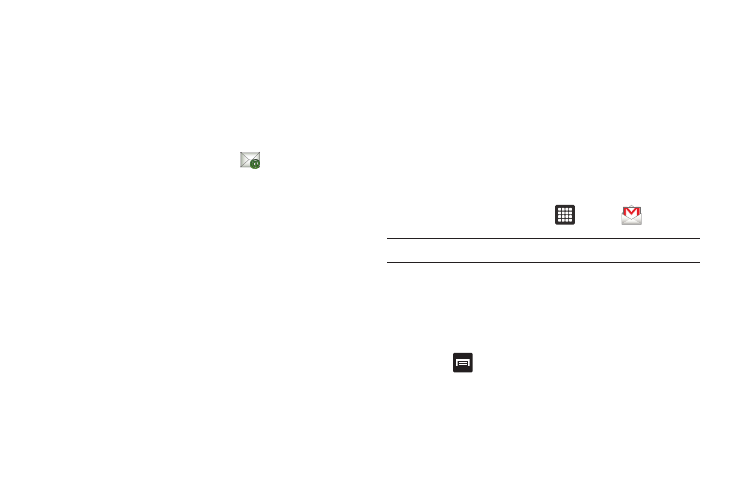
62
4.
Enter a name for your email account and the name you
want displayed on outgoing messages and tap Done.
Your email inbox is displayed.
Synchronizing a Corporate Email Account
Use the following procedure to configure your tablet to
synchronize with a corporate email account.
1.
From the Home screen, tap Email
.
The Set up email screen is displayed.
2.
Enter you email address in the Email address field.
3.
Enter your password in the Password field then tap Manual
setup.
4.
Tap Exchange account.
5.
Ensure that the Domain\Username and Exchange server
fields are correct. Tap the fields to make changes if
needed.
6.
Tap Next.
7.
Read the Samsung data disclaimer and tap OK to continue
or Cancel to exit.
8.
Select the account options that you desire and tap Next.
9.
Enter the Account name that you want for this account and
tap Done.
Your email inbox is displayed.
Using Gmail
Gmail is Google’s web-based email. When you first setup the
tablet, Gmail is configured. Depending on the synchronization
settings, Gmail is automatically synchronized with your Gmail
account.
Signing into Your Gmail
1.
From the Home screen, tap
➔
Gmail
.
Note: You must sign in to your Gmail account in order to access Gmail.
2.
Tap Sign in if you have a Google account, otherwise tap
Create and follow the on-screen instructions.
The Inbox loads conversations and email.
Refreshing Gmail
ᮣ
Press
➔
Refresh to send and receive new emails and
synchronize your email with the Gmail account.
