Groups – Samsung Galaxy Tab A3LSGHI987 User Manual
Page 45
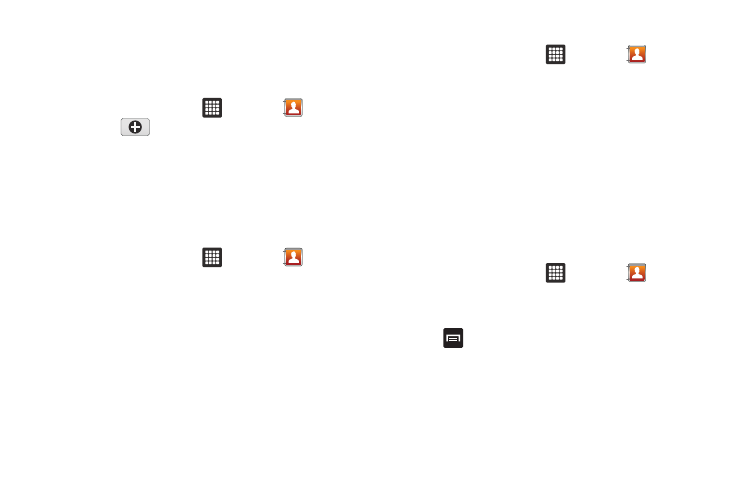
Contacts and Your Address Book 41
–
Settings: allows you to select where your contacts will be saved to and
also access Service numbers.
Groups
Creating New Group
1.
From the Home screen, tap
➔
Contacts
➔
Groups
➔
.
2.
Tap the Enter group name field and use the on-screen
keypad to enter a new group name. For more information,
refer to “Entering Text” on page 29.
3.
Tap Done to store the new Group category.
Adding an Entry to a Group
1.
From the Home screen, tap
➔
Contacts
.
2.
Press and hold a contact entry.
3.
Tap Add to group.
4.
Tap the group you want to add the contact to.
The contact is added to the group.
Removing an Entry From a Group
1.
From the Home screen, tap
➔
Contacts
➔
Groups.
2.
Tap a group entry.
3.
Tap the contact you want to remove from this group.
4.
When the contact information is displayed, tap Delete.
5.
At the Delete prompt, tap OK to delete.
The contact is removed from the group.
Editing a Caller Group
To edit a Group entry, there must be at least one member as part
of the selected group.
1.
From the Home screen, tap
➔
Contacts
➔
Groups.
2.
Tap a group entry.
3.
Press
➔
Edit group.
4.
Make modifications to the Group Name or Edit member(s).
For more information, refer to “Creating New Group” on
5.
Tap Done to store your changes.
