Address book options – Samsung Galaxy Tab A3LSGHI987 User Manual
Page 44
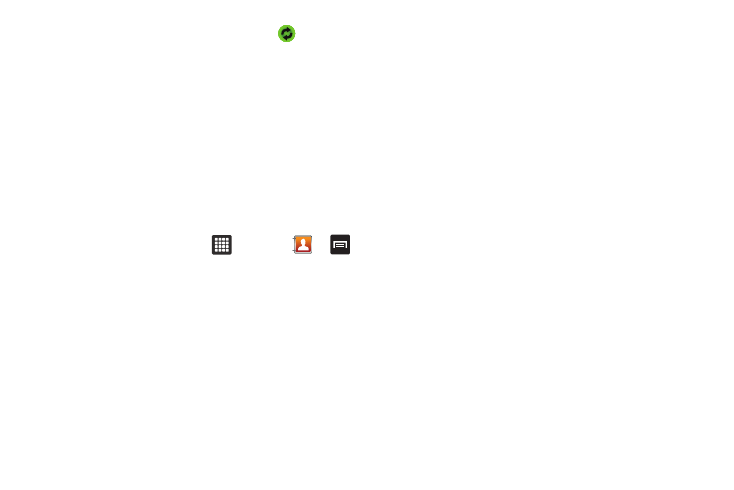
40
7.
Under the Manage accounts heading, tap
next to the
account you want to synchronize with your tablet.
8.
Tap Add account to create a new account.
9.
Tap an account type to add.
10.
Follow the on-screen instructions. The selected account
type synchronizes with your Contacts list.
Address Book Options
You can access Address Book options while at the main Address
Book page or while in the details page for a specific entry.
Options in Address Book
1.
From the Home screen, tap
➔
Contacts
➔
.
2.
The following options display:
• Import/Export: allows you to move contacts to or from your
memory card or SIM card.
• Get friends: allows you to get contacts from your friends on
Facebook, Twitter, or MySpace. You can also get contacts from
Corporate or Google accounts. Tap Add account and then follow
the on-screen instructions. For more information, refer to
“Synchronizing Accounts” on page 39.
• Sync SNS data: allows you to sync data with your SNS accounts
such as Facebook, MySpace or Twitter.
• Send namecard via: allows you to send selected contact entry
information via Bluetooth or Gmail.
• Display options: allows you to set the following display options.
When finished, tap Done.
–
Only contacts with tablet: display only contacts that have phone
numbers.
–
Sort by: allows you to sort your contacts by First name or Last name.
–
Display contacts by: allows you to display your contacts in
alphabetical order with First name first or Last name first.
–
Choose contacts to display: Tap Tablet to only display certain
groups or All Other Contacts. Tap any other account you may have, such
as Facebook to display All contacts.
• More: the following additional options are displayed:
–
Delete contacts: allows you to tap on each contact that you want to
delete. Tap Delete when finished.
–
My profile: allows you to set up a profile for yourself. The information
will be the same that you can add for a new contact. For more
information, refer to “Adding a New Contact” on page 35.
–
Set default: when you have multiple contacts linked together, you can
mark one of them as default (only displays when contact is saved to the
tablet). For more information, refer to “Marking a Contact as
Default” on page 39.
–
Join contact: allows you to link contacts with other contacts (only
displays when contact is saved to SIM).
–
Send message: allows you to send a message.
–
Send email: allows you to send an email using your Google account.
