Motorola V2088 User Manual
Page 39
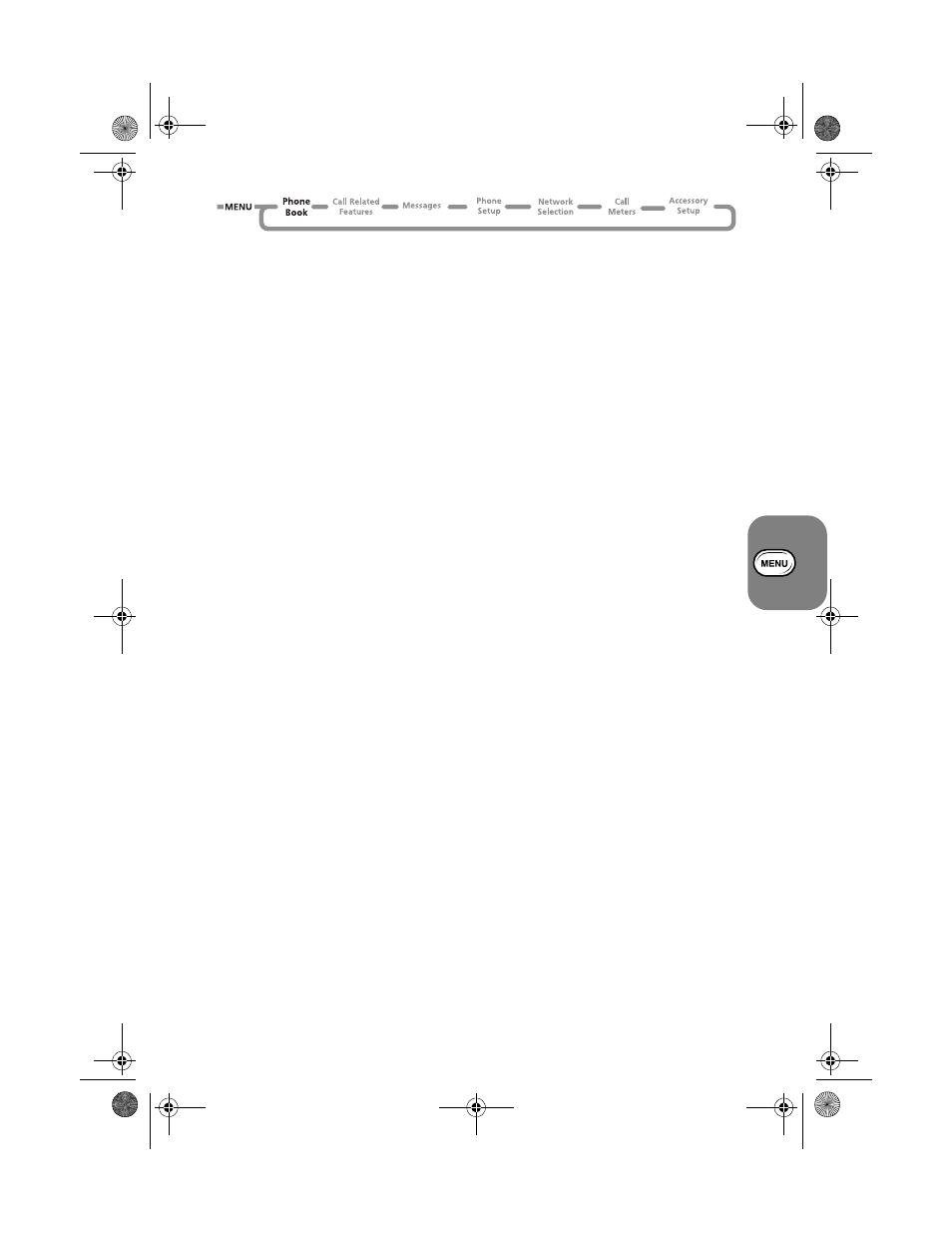
Using the Options Menu
33
• A telephone number. Up to 32 digits can be stored, but this is reduced to 20 digits for
SIM card locations.
• A name. Up to 16 characters for phone locations. Up to 50 characters for SIM card
locations, but typically 10 or less.
• A location label - from 1 to 255 in your Personal Numbers list, or 1 to 40 in your Fixed
Dial list.
Color Tagged Phone Book
You can assign one of 3 display backlight colors to any of the Phone Book numbers for easy
classification and identification and of entries in the Phonebook. You can tag a particular color to
a single phonebook entry or to multiple entries, thus enabling you to identify a particular caller or
a selected group of callers.
To set a color tag to a phonebook entry, first enter the number and name. Then select the color
tag (red, yellow or green) that you want to assign to this entry. If you subscribe to Caller Line
Identification (CLI), the phone display color will change to the color of the color tag when you
receive an incoming call from this number.
When you make outgoing calls by retrieving an entry from your phonebook and this entry has a
color tag assigned to it, the phone display color will change according to the color of the color
tag you have assigned to this phonebook entry.
If you dial a number from the keypad instead of retrieving it from the phonebook, the display
color will not change even if the number dialled matches a color tagged phonebook entry.
Color tags cannot be assigned to phonebook entries stored in the SIM card or to the fixed
dialling list.
Postscripting
This allows you to make use of area codes and other prefixes previously stored in your Phone
Book when making a call.
To use postscripting, select the Phone Book entry containing the prefix and then simply enter the
rest of the number and press
O
to make the call.
You can also use postscripting if you want to call a number similar to one you have stored in your
Phone Book. Retrieve the number from the Phone Book, delete the relevant digits and then enter
the new number.
A
Postscripting a number does not overwrite the entry in the Phone Book.
A
Postscripting is not available when accessing the Phone Book using the Smart button.
How to Enter Alphabetic Characters
The
0
,
1
,... ...,
8
and
9
keys are used to enter alphabetic characters, for example
when storing names in the Phone Book or when creating messages.
For example, if you press the
5
key, the first displayed character will be
J
. If this is not the
required character, then you can press the same key again to show
K
. Another press will display
L
, another... ...will display
5
. Your phone will continue to scroll through the characters available
on the selected key with each new key press.
A long press of any of the keys will switch all the characters to lower case, a second long press
will switch back to upper case.
To enter the next character press the appropriate key. If, however, the next character is on the
same key as the previous character you will first need to press the
>
key. Pressing the
>
key a second time will produce a space.
If a mistake has been made, you can go back to the incorrect character by pressing
<
.
(A5) 06_pg31_60 opt_menu.fm Page 33 Wednesday, August 18, 1999 5:42 PM
