Making a conference call – Motorola V2088 User Manual
Page 35
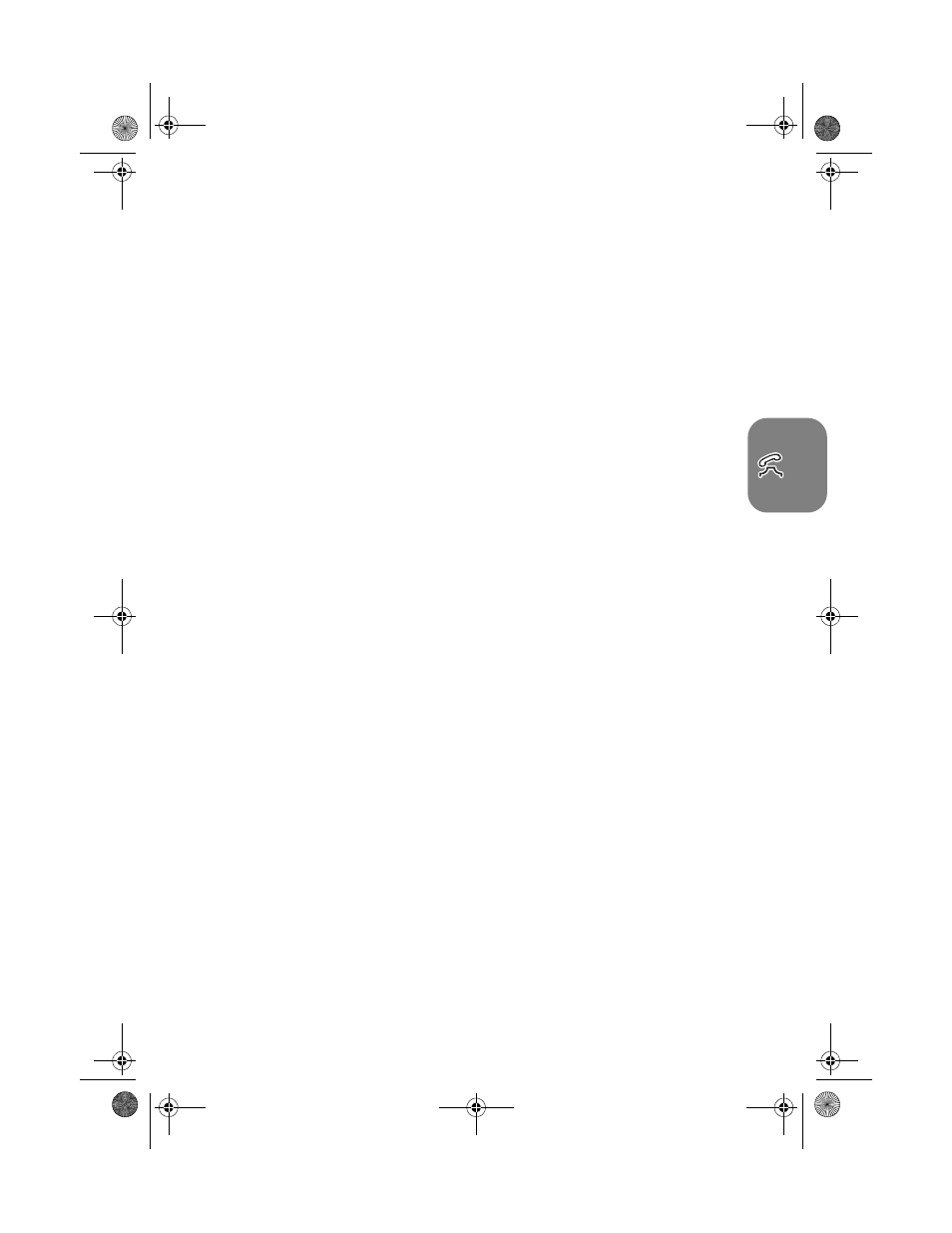
Making and Receiving Phone Calls
29
Making a Conference Call
This option joins the active call with a held call. With Conference Call, you can have a conference
with up to five other telephones. At any time during your call, you can add, disconnect or
separate individuals from the Conference Call using other “In-Call” menu options.
A
You must subscribe to both Conference Call and Call Waiting Supplementary Services
to be able to use this feature.
Initiating a Conference Call
To initiate a Conference Call, place the active call on hold, and dial another phone number. You
will then have one active call and one call on hold.
Press the
$
key to enter the “In-Call” menu and select
Conference Call
. The currently
active call and the call on hold will then join into one Conference Call.
Managing a Conference Call
While in a Conference Call, you will have the option to add new calls to the Conference Call or
separate one of the members from the Conference Call.
Adding a New Call
There are a number of different ways to add new calls to the Conference Call:
• Using the digit keys.
• Using the Make New Call option from the “In-Call” menu.
• Recalling a Phone Book Entry using Quick Access.
• Answer Call Waiting.
No matter which method is chosen to add a new call, the original Conference Call will be first
placed on hold while the new call is being connected. You must then enter the “In-Call” menu
and select
Conference Call
to join the New Call with the original Conference Call in
progress.
Separate One of the Members in the Conference
During a Conference Call, you will also have the option to separate a selected member from the
main Conference Call.
A
In order to separate a member from the main Conference Call, there must not be any
calls on hold.
Press
$
during a Conference Call and select
Split Call
. You will then be presented with
the phone number or name of all members of the Conference Call. Use the scroll keys to find the
selected member of the Conference Call. Once the desired member is selected, press the
O
key and select
Split Call
.
At this point, the selected call will be separated from the main Conference Call and private
conversation between you and the selected member is possible.
To re-join all the parties again, select
Conference Call
from the “In-Call” menu.
(A5) 05_pg21_30 usephone.fm Page 29 Wednesday, August 18, 1999 5:41 PM
