Display options submenu, Pg. 96 – Motorola ST 7760 User Manual
Page 96
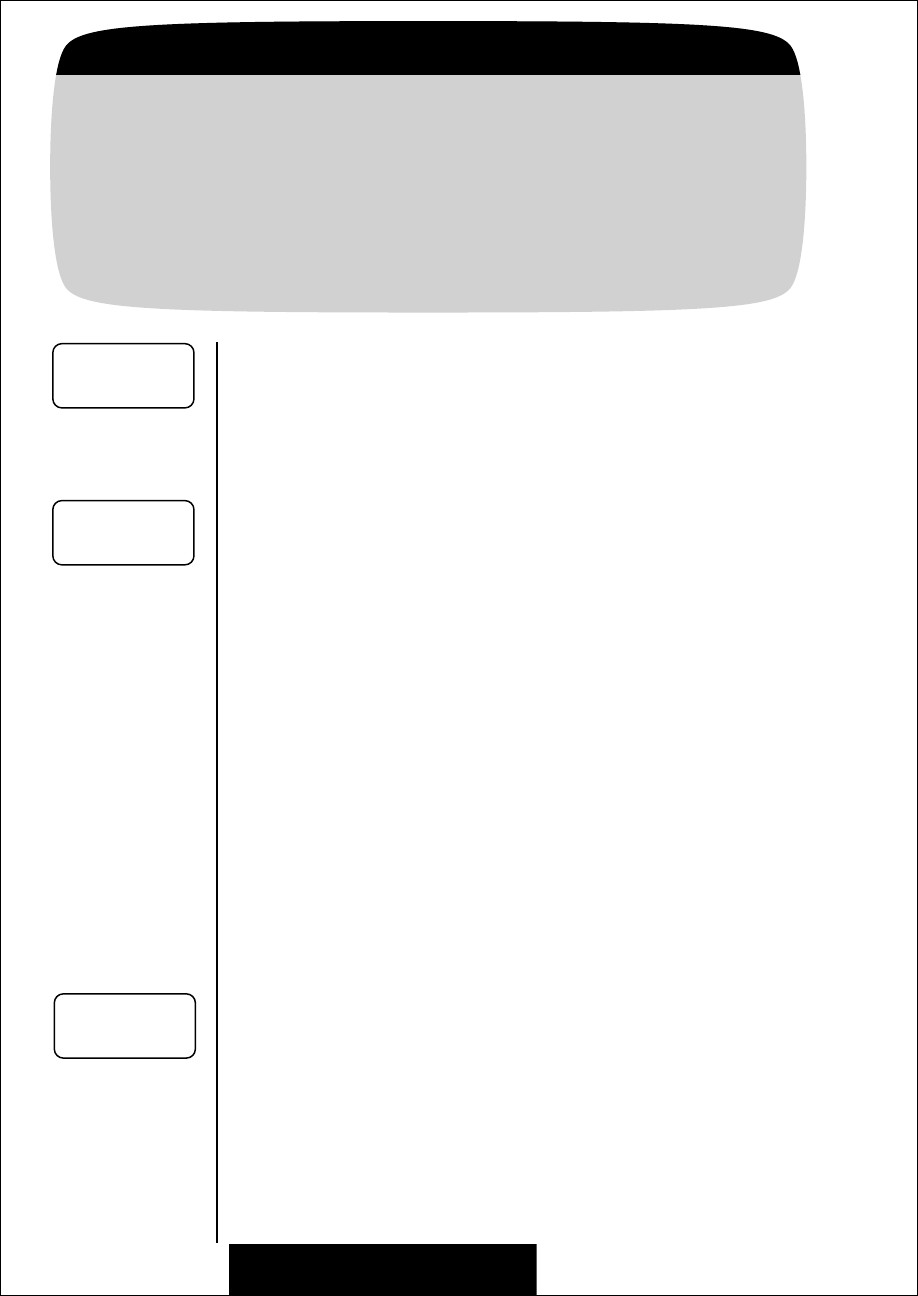
96
Getting to Display Options...
1.
Enter Menu
Press
ƒ
then press
a
a
a
a
.
2.
Enter
Phone Options
Press
q
q
q
q
or
Z
Z
Z
Z
to scroll to
Phone Options
and press
a
a
a
a
to select.
3.
Enter
Display Options
Press
q
q
q
q
or
Z
Z
Z
Z
to scroll to
Display Options
and press
a
a
a
a
to enter.
Display Options Submenu
This submenu has a few features that determine how informa-
tion appears on your phone’s display.
Change Banner
Want to give your phone even more personality? Then create
your own message banner for the phone to display when it’s idle.
Your banner can be up to 12 characters long.
Auto Hyphen
Just turn Auto Hyphen ON to have all phone numbers automati-
cally hyphenated on the display. This allows you to easily distin-
guish between area codes, call prefixes, and other numbers.
4.
Enter
Feature
Press
A
A
A
A
to enter
Change Banner. You will
see either the current banner or if no banner is
programmed:
Alpha or Press
§.
5.
Enter
Message
Enter your message using the alphanumeric
keypad. (See page 39 for information on enter-
ing alphanumeric messages.) Press
A
A
A
A
when
your message is complete.
6.
Exit
Menu
Press
º
to exit the menu, or you may
scroll to other features.
4.
Find
Feature
Press
q
q
q
q
or
Z
Z
Z
Z
to scroll to
Auto Hyphen.
Display
Options
P
Change
Banner
P
Auto
HyphenOff
P
