SMC Networks 486DX4 User Manual
Page 43
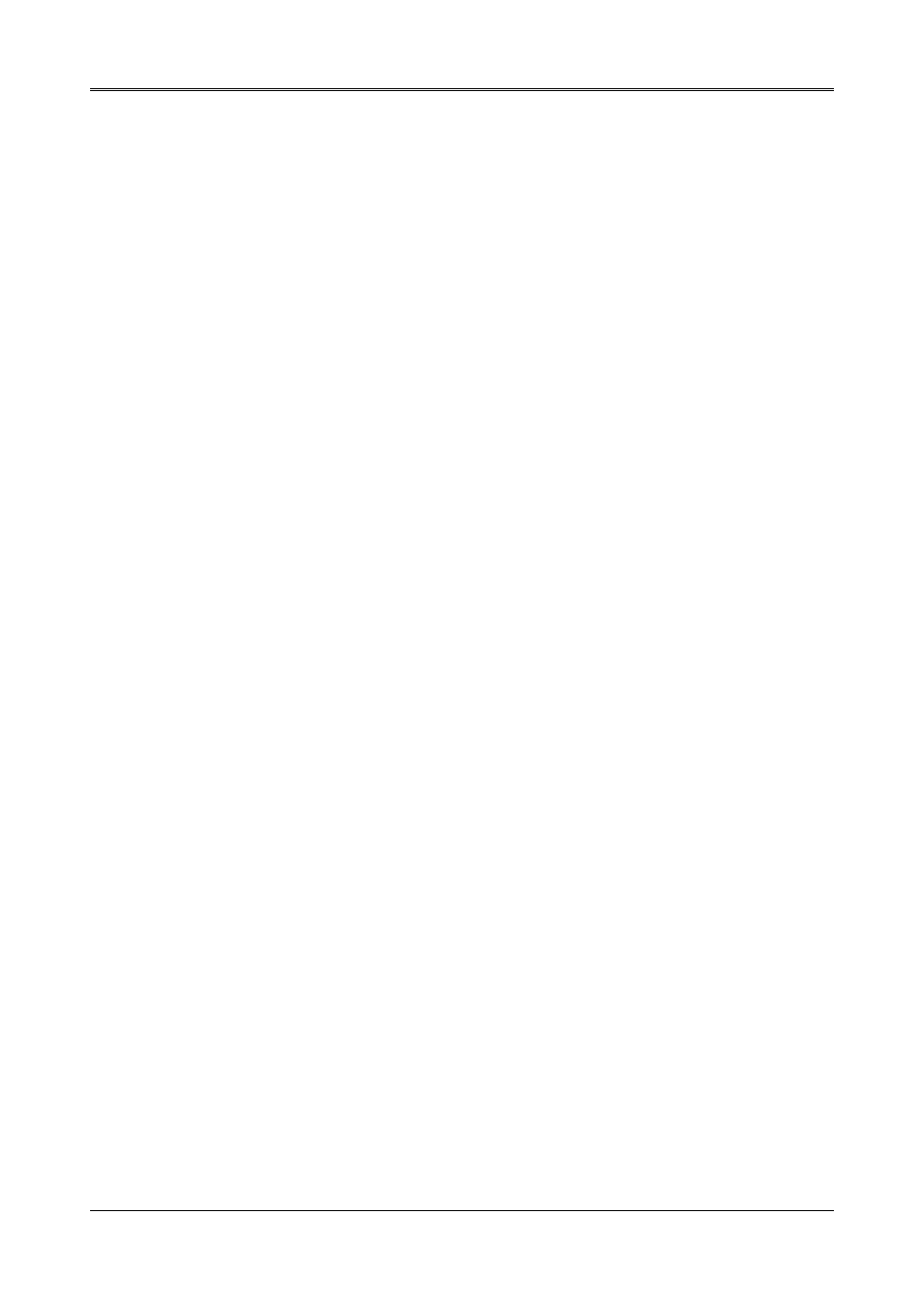
AR-B1462 User¡
¦s Guide
5-3
(2) WIN 95 Driver
For the WIN95 operating system, user must in the DOS mode decompress the compress file. And then as to the
steps:
Step 1:
Make the new created directory to put the VGA drivers.
C:\>MD VGAW95
Step 2:
Insert the Utility Disk #2 in the floppy disk drive, and then copy the compress file —VGAWIN95.ZIP,
and the extract program —PKUNZIP.EXE, in the new created directory.
C:\>COPY A:\VGAWIN95.ZIP C:\VGAW95
C:\>COPY A:\PKUNZIP.EXE C:\VGAW95
Step 3:
Change directory to the new created directory, and extract the compress file.
C:\>CD VGAW95
C:\VGAW95>PKUNZIP -d VGAWIN95.ZIP
Step 4:
Enter the WIN95 operation system, please choose the
the {CONTROL PANEL}. Please select the
files’ path.
C:\VGAW95
Step 5:
And then you can find the
button.
Step 6:
Finally, user can find the
adjust the
the messages during installation.
(3) WINNT Driver
For the WINNT4.0 and WINNT3.5 operating system, user must in the DOS mode decompress the compress file.
And then the following steps are for WINNT4.0, if you use WINNT3.5 for the disk#3 as to the steps:
Step 1:
Make the new created directory to put the VGA drivers.
C:\>MD VGANT40
Step 2:
Insert the Utility Disk #2 in the floppy disk drive, and then copy the compress file —WINNT40.ZIP,
and the PKUNZIP.EXE program —
, in the new created directory.
C:\>COPY A:\WINNT40.ZIP C:\VGANT40
C:\>COPY A:\PKUNZIP.EXE C:\VGANT40
Step 3:
Change directory to the new created directory, and extract the compress file.
C:\>CD VGANT40
C:\VGANT40>PKUNZIP -d WINNT40.ZIP
Step 4:
Enter the WINNT4.0 operation system, please choose the
in the {CONTROL PANEL}. Please select the
files’ path.
C:\VGANT40
Step 5:
And then you can find the
button.
Step 6:
Finally, user can find the
adjust the
the messages during installation.
