Transferring data, Net m d – Sharp TINSE0568AWZZ User Manual
Page 80
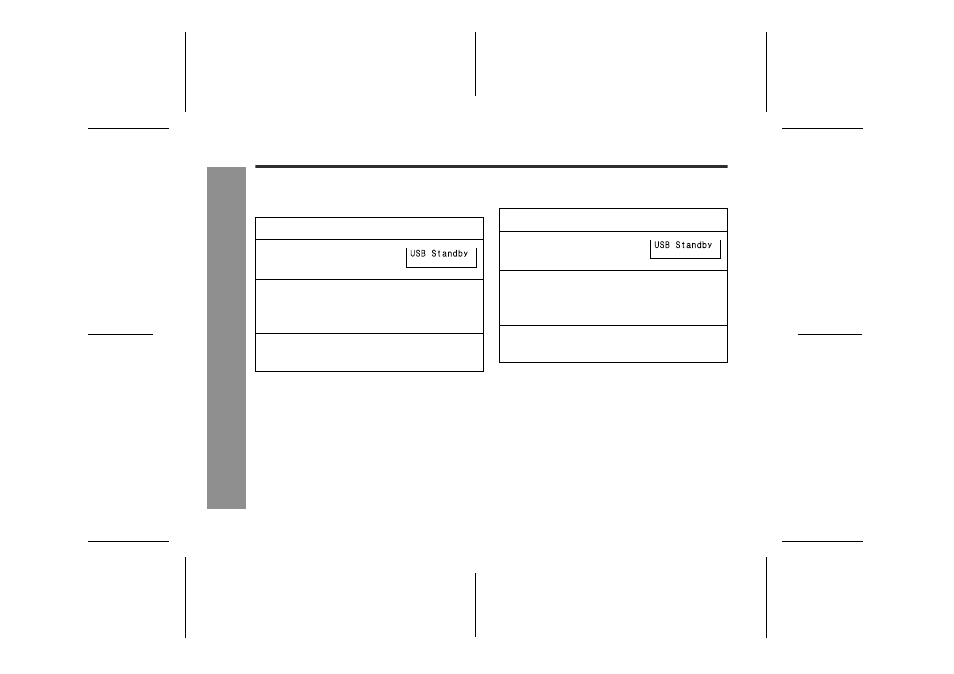
80
IM-DR580H
03/10/15 IM-DR580H(E)9.fm
IM-DR580H(E) TINSE0568AWZZ
Net M
D
-T
ra
n
s
fe
rr
in
g
D
a
ta
-
Transferring Data
! Checking out
Check-out is to transfer tracks to OpenMG compatible play-
ers. You can check out recorded tracks with BeatJam up to 3
times.
Transfer speed:
Approximate time required to transfer a 4 minute song is 1
minute (SP), 10 seconds (LP2) and 5 seconds (LP4). (With
the AC adaptor and fully charged battery used.)
" Additional time is required to record the TOC information
on a MiniDisc.
" Transfer may take longer depending on the PC.
Follow the instructions below to take out the MD after
check-out:
! Checking in
Check-in means to return the tracks from external devices to
the PC. You can check-in tracks only to the source PC.
TOC writing on an MD:
TOC writing will start when check-in or check-out is com-
plete. Whilst writing, the TOC indicator on the multi-link sta-
tion flashes. (Refer to page 37.)
Caution:
" During check-in or check-out, do not press the ENTER/-
USB button for 2 seconds or more, disconnect the USB
connection cable or turn off the PC. Audio data may be
lost.
" If a checked-out track is deleted in another computer, it
cannot be checked in any more.
1
Connect the multi-link station to the PC.
2
Insert a MiniDisc in the main
unit and place on the multi-
link station.
3
Press the ENTER/-USB button for 2 seconds or
more.
"...USB..." appears on the multi-link station and opera-
tions with the unit are disabled.
4
Transfer music files to the unit (check-out).
For details, refer to the manual of BeatJam.
1. Press the ENTER/-USB button on the multi-link station for
2 seconds or more.
2. When the "...USB..." disappears, remove the main unit.
3. Remove the MD.
1
Connect the multi-link station to the PC.
2
Insert a MiniDisc in the main
unit and place on the multi-
link station.
3
Press the ENTER/-USB button for 2 seconds or
more.
"...USB..." appears on the multi-link station and opera-
tions with the unit are disabled.
4
Return a music file to your PC (check-in).
For details, refer to the manual of BeatJam.
