Editi ng a r ecor d ed m inidisc – Sharp TINSE0568AWZZ User Manual
Page 65
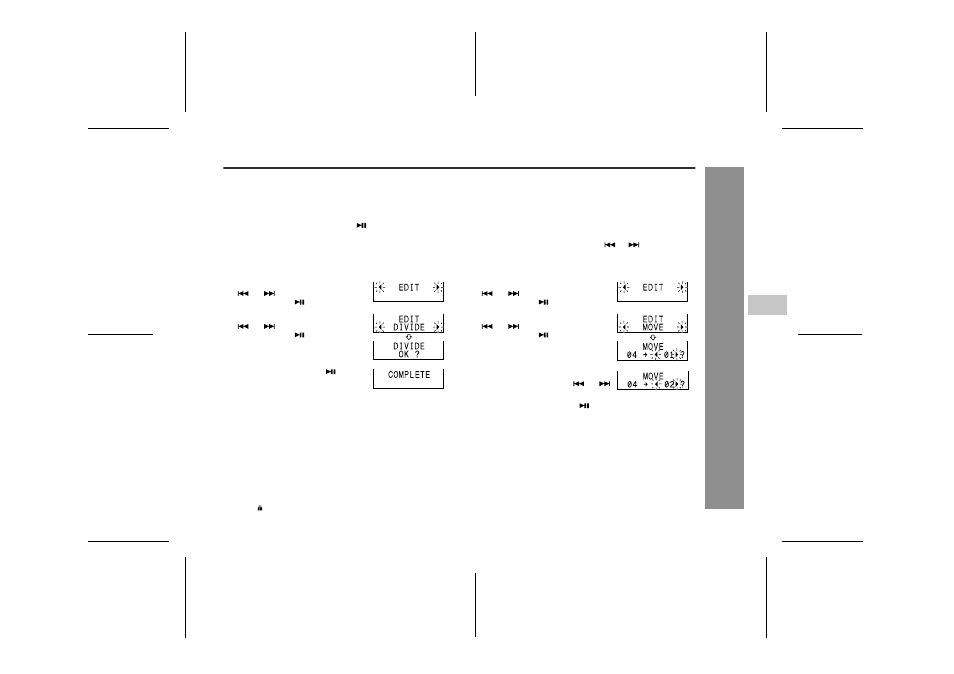
65
IM-DR580H
03/10/15 IM-DR580H(E)7.fm
IM-DR580H(E) TINSE0568AWZZ
Editi
ng
a R
ecor
d
ed M
iniDisc
-E
d
it
in
g
T
rac
ks-
! To divide a track
You can divide a track into 2 tracks.
[Operate with the multi-link station or the remote control]
( ) indicates remote control operations.
When a track has a name before dividing:
The two new tracks will have the same name. However, in the
"TOC FULL" condition, the second track may not be named.
Total number of tracks that can be divided:
Each disc can hold up to 255 tracks. However, even if the
number of assigned tracks has not reached 255, it might not
be possible to make any further divisions of tracks.
Note:
You cannot divide tracks checked out through the Net MD
feature (" " appears on the multi-link station).
! To move a track
You can move a track to the desired position.
[Operate with the multi-link station or the remote con-
trol]
( ) indicates remote control operations.
Moving a track to another group
Group-recorded tracks can be moved within the group. To
move them to a different group, use the GROUP CHANGE
function.
1
During playback, press the
button at the point
where you wish to divide the track. Playback will be
paused.
2
Press the MENU button.
The unit enters the menu select mode.
3
Select "EDIT" by pressing the
or
button and press the
ENTER/-USB (
) button.
4
Select "DIVIDE" by pressing the
or
button and press the
ENTER/-USB (
) button.
5
Press the ENTER/-USB (
) button.
The track will be divided into two
tracks, and the unit will pause at
the beginning of the second of the
two new tracks.
1
Whilst in the stop mode or pause mode, select the
track to move by pressing the
or
button.
2
Press the MENU button.
The unit enters the menu select mode.
3
Select "EDIT" by pressing the
or
button and press the
ENTER/-USB (
) button.
4
Select "MOVE" by pressing the
or
button and press the
ENTER/-USB (
) button.
5
Select the new position for the
track by pressing the
or
button.
6
Press the ENTER/-USB (
) button.
The track will be moved, and the unit will be stopped or
paused at the beginning of the track.
6
