Sentry Industries 5000 User Manual
Page 103
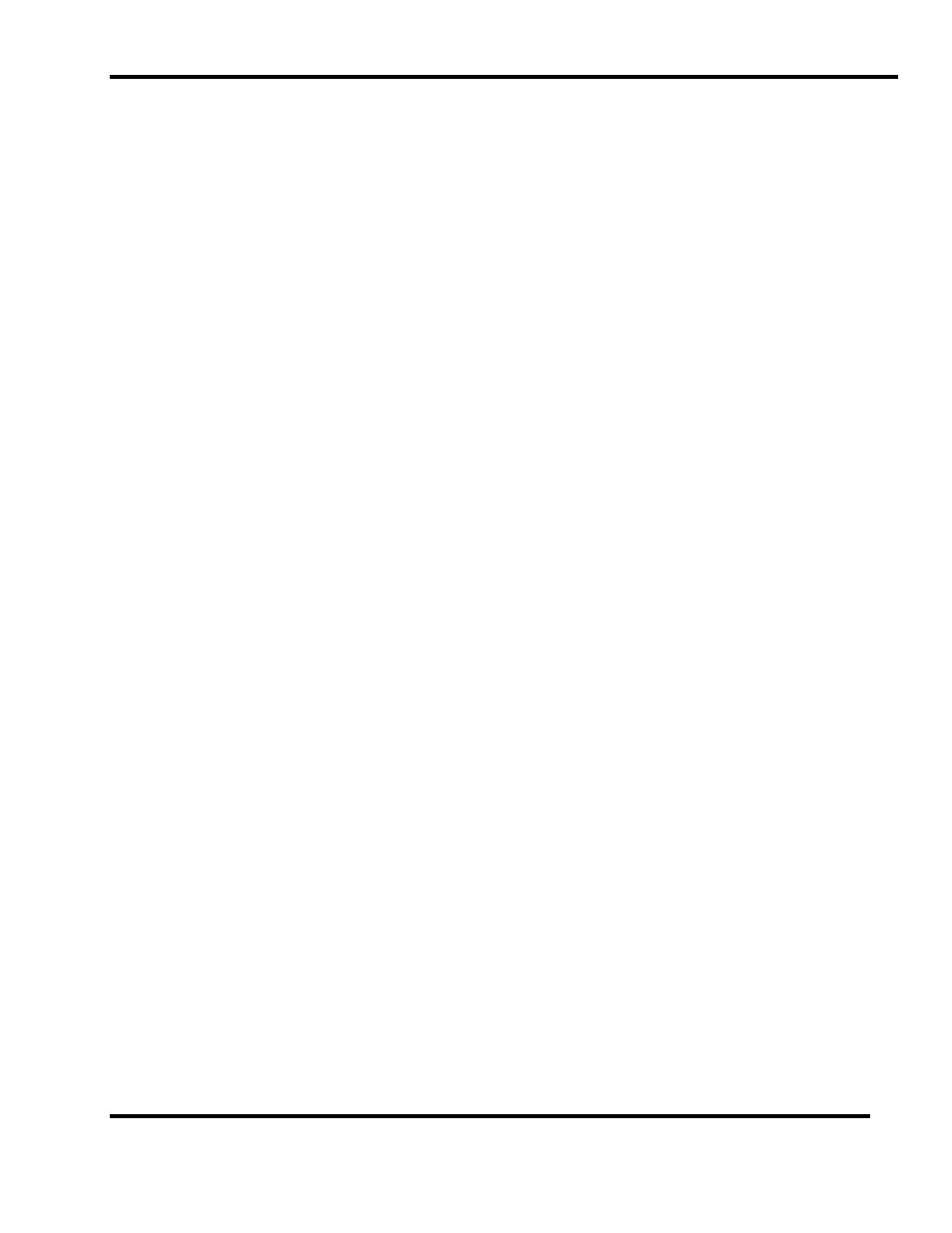
SMC
sierra monitor corporation
Sentry Instruction Manual - Version 6
APPENDIX E - INSTRUCTIONS FOR PRINTER SOFTWARE OPTION
Page: 97
8.5 APPENDIX E - INSTRUCTIONS FOR PRINTER SOFTWARE OPTION
8.5.1 IDENTIFICATION
Sentry systems configured with printer software (5387-00)
or printer network software (5388-00) can be identified by
pressing the
TIME
key twice. Printer software is installed
if the display reads
PRINT HISTORY
.
8.5.2 CAPABILITY
Pre-formatted reports can be printed, via the RS232 port
on the Sentry connector panel, directly from one
controller to a printer or, via the Sentry Master (5355-00)
& Subordinate (5356-00) network system, from several
controllers to one printer
8.5.3 REPORTS
8.5.3.1 DEMAND REPORTING
HISTORY REPORT
: Selected via the
TIME
key. The
History Report lists the last time each significant event has
occurred. This includes system power interruption,
history reset, alarm and concentration information for
each sensor, calibration time for each sensor and an error
log.
SYSTEM REPORT
: Selected via the
TIME
key. The
System Report lists all the system parameters including
the software configuration of the system and for each
module: on/off condition, calibration status, relay latching
configuration, alarm levels, module type, the controller
channel to which it is connected, and calibration
conditions and factors. The System Report also lists the
printer configuration.
STATUS REPORT
: Selected via the
TIME
key. The Status
Report lists the module numbers with a letter indicating if
a low alarm (L) or high alarm (H) condition exists. In
addition to module number, the report lists the gas type
and present concentration.
DIAGNOSTIC REPORT
: Selected via the
MODE
key. The
diagnostic report is part of the package of diagnostics
described in 7.3.5 and Appendix B. The report lists the
critical voltage conditions for each module and can be
printed by selecting
SET USER CODE
and answering with
user number
9
and entry code number
0010
.
8.5.3.2 OPERATIONAL REPORTING
CALIBRATION REPORT
: The calibration report prints
automatically when a calibration has been completed.
The report indicates which gas type was calibrated, the
gas concentration and the planned frequency of
calibration. For each module the report lists the percent
change during calibration, the peak concentration and the
zero and span sensor voltages.
WARM START REPORT
: At any time the system is warm
started due to a power failure a report is generated to
show the system software configuration, the result of an
internal diagnostic sequence and the power down and
power up dates and times.
8.5.3.3 PERIODIC REPORTING
Sentry can be configured to generate periodic reports to
provide closed loop confirmation that the system is
operating.
STATUS REPORT
: Status report can be printed
periodically from 1 to 23 hours or from 1 to 7 days. To
configure the status report use the
MODE
key menu item
SET PRINTER
. Turn the printer
ON
and set the period for
the Status Report.
HISTORY REPORTS
: At the time a periodic Status Report
is printed, a History Report can also be printed. The
History report is described above in Demand Reporting.
In the
SET PRINTER
routine answer the question "Print
History"
Y
to cause the report to be generated immediately
following every Status Report. If the question is
answered "yes" all history data will be reset each period.
DIAGNOSTIC REPORTS
: The Diagnostic Report in
Demand Reporting can be selected to print periodically
(from 1 to 90 minutes). The user code for this selection is
"0008".
8.5.3.4 EVENT REPORTING:
EVENT REPORT
: When any sensor reading exceeds a
preset minimum level an event report is generated. After
the sensor is above the minimum level any change greater
than a preset change concentration will cause another
Event Report to print. The Event Report prints all module
numbers and their present reading. Event Report
parameters are set in the
CHANGE PRINTER
activity
selection in the
MODE
key menu.
