Mixing colors manually with the number keys, Deleting user colors, Sampling the user colors – Savin DSc332 User Manual
Page 108
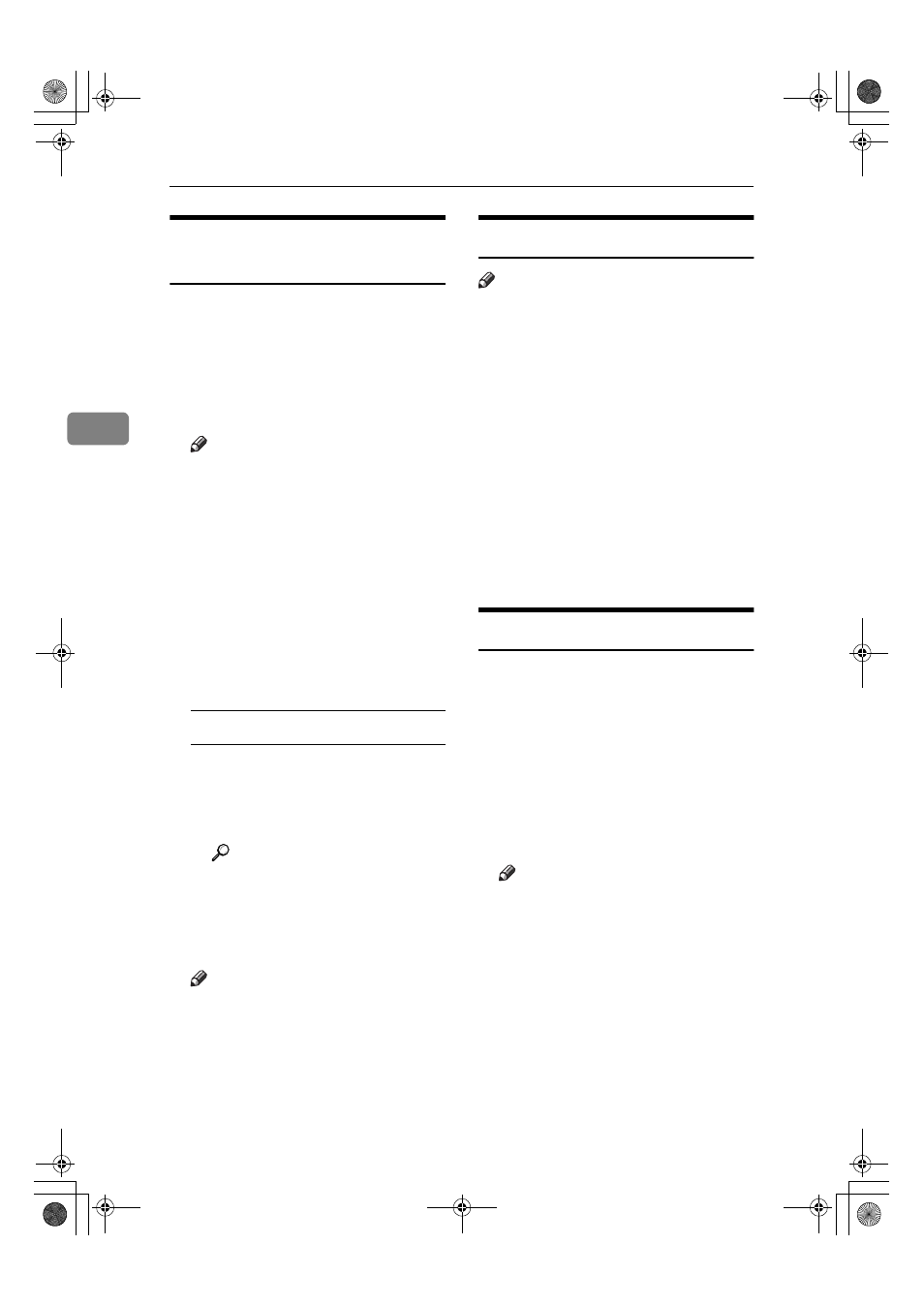
Color Adjustment/Program
94
3
Mixing Colors Manually with
the Number Keys
AAAA
Press the
{{{{Adjust/Program Color}}}}
key.
BBBB
Press [User Color].
CCCC
Select the number (1–15) that you
want to store the user color in.
Note
❒ The settings of the user color
will change when selecting the
number already displayed by
the color name.
DDDD
Press [Custom Setting].
EEEE
Select the color that you want to
adjust.
FFFF
Enter the density in percentages
(%) with the number keys, and
then press [#].
When renaming a color
A Press [Change Name].
B Enter the name of the color (up
to 16 characters can be used),
and then press [OK].
Reference
“Entering Text” General Set-
tings Guide.
GGGG
Check the names of each color,
and then press [OK].
Note
❒ Repeat steps
E
to
G
if you want
to specify the density of multi-
ple colors.
HHHH
Press [Exit].
Deleting User Colors
Note
❒ You cannot delete colors registered
in the program or registered colors
currently in use.
AAAA
Press the
{{{{Adjust/Program Color}}}}
key.
BBBB
Press [User Color].
CCCC
Press [Delete].
DDDD
Select the number of the user col-
or you want to delete.
EEEE
Press [Delete].
FFFF
Press [Exit].
Sampling the User Colors
AAAA
Press the
{{{{Adjust/Program Color}}}}
key.
BBBB
Press [User Color].
CCCC
Make sure that the paper is of the
correct size, and then press [Print
Sample of User Color]
.
The sample of user colors is output
to the standard tray.
Note
❒ The user colors will be copied
on a A4
K, 8
1
/
2
"
× 11"K sheet or
a A3
L, 11" × 17"L sheet.
0827JupiterC1_Copy_EN_F1_FM.book Page 94 Thursday, September 4, 2003 5:06 PM
