Windows® log on using gsm/gprs dial-up connection, Windows, Log on using gsm/gprs dial-up connection – Sony Ericsson GC89 User Manual
Page 62
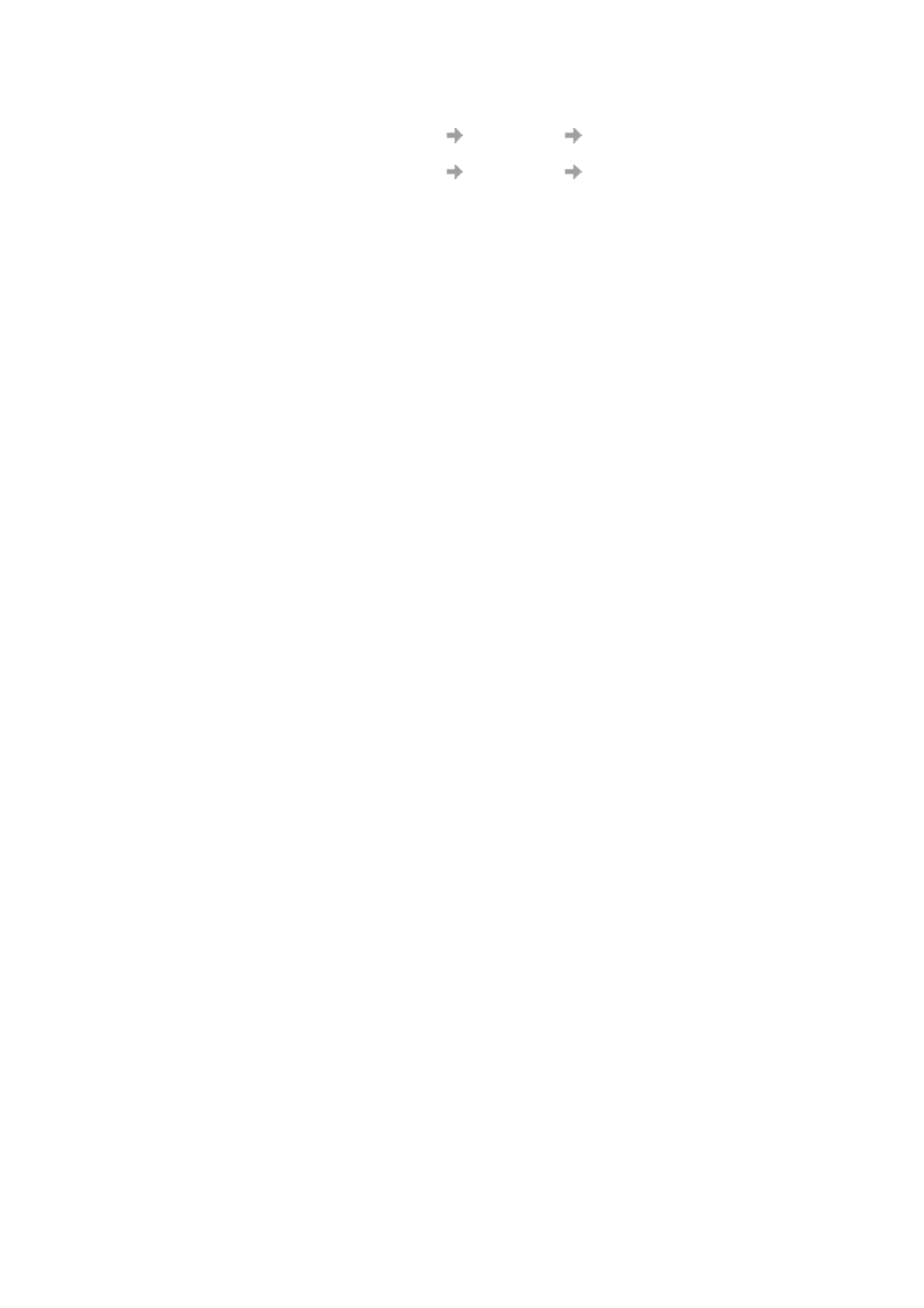
62
Start Using Wireless Manager
activated when it is later inserted:
- Set Preferences
Miscellaneous
Run this program when Windows
Starts.
- Set Preferences
Miscellaneous
Allow this program to run in the
background.
Windows
®
Log on Using GSM/GPRS Dial-up Connection
The GC89 supports the Windows
®
Log on using dial-up connection feature.
To log on to Windows
®
using a dial-up connection, the GC89 must be inserted and the radio enabled
before you log on. To enable the radio prior to logon, select Enable radio immediately when card
inserted checkbox in the Radio Power preferences tab. See Radio Power Tab on page 58 for more
details.
Important!
Never start your PC in this mode if you are in a location where mobile devices shouldn’t be
used (for example, on an aeroplane, in hospital or near a blast site).
Only check this option if you need to log on to a Windows
®
Domain via a wireless dial-up
connection. This will permit the GC89 to register with the network and establish a connection when
the Windows
®
logon screen is displayed.
Note:
It is not possible to display network status or signal strength during the Windows
®
logon
procedure, so you should allow enough time for the GC89 to find and register with the wireless
network prior to attempting to log on.
The dial-up connections available to the Windows
®
Logon must have been created by a user account
with Administrator privilege and designated For all users. This must be done using the Windows
Network Connection Wizard, because the Wireless Manager can only create connections for the
current user ID.
Normally the Windows Logon using dial-up connection will be using a CSD session to a corporate
network, so that the logon credentials can be validated by a Windows
®
Domain Server.
There may be special circumstances where a GPRS dial-up connection is required for logon. To
create a GPRS dial-up connection, follow these steps:
1. Create the Windows
®
dial-up connection using the Windows Network Connection Wizard.
For the telephone number, use *99***3#.
2. Set the GPRS context parameters in the GC89 using the following AT commands. Type the AT
Commands into the Windows
®
Hyperterminal program.
AT+CGDCONT=3,“IP”,“
where
GPRS service.
Note:
In this example, we used GPRS Context 3. There are 10 possible contexts supported by the
GC89 (1..10). Context ID 2 is reserved for use by connections created by the Wireless
Manager. The context definition is stored in nonvolatile memory in the GC89 and only needs
to be set up once. Cards could be set up, for example, by the IT Manager using a different
laptop.
Refer to the AT Command Manual or contact your service provider for further assistance.
