Using the sony ericsson wireless utility – Sony Ericsson GC89 User Manual
Page 38
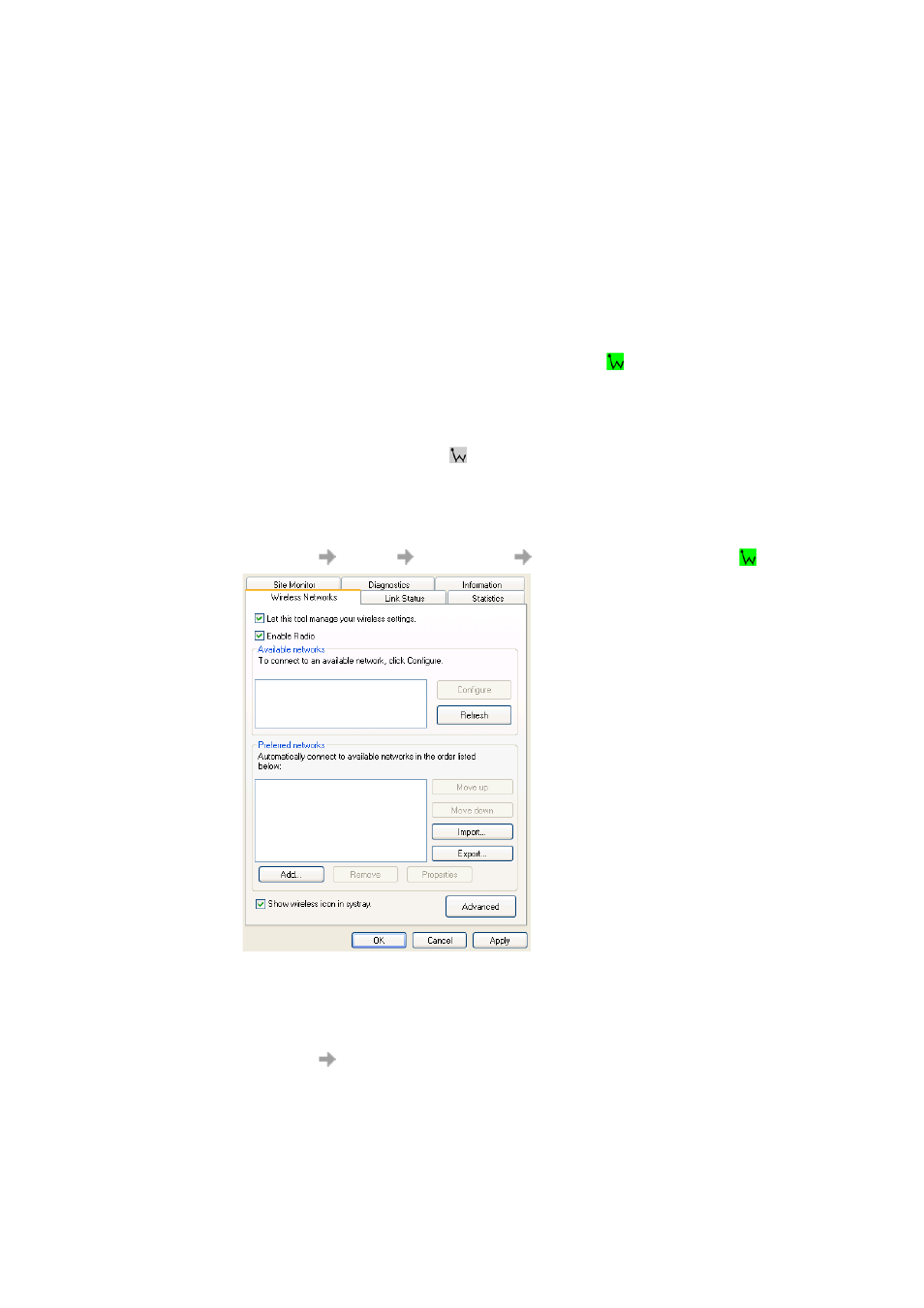
38
Create a Wireless LAN Connection
Using the Sony Ericsson Wireless Utility
The user interface you see when you start the Sony Ericsson Wireless Utility may look slightly
different than the illustrations shown in this user guide, depending on the operating system you are
using.
In addition to providing a means for viewing the link status of a connection, monitoring the available
networks that within range, running diagnostic tests, viewing statistics about network activity, and
viewing important information about your Sony Ericsson 802.11 Wireless LAN Adapter, the Sony
Ericsson Wireless Utility can also be used to configure your wireless network connection.
Opening the Sony Ericsson Wireless Utility
The Sony Ericsson 802.11 Wireless LAN Adapter Utility starts automatically every time you start
your computer. When the system startup process is complete,
is displayed in the taskbar at the
lower right corner of your screen. The utility begins scanning across the wireless frequencies for
wireless APs and other wireless clients. The appearance of the utility icon varies, depending on the
strength of the signal being received from the wireless AP or wireless client (if any) with which your
computer has associated. If your computer has not yet established a wireless network connection, all
of the bars in the icon are uncolored
.
If the utility icon is not in the system tray, select the Show wireless icon in systray check box on the
Wireless Networks tab.
Opening the Utility in Windows 2000/ME and 98SE
9. Click Start
Settings
Control Panel
Sony Ericsson Wireless Utility
.
10. Click the Wireless Networks tab.
11. Enable the radio by selecting the Enable Radio check box (if it is not already selected).
Opening the Utility in Windows XP
1. Click Start
Control Panel (Classic View).
