Sony Ericsson GC89 User Manual
Page 24
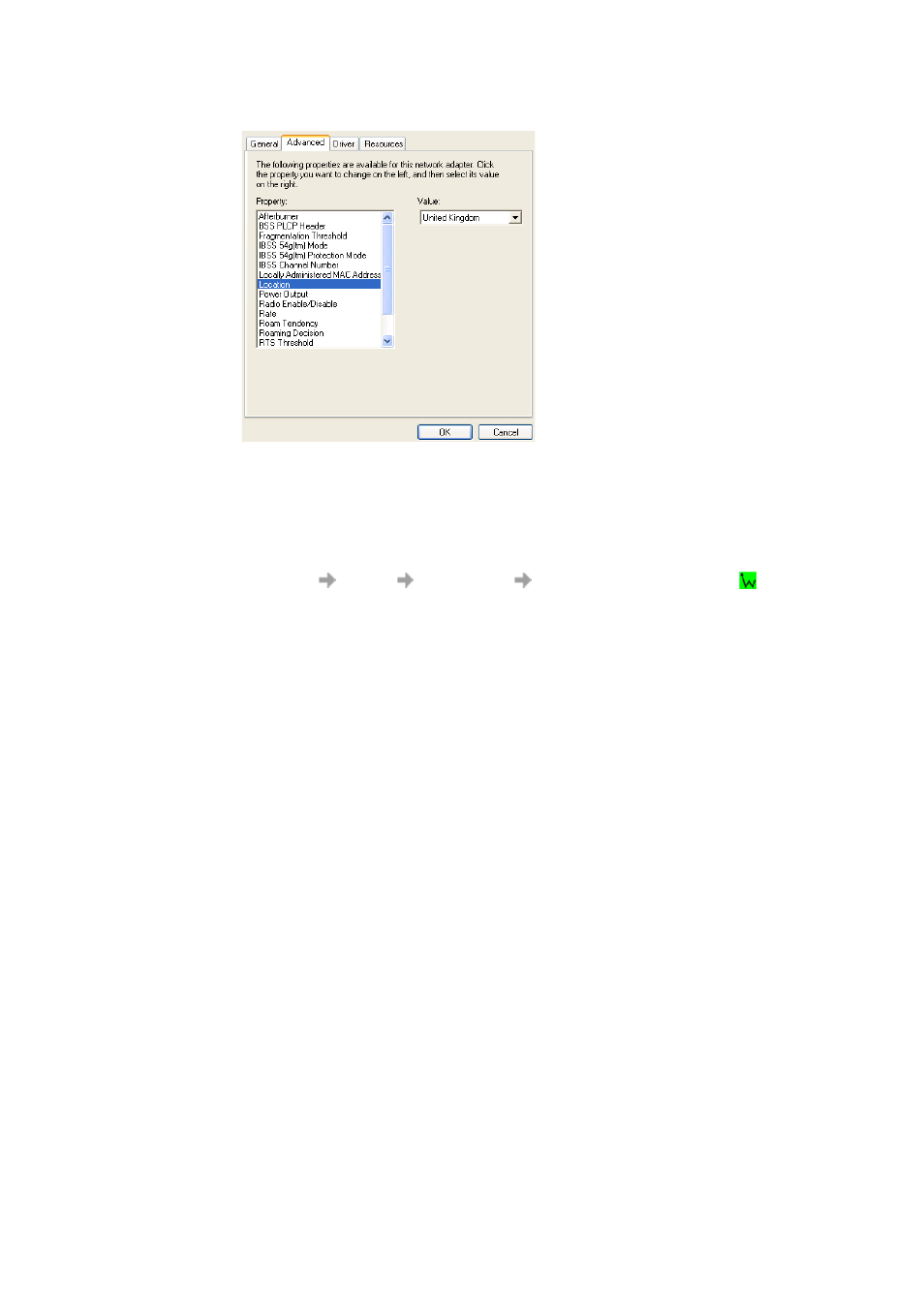
24
Create a Wireless LAN Connection
6. Click OK.
Configuring Your Network
Before you attempt to connect to your network, verify that your access point is connected correctly
and is working. Consult your access point documentation to configure your access point. After you
have configured your access point, follow the steps described below to configure your wireless
network.
1. Click Start
Settings
Control Panel
Sony Ericsson Wireless Utility
.
2. Click the Wireless Networks tab in Sony Ericsson Wireless Utility. Windows 2000 users can
skip to step 4.
Note:
The names of wireless networks that are visible to your computer are shown under Available
networks. The name of your network is usually shown here.
3. Verify that the Let this tool manage your wireless settings check box is selected. If it is not,
select it, and then click Apply.
Note:
If this checkbox is unavailable, you cannot use the Sony Ericsson Wireless Utility to manage
your wireless settings. For this checkbox to be available, you must log on to your system as
Administrator. If you are unable to log on as Administrator, contact your network administrator
for assistance. Your network administrator can either grant Administrator rights or arrange to
have your computer automatically import the appropriate preferred networks. Alternatively, if
you are using Windows XP you can use Windows
®
Zero Configuration Service to manage
your wireless settings.
