Modify a connection, Delete a connection, Using your connection – Sony Ericsson GC89 User Manual
Page 16
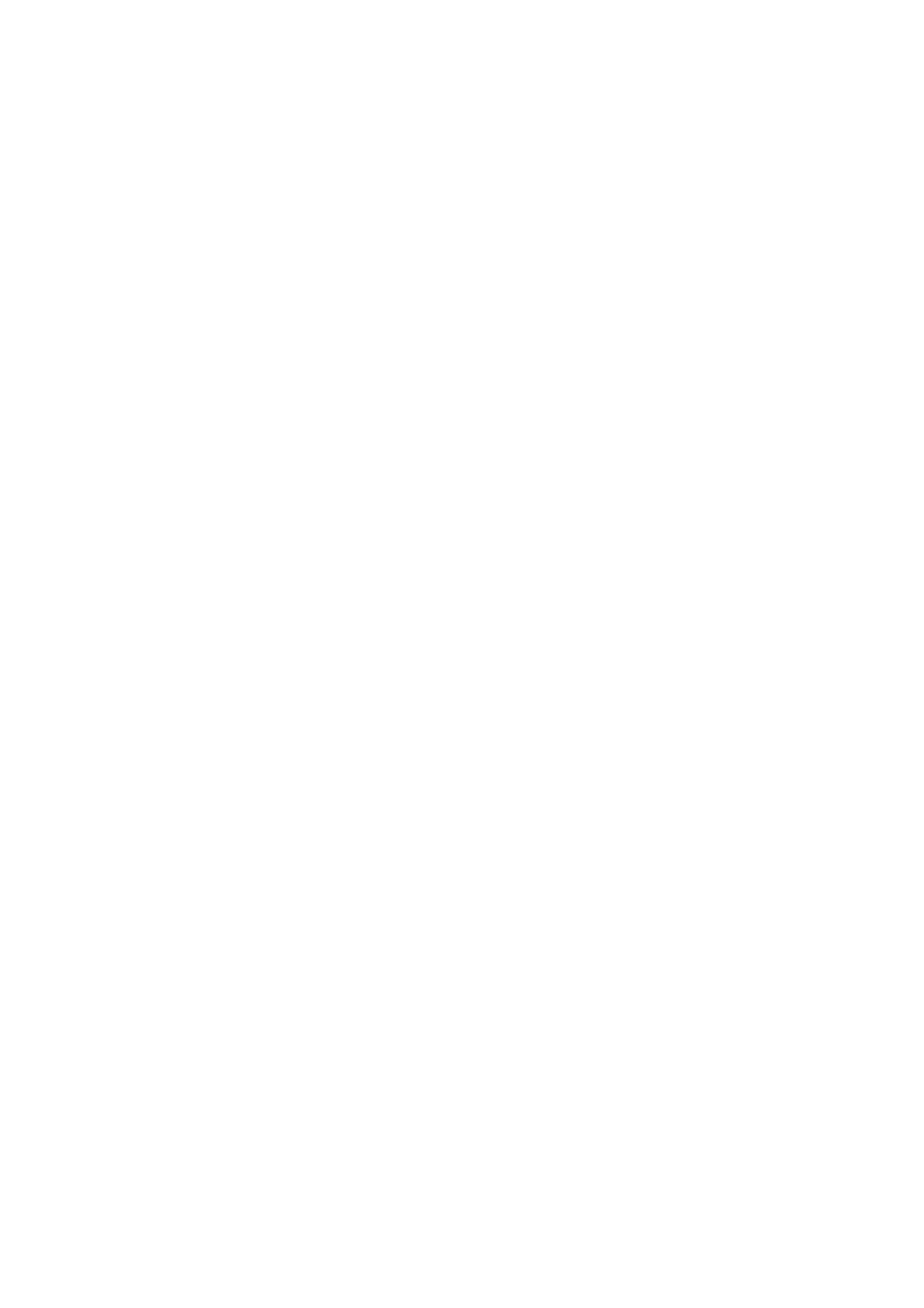
16
Create a EDGE/GPRS or CSD Connection
13. If you need a User ID and Password to logon to your service provider enter them into the
specific fields. If you do not need a username and password leave the fields blank. Click Next.
Note:
Some versions of Windows
®
deliberately change the number of asterisks that represent a
password and place asterisks in the password field when the password is blank in order to
make the display secure.
14. Click Finish to create your connection or Back to review your settings.
Modify a Connection
1. Select Modify a Connection. The Select a Connection drop down menu is activated. Click on
the menu and select the connection you want to modify.
2. Click Next.
3. Change settings as required.
Delete a Connection
1. Select Delete a Connection. The Select a Connection drop down menu is activated. Click on
the menu and select the connection you want to delete.
2. Click Next. The Success dialog is displayed. Click Finish to close the Connection Wizard.
Using your Connection
To Connect
1. Open Wireless Manager.
2. If requested, enter your SIM Card PIN and click OK. The Status screen is displayed.
3. Select the connection you require from the drop down list and click Connect. If requested, enter
your User ID and Password.
To disconnect an active connection
1. Click Disconnect on the Status screen.
The Wireless Manager ends the connection.
Alternatively:
Right click on the Wireless Manager icon in the system tray and select Disconnect.
Note:
You can also use the Preferences dialog to set up an auto connection when the Wireless
Manager is opened. See Wireless Manager GSM/GPRS/EDGE Preferences on page 58 for
more details.
