Sony Ericsson GC89 User Manual
Page 13
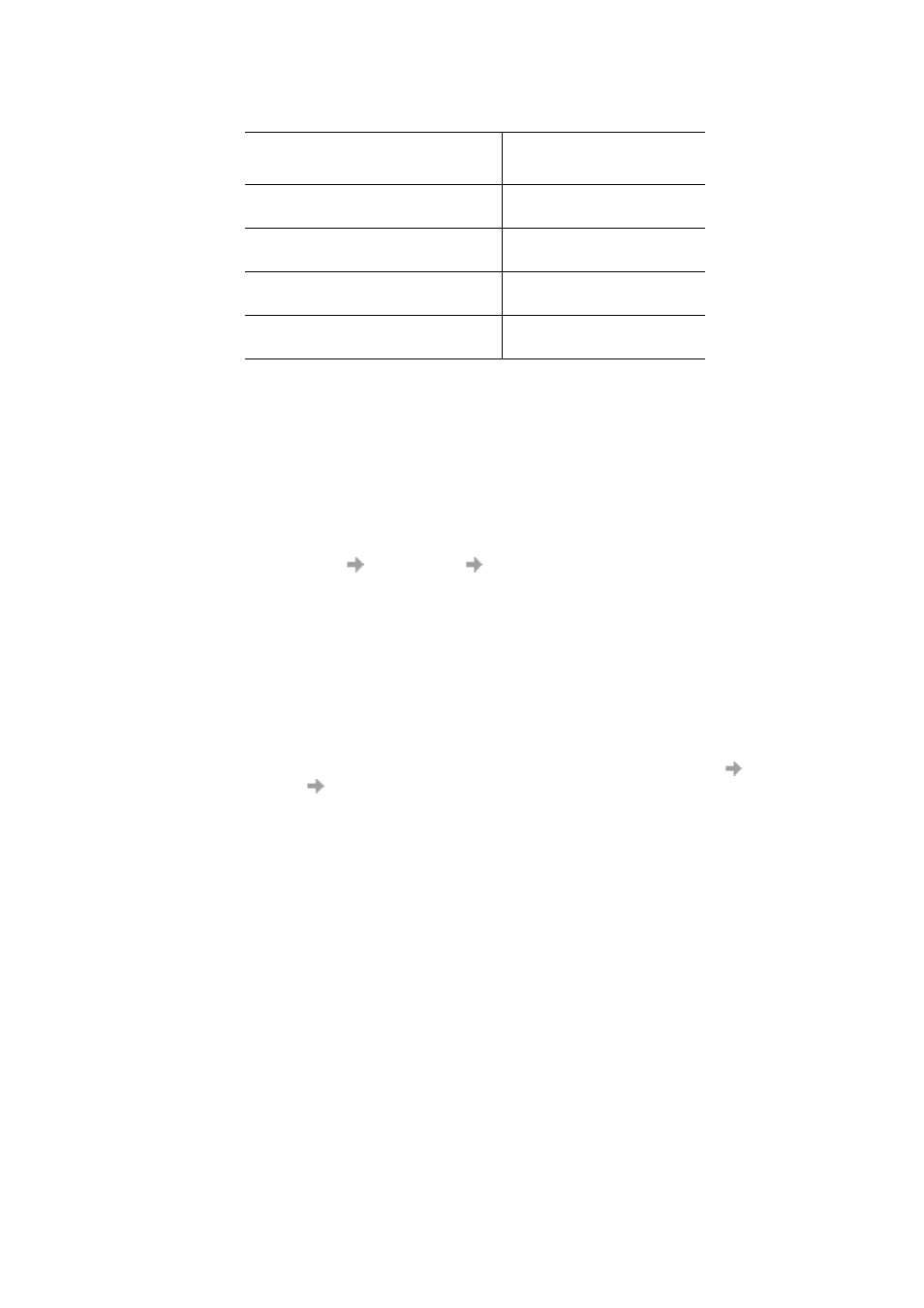
Installation
13
In the above table, D is referred to as your CD drive.
Note:
When installing on Windows 98SE, Windows
®
may prompt for the original Windows 98SE CD-
ROM to be inserted. If the CD-ROM is not inserted when requested, Windows
®
will
subsequently reboot with error messages relating to missing files. Therefore, it is strongly
recommended that the Windows 98SE CD-ROM is available before installation starts.
6.
Select the driver file requested by the Wizard and click Open. The Hardware Wizard finishes the
installation.
7.
Select Programs
Sony Ericsson
Wireless Manager to start using your GC89.
Note:
If you are prompted to reboot the laptop during software installation, you may find that the
Wireless Manager attempts to start before all of the drivers are installed. The reason this
occurs is the New Hardware Wizard is still busy installing the 3 device drivers. The Wireless
Manager splash screen appears, followed by a warning dialog saying “You must have a Sony
Ericsson GC89 EGPRS Modem installed to run this application. Please install a Sony Ericsson
GC89 EGPRS Modem and try again”. If this occurs:
1. Click Ok.
2. Wait for
the New Hardware Wizard to complete
the driver installation.
3. Reboot the laptop.
4. Start the Wireless Manager using the icon on the desktop or via Programs
Sony
Ericsson
Wireless
Manager.
Component
GC89 CD-ROM
Location
EDGE/GPRS Drivers on a
Windows 98SE or ME machine
D:\Driver\Driver9x
EDGE/GPRS Drivers on a
Windows 2000/XP machine
D:\Driver\Driver2k
Wireless LAN Driver (semwl5.inf) on a
Windows 2000/XP machine
D:\WLAN-2K
Wireless LAN Driver (semwl5a.inf) on
a Windows 98SE/ME machine
D:\WLAN-9x
