Sony Cyber-shot 3-700-727-12(1) User Manual
Page 99
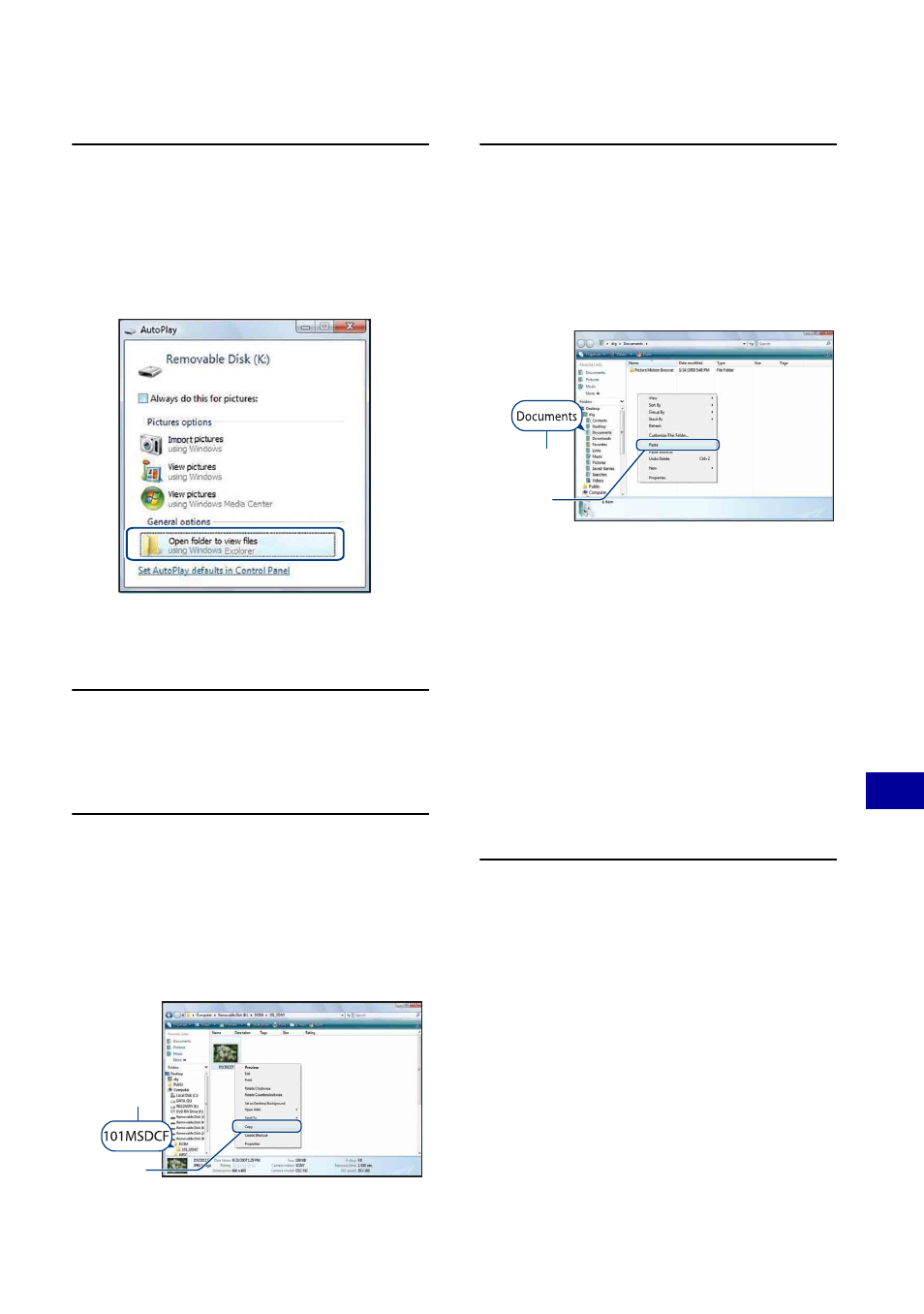
99
Us
ing
y
our
c
o
mp
uter
Copying images to your computer without “Picture Motion Browser”
3
Click [Open folder to view files]
(For Windows XP: [Open folder to
view files]
t [OK]) as the wizard
screen appears automatically on
the desktop.
• When the wizard screen does not appear
automatically, follow the procedure:
t
“For Windows 2000”.
4
Double-click [DCIM].
• When copying movies, double-click on
[MP_ROOT].
5
Double-click the folder where the
image files you want to copy are
stored. Then, right-click an image
file to display the menu and click
[Copy].
• On the storage destination of the image
files, see page 97.
6
Click the [Documents] (For
Windows XP: [My Documents])
folder. Then, right-click on the
“Documents” window to display
the menu and click [Paste].
The image files are copied to the
[Documents] (For Windows XP: [My
Documents]) folder.
• When an image with the same file name
exists in the copy destination folder, the
overwrite confirmation message appears.
When you overwrite an existing image with
a new one, the original file data is deleted.
To copy an image file to the computer
without overwriting, change the file name
and then copy the image file. However, note
that if you change the file name (page 100),
you may not play back that image with the
camera.
For Windows 2000
Double-click [My Computer]
t
[Removable Disk] after connecting the
camera to your computer. Then, perform
from step 4.
1
2
1
2
