Stage 3: selecting images you want to print, Stage 4: printing – Sony Cyber-shot 3-700-727-12(1) User Manual
Page 107
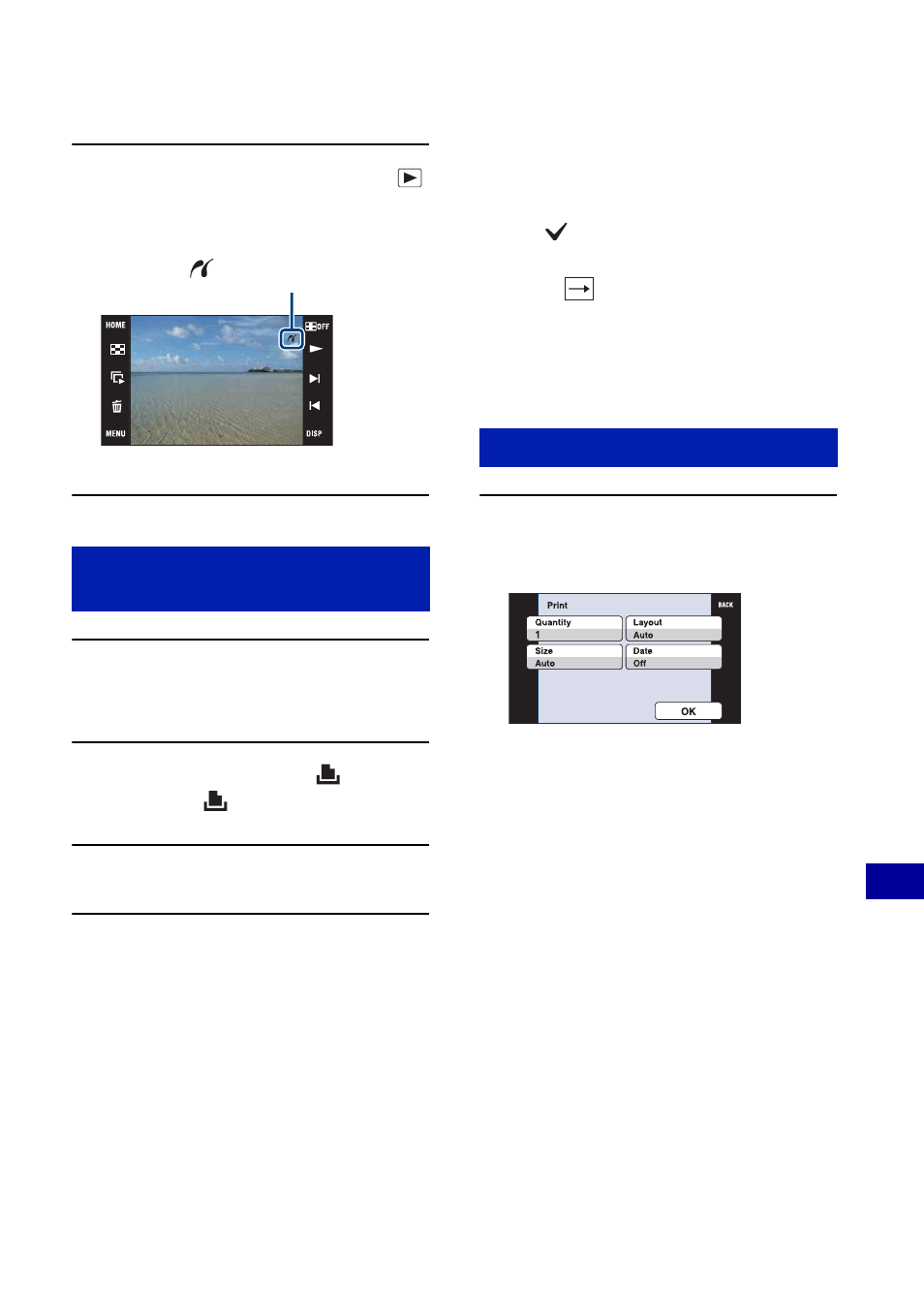
107
Pr
in
tin
g st
ill
imag
es
Printing images directly using a PictBridge compliant printer
2
Turn on the printer, then press
(Playback) button.
The camera is set to playback mode.
1
Touch [MENU] to display the
menu.
2
Touch v/V to display
(Print),
and touch
(Print).
3
Touch the desired item.
When you select [This Image]
You can print the selected image. Proceed
to stage 4.
When you select [Multiple Images]
You can print multiple selected images.
1
Touch the image you want to print.
The
mark appears on the selected
image.
2
Touch .
3
Touch [OK].
When you select [All In This Folder]
Touch [OK], then proceed to stage 4.
1
Touch the desired setting item to
make the print settings.
[Quantity]
Selects the number of copies of the
specified image to be printed.
• The designated number of images may not
all fit onto a single sheet depending on the
quantity of images.
[Layout]
Selects the number of images you want
to print side by side on a sheet.
[Size]
Selects the size of the printing sheet.
Stage 3: Selecting images you
want to print
After the connection is made,
the indicator
appears.
Stage 4: Printing
