Rotate): rotating a still image, Er (67) – Sony Cyber-shot 3-700-727-12(1) User Manual
Page 67
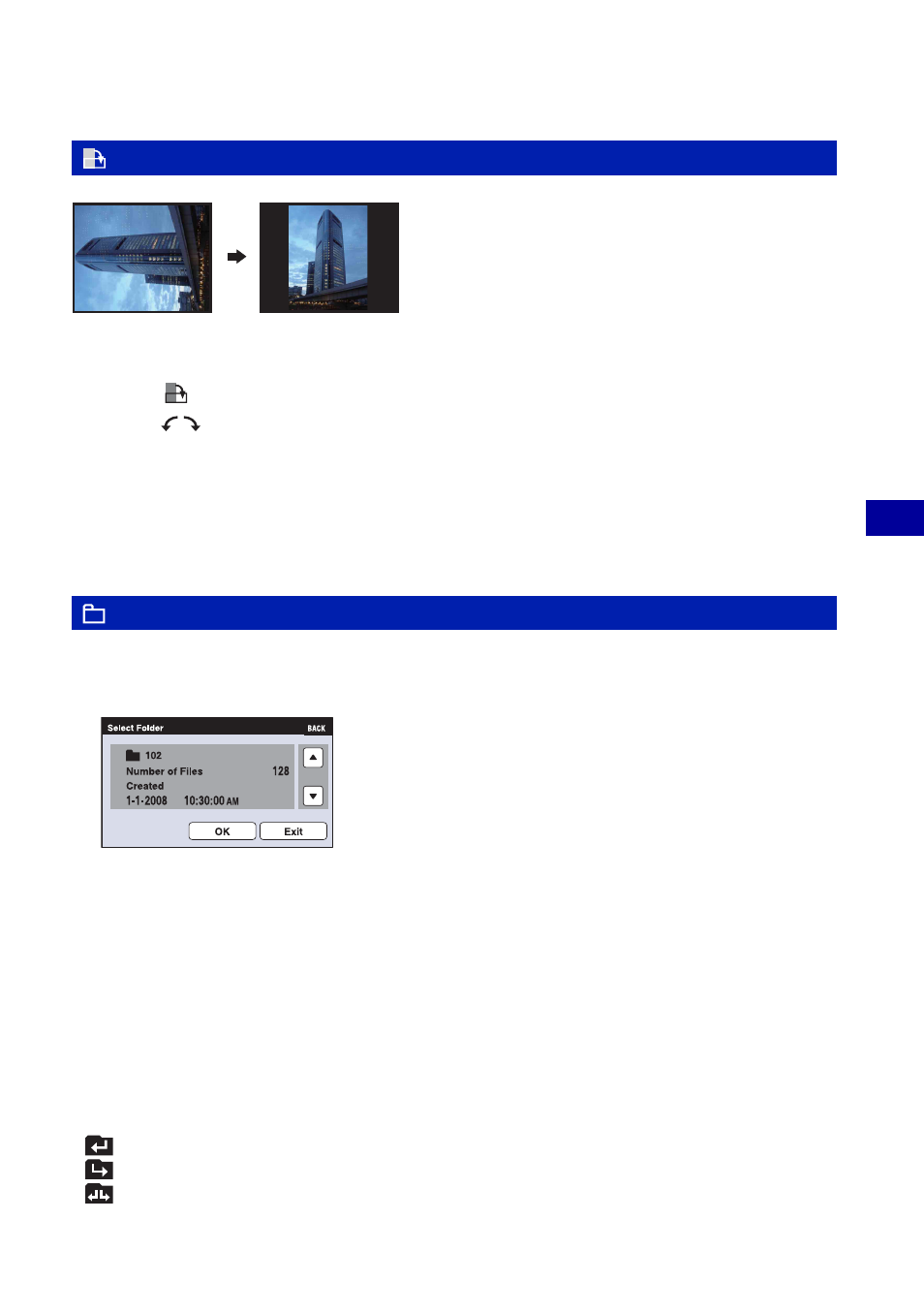
67
Us
in
g
the v
iew
ing fu
nc
tio
ns
Viewing menu
For details on the operation 1 page 38
Rotates a still image.
1
Display the image to be rotated.
2
Touch [MENU] to display the menu.
3
Display
(
Rotate) by touching v/V, then touch it.
4
Touch [
] to rotate the image.
5
Touch [OK].
• You cannot rotate protected images or movies.
• You may not be able to rotate images shot with other cameras.
• When viewing images on a computer, the image rotation information may not be reflected depending on
the software.
Selects the folder containing the image you want to play back.
1
Select the desired folder with v/V.
2
Touch [OK].
To cancel selecting the folder
Touch [Exit] or [BACK] in step 2.
z
On the folders
The camera stores images in a specified folder of a “Memory Stick Duo”. You can change the folder or
create a new one.
• To create a new folder
t [Create REC.Folder] (page 70).
• To change the folder for recording images
t [Change REC.Folder] (page 71).
• When multiple folders are created in the “Memory Stick Duo” and the first or last image in the folder is
displayed, the following indicators appear.
: Moves to the previous folder
: Moves to the next folder
: Moves to either the previous or next folders
(Rotate): Rotating a still image
(Select Folder): Selecting the folder for viewing images
