Copying images to a computer – Sony Cyber-shot 3-700-727-12(1) User Manual
Page 95
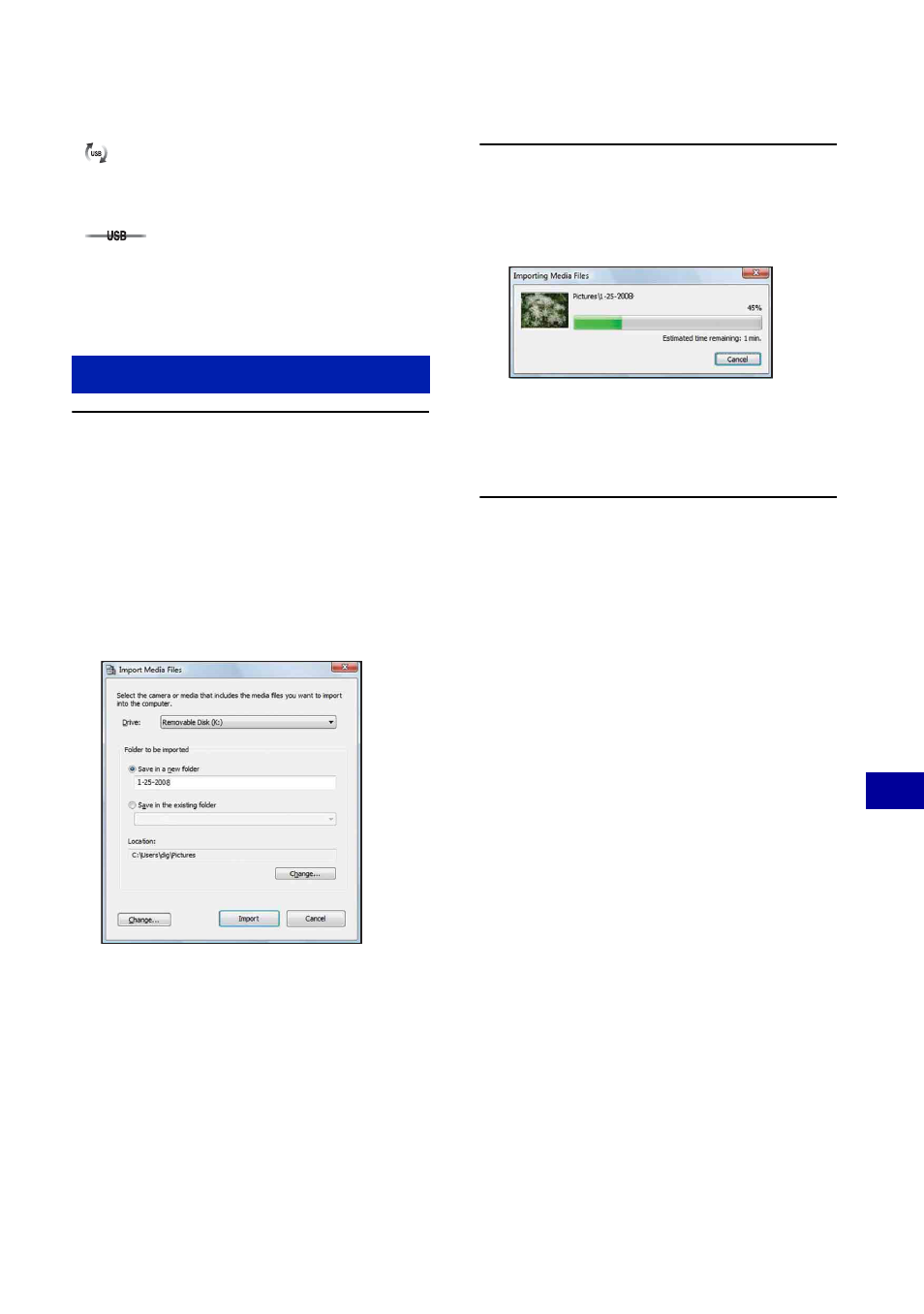
95
Us
ing
y
our
c
o
mp
uter
Copying images to your computer using the “Picture Motion Browser”
• If “Mass Storage” does not appear, set [USB
Connect] to [Mass Storage] (page 76).
1
Connect the camera to a
computer as described in
“Connecting the camera to your
computer”.
After making a USB connection, the
[Import Media Files] screen of “Picture
Motion Browser” appears
automatically.
• If you use the Memory Stick slot, refer to
page 98.
• If the AutoPlay Wizard appears, close it.
2
Import the images.
To start importing images, click the
[Import] button.
By default, images are imported into a
folder created in “Pictures” (in
Windows XP/2000, “My Pictures”) that
is named with the date of importing.
• For details on the “Picture Motion Browser”,
refer to “PMB Guide”.
*
is displayed on the screen during the
communication session.
Do not operate the computer while the indicator
is displayed. When the indicator changes to
, you can start using the computer
again.
Copying images to a computer
