SMC Networks SMC8013WG User Manual
Page 36
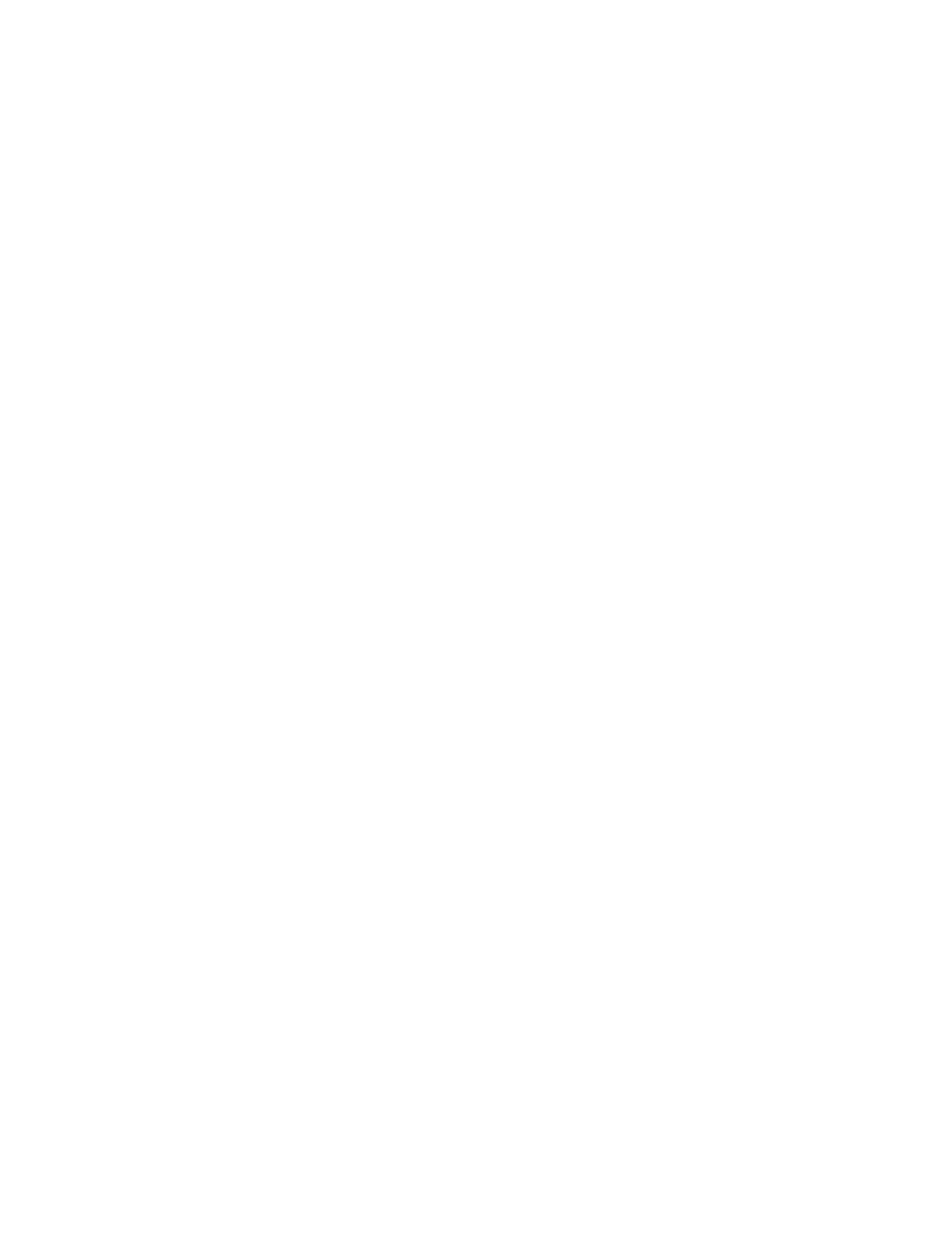
B.5 | Symptom / Action Troubleshooting
The Gateway can be easily monitored through panel indicators to identify problems. Please
refer to Chapter 2 – Section 2.0 | LED Definitions to confirm you have the correct LED status. If
not, then refer to the symptoms and actions outlined below:
SYMPTON: Power LED is OFF
ACTION:
• Check connections between the Gateway, the external power supply, and the wall
outlet.
• If the power indicator does not light when the power cord is plugged in, you may have
a problem with the power outlet, power cord, or external power supply.
• If the unit powers off after running for a while, check for loose power connections,
power losses, or surges at the power outlet.
• If you cannot isolate the problem, then the external power supply may be defective. In
this case, contact SMC Technical Support for assistance.
SYMPTON: Diag LED is OFF
ACTION:
• Power Cycle the Gateway. Unplug the Gateway – wait 5 seconds – plug it back into
power.
• If this does not resolve your problem, contact your ISP for assistance.
SYMPTON: Cable LED is off or flashing
ACTION:
• Power Cycle the Gateway. Unplug the Gateway – wait 5 seconds – plug it back into
power.
• Confirm your ISP is not having network issues and the network is up and running.
• If you cannot isolate the problem contact your ISP for assistance.
SYMPTON: Wireless LED is off
ACTION:
• Check to insure the wireless card in the back panel is firmly plugged into the card slot.
If not, unplug gateway and put the wireless card firmly into the PC Card slot.
• Confirm wireless option is enabled in the web-management
• Reboot the Gateway.
• If you cannot isolate the problem, then you may have a damaged unit – please contact
your ISP for assistance.
SYMPTON: Cannot connect using the web browser
ACTION:
• Be sure to have configured the Gateway with a valid IP address, subnet mask, and
default gateway.
• Check that you have a valid network connection to the Gateway and that the port you
are using has not been disabled.
• Check the network cabling between the management station and the Gateway.
SYMPTON: Forgot or lost the password
ACTION:
• Press the Reset button on the front panel (holding it down for at least five seconds) to
restore the factory defaults.
