SMC Networks SMC8013WG User Manual
Page 22
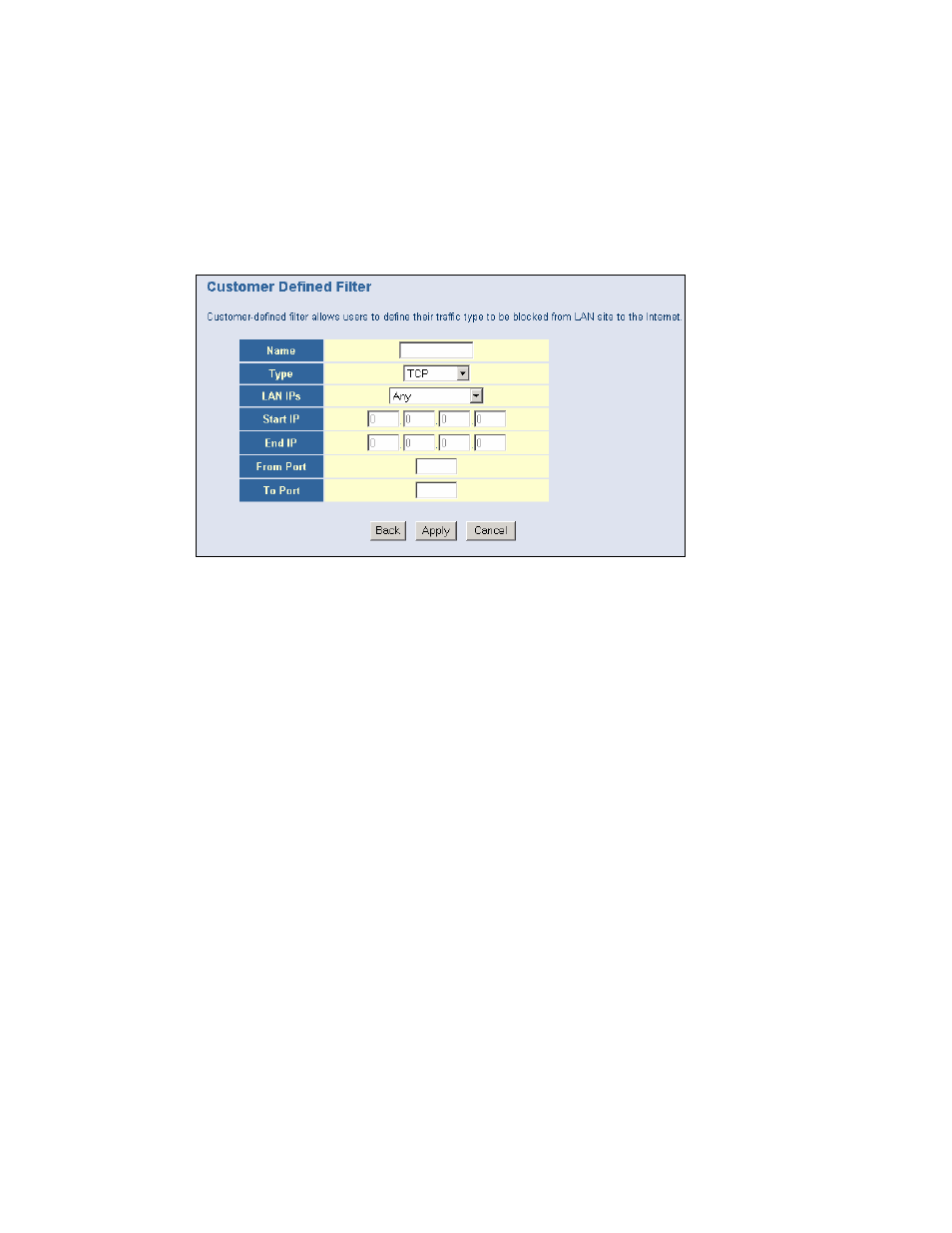
Configuring a Customer Defined Filtering Access Rule:
1. On the Side Navigation bar, click on [Firewall] then select [Access Control]
2. Under the Customer Defined Section, click on the [Add] button
3. On the Customer Filter Configuration page, define a Name for the service/application
that you want to block.
Note: The Name is only for reference purpose.
4. Then select the protocol type from the pull-down menu that they would like to block.
Select the [LAN IPs] that you want this access rule to apply to. You can choose to apply
this rule to Any IP Address, a Single IP Address, or a Range of IP Addresses.
If you choose [Any] for the LAN IPs you don’t need to configure the [Start IP] or [End IP]
options.
If you choose [Single address] enter in the LAN IP address of the PC into the [Start IP]
section.
If you choose [Address Range] enter in the starting LAN IP address in the [Start IP]
section and enter in the ending LAN IP address of the range you want in the [End IP]
section.
5. To complete the configuration enter in the [From Port] and [To Port] information will
be blocked on the network.
Note: Usually every application has its own corresponding port number. Users should
find out the correct port number from the application vendor. For example, if you are
trying to block access to a Peer-2-Peer file sharing application then you should visit
that applications web site to see the ports it works with.
6. When your configuration is complete, click the [Apply] button to save your changes and
return to the main Access Control page.
