SMC Networks SMC8013WG User Manual
Page 23
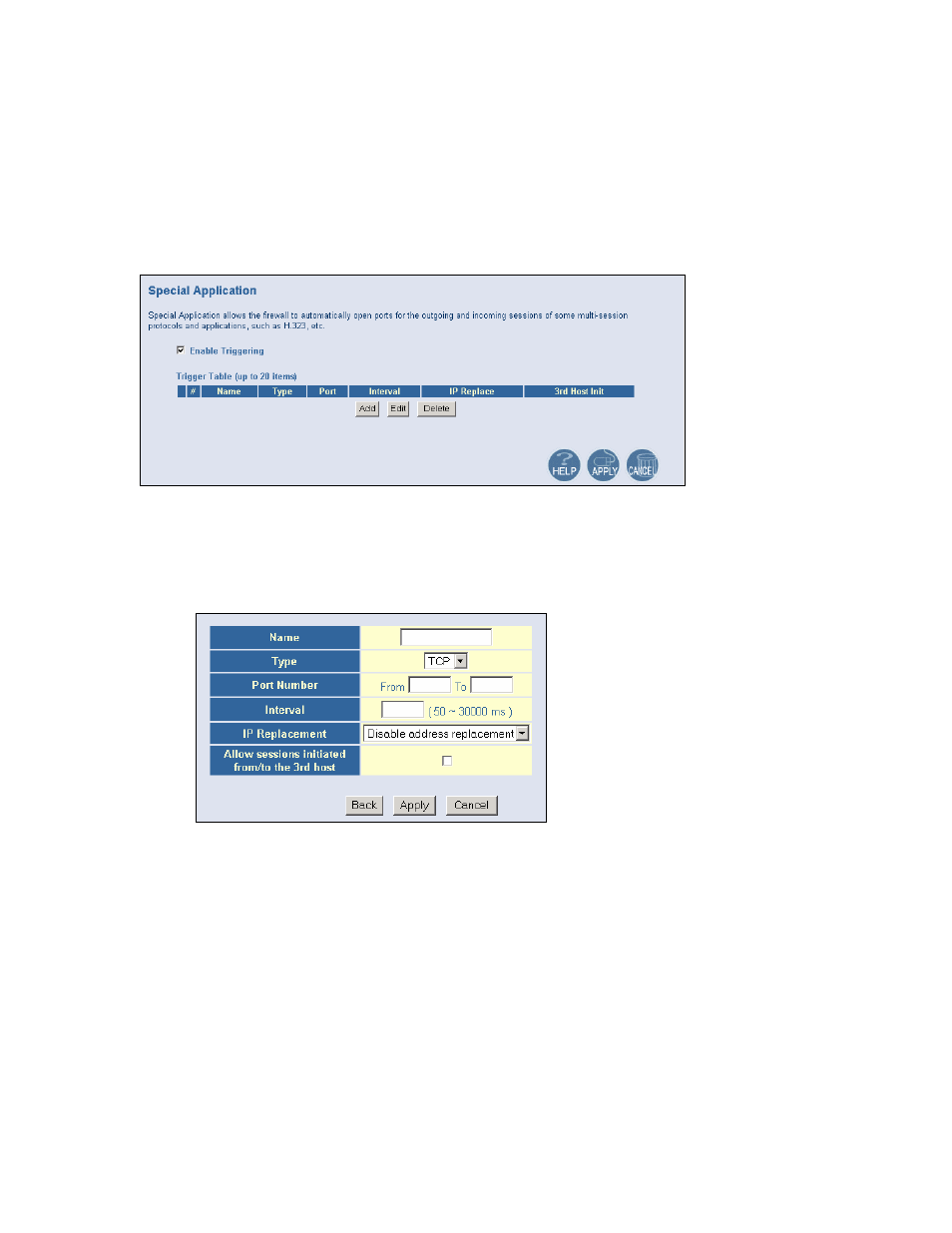
6.7.2 | Special Application
Some applications, such as Internet gaming, videoconferencing, Internet telephony and others,
require multiple connections.
To access the Special Application configuration page, on the Side Navigation bar, click on
[Firewall] link and then click on the [Special Application] link.
To enable this option, click the [Enable Triggering] checkbox.
To configure a Special Application Rule, follow the steps outlined below:
1. On the Side Navigation bar, click on [Firewall] then select [Schedule Rule]
2. Click on the [Add] button on the Special Application page to access the [Trigger]
configuration section.
3. Enter in the [Name] that you want to use for this rule.
4. In the [Type] pull-down menu, select the data/traffic type that this rule will apply to.
5. Configure the [Port Number] that your application will be using as the outgoing trigger
ports.
6. Set the [Interval] of the rule. This is the time in between the outgoing and incoming
data traffic.
Note: If you set this value to low, the incoming ports will be closed before the return data
arrives at the firewall and the connection will be broken and the application will not work.
7. The last 2 options are for Advanced Users, most users can leave this at the default
settings:
• IR Replacement – Default Setting: Disable address replacement
• Allow sessions initiated from/to the 3
rd
host – Default Setting: unchecked
