Scan to e-mail using the e-mail key, Scan to e-mail using the e-mail key 88, Load the document(s) – Sharp FODC525 User Manual
Page 90: Send ready will appear in the display, Press, Display: scan to e-mail to
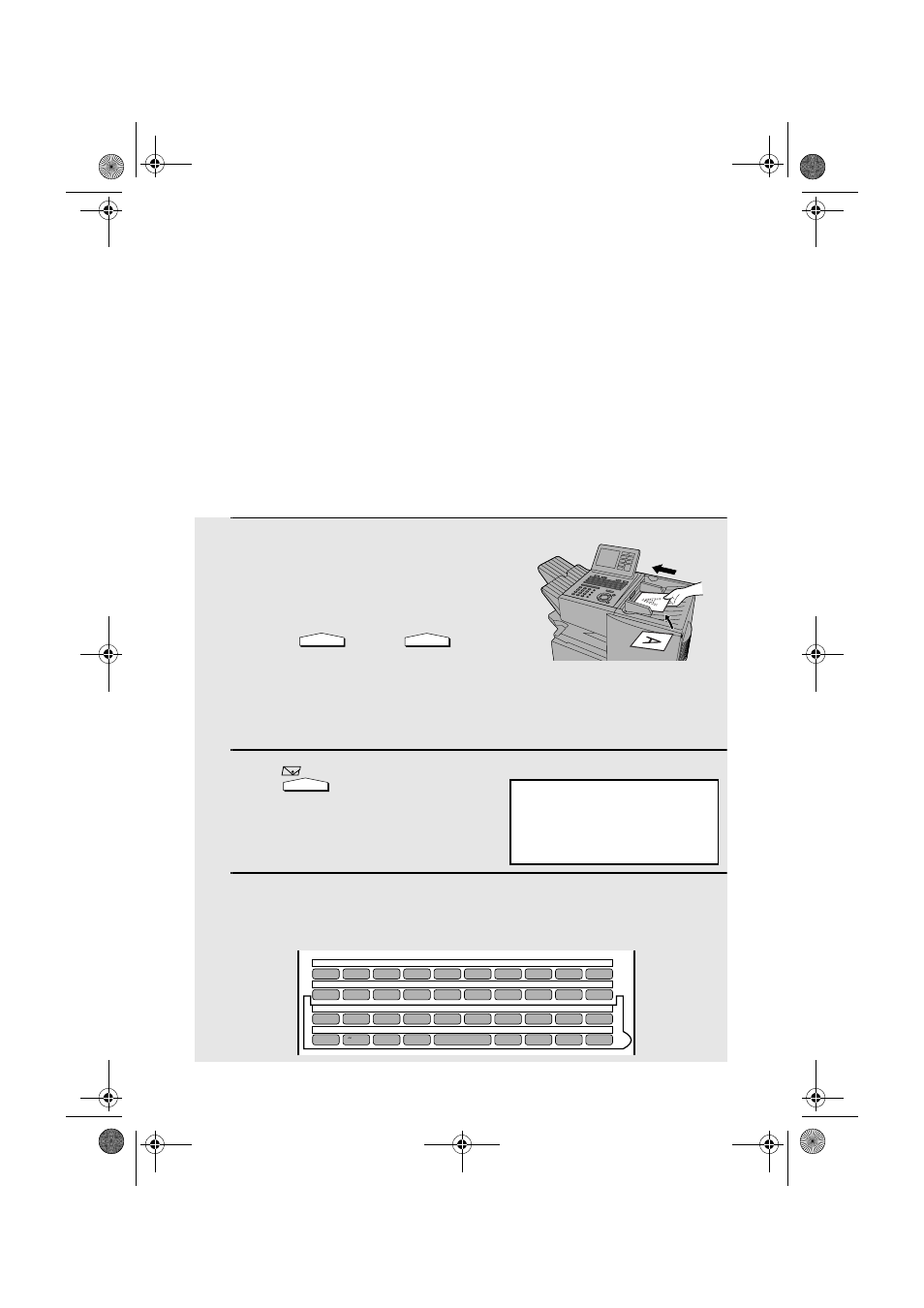
Scan to E-mail Using the E-mail Key
88
1
Load the document(s).
•
SEND READY will appear in the
display.
•
Press
and/or
to
set
the resolution and contrast if needed.
The default resolution is FINE. Note
that STANDARD and SUPER FINE are
primarily for faxing and are not
recommended for scanning.
2
Press .
3
Enter the e-mail address of the recipient by pressing the letter entry
keys (for details, see Step 5 on page 86; max. of 60 characters). (Make
sure the Rapid Key overlay is flipped down.)
RESOLUTION
CONTRAST
Q / !
W / "
E / #
R / $
T / %
Y / &
U / '
I / (
O / )
P / =
SYMBOL
A / |
S
D
F
G / {
H / }
J / [
K / ]
L / +
Caps Lock
Z / <
X / >
C
V
B
N / *
M / ?
@
.com
SHIFT
/ ^
/ / \
; / :
Space
_
-
. / ,
DEL
01
02
03
04
05
06
07
08
09
10
11
12
13
14
15
16
17
18
19
20
21
22
23
24
25
26
27
28
29
30
31
32
33
34
35
36
37
38
39
Display:
SCAN TO E-MAIL
TO: [
Scan to E-mail Using the E-mail Key
Use the e-mail key when you wish to manually enter the e-mail address of a
recipient for Scan to E-mail. The scanned image will be sent as an e-mail
attachment. A message can also be included as explained in Steps 5 and 6.
Important:
To use Scan to E-mail, the setup procedures outlined on page 74 must be
completed. This includes setting a default sender as explained in the
procedure beginning on page 85 of this manual.
♦
If you need to change the e-mail subject, use the procedure on page 85.
all.book Page 88 Thursday, May 13, 2004 8:51 AM
