Press . the search will begin, Global address search [jo – Sharp FODC525 User Manual
Page 114
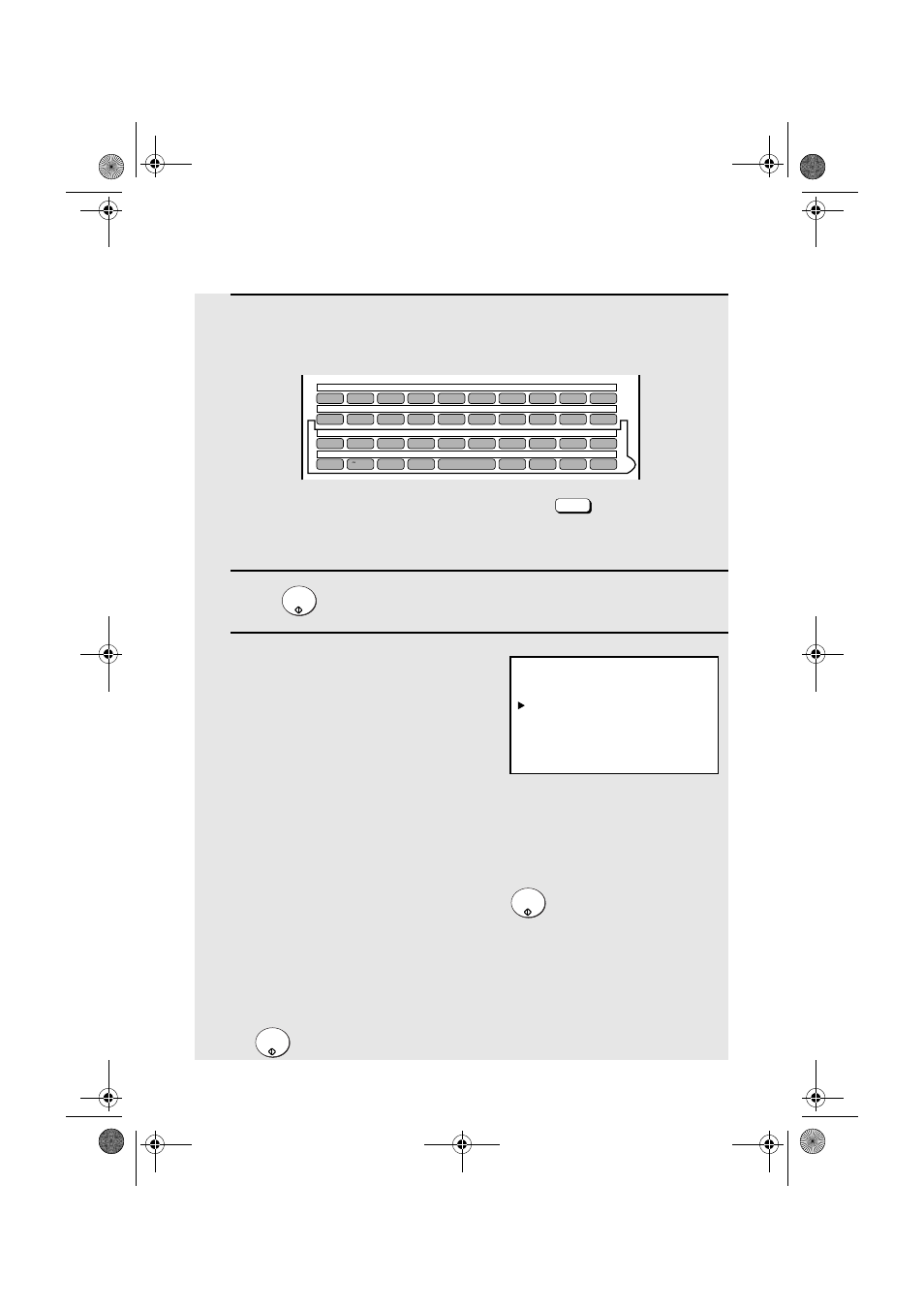
Using an LDAP Server: Searching for Destinations and User Authorization
112
3
Press the letter entry keys to enter the name of the destination (the
keyword), or as much of the name as you know. (See Step 6 on page 26;
maximum of 60 characters.)
•
An asterisk can be entered as a wildcard (press
) when you aren’t
sure of a name. For example, if “Jo* Smith” is entered, the results will
include names such as “Joanne Smith”, “Joe Smith”, “John Smith”, etc.
4
Press
. The search will begin.
5
When the search is finished, all names
found that match your entered keyword
will appear in the display.
•
“Fax”, “Mail”, or “M/F” (both e-mail and fax) will appear next to the name to
indicate the type of address(es) listed for the name. If “Applicable
destination type” is set to e-mail only or fax only in the LDAP settings in the
machine’s Web page, only e-mail or only fax destinations will appear.
•
If no matches were found for your keyword, “NO MATCHING ADDRESS
FOUND” will appear in the display. Press
to clear the message and
try a different keyword.
•
If the machine was unable to establish communication with the LDAP
server, an error message will appear. Follow the instructions in the
message (you may need to check the LDAP settings in the machine’s Web
page or consult your network administrator). To clear the message, press
.
N/*
START/
ENTER
START/
ENTER
START/
ENTER
GLOBAL ADDRESS SEARCH
[Jo
+
Smith]
Joanne Smith Fax
Joe Smith M/F
John Smith Mail
Josephine Smith M/F
Display (example):
Q / !
W / "
E / #
R / $
T / %
Y / &
U / '
I / (
O / )
P / =
SYMBOL
A / |
S
D
F
G / {
H / }
J / [
K / ]
L / +
Caps Lock
Z / <
X / >
C
V
B
N / *
M / ?
@
.com
SHIFT
/ ^
/ / \
; / :
Space
_
-
. / ,
DEL
01
02
03
04
05
06
07
08
09
10
11
12
13
14
15
16
17
18
19
20
21
22
23
24
25
26
27
28
29
30
31
32
33
34
35
36
37
38
39
all.book Page 112 Thursday, May 13, 2004 8:51 AM
