Shoot a still image while recording a video clip – Sanyo VPC-HD1E User Manual
Page 57
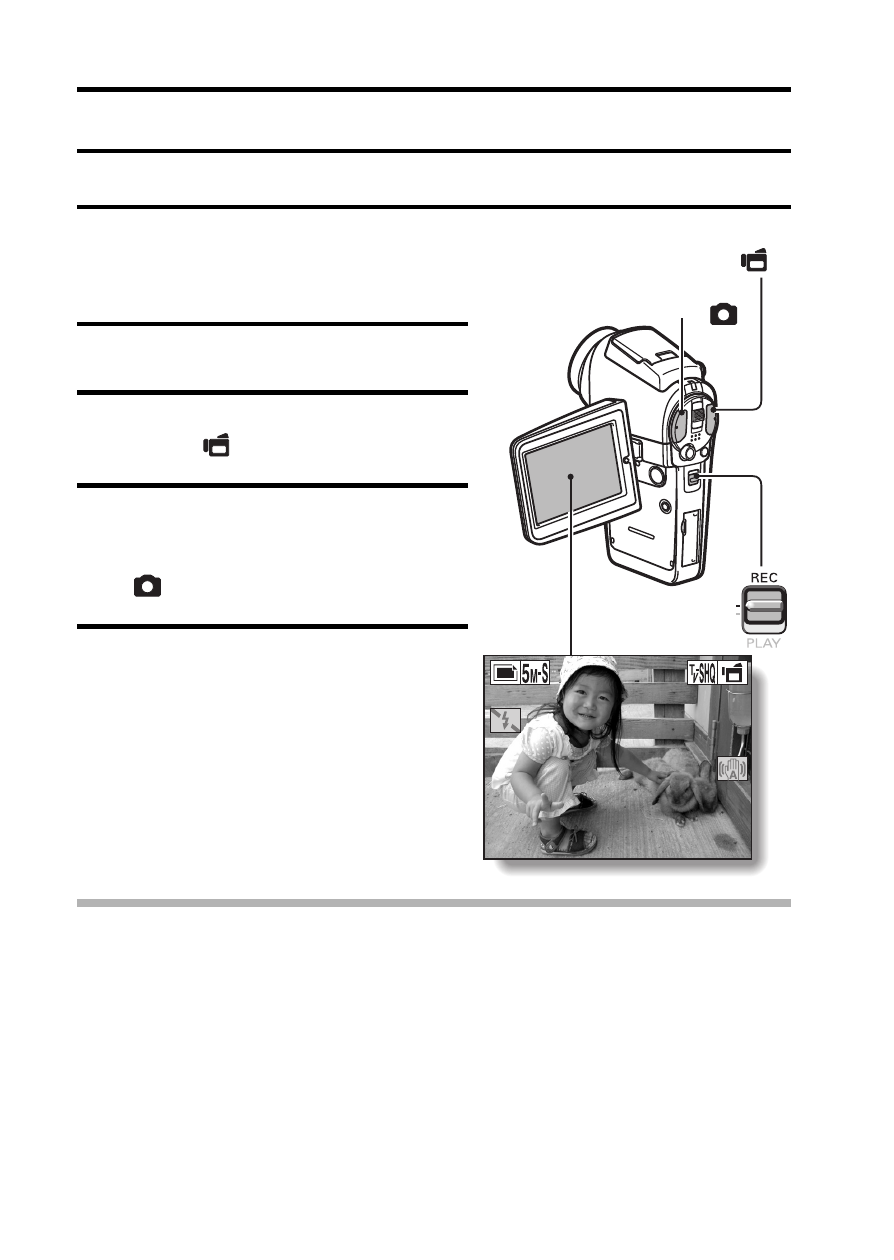
51
English
SHOOT A STILL IMAGE WHILE RECORDING A VIDEO CLIP
You can capture a still image (a single shot) while recording a video clip.
1
Press the ON/OFF button for at
least 1 second to turn the camera
on.
2
Set the main switch to REC.
3
Press the video clip recording
button [
].
4
When you see a scene you’d like
to capture as a still image, press
the still image shooting button
[
].
5
End the recording.
h Press the video clip recording
button to stop recording.
CAUTION
i When shooting a still image while recording a video clip, the flash does not operate.
i When shooting a still image while recording a video clip, the display briefly pauses,
and then returns to the video clip display after the still image is captured.
i If the still image resolution is set to v, it automatically changes to r and the
image is captured.
i If the video clip mode is set to
T and the still image resolution is set to A, the
resolution automatically changes to [ and the image is captured.
i It is not possible to shoot a still image while recording a video clip when the
remaining video clip recording time is 10 seconds or less.
00:00:09
00:00:09
00:00:09
Main switch
Video clip recording
button [
]
Still image shooting button
[
]
