Video clip recording and playback, English – Sanyo VPC-HD1E User Manual
Page 51
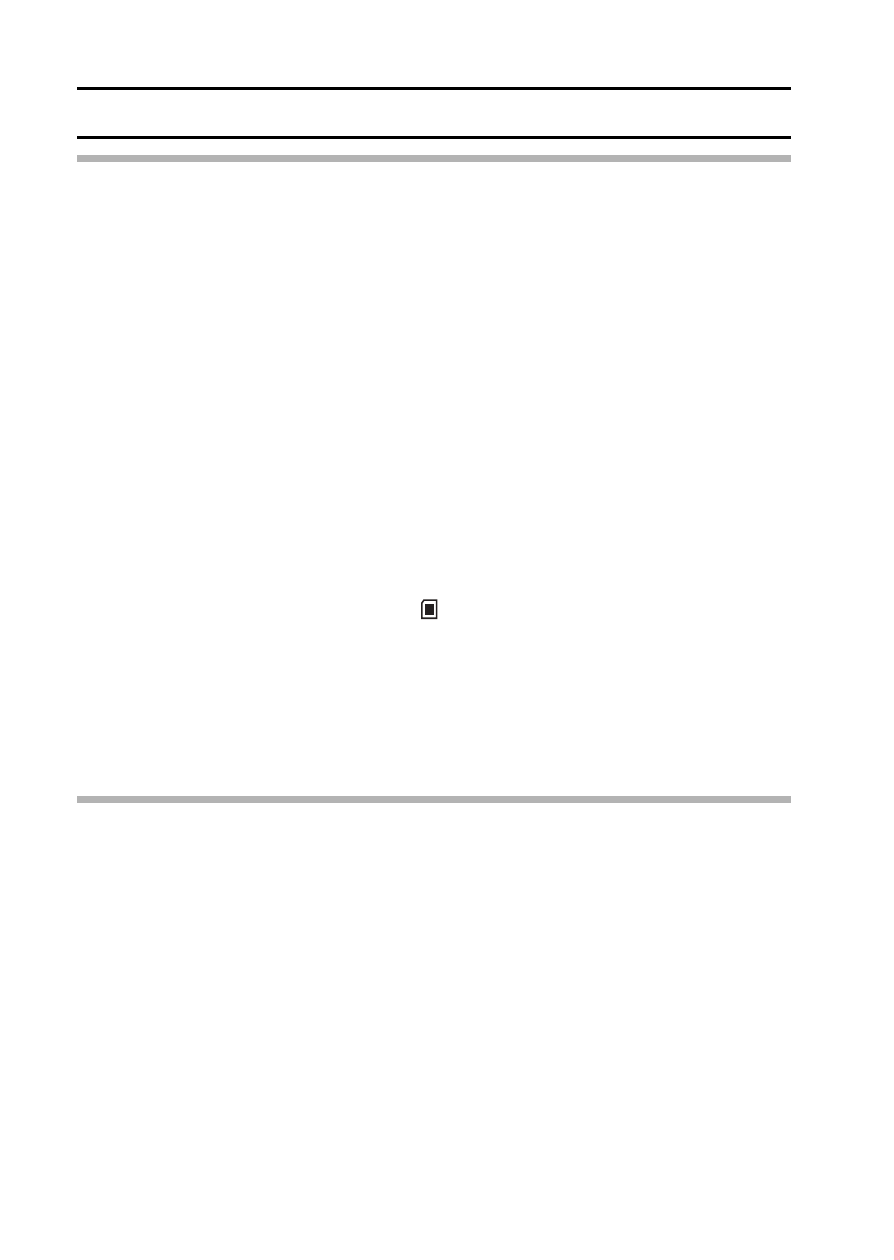
45
English
VIDEO CLIP RECORDING AND PLAYBACK
HINT
Adjusting the monitor brightness
i While the Shooting Screen is active, You can quickly access the screen for
adjusting the brightness of the monitor by pressing the MENU button for at
least 1 second.
The focus can be locked.
i The autofocus can be set to a fixed focus during video clip recording if you
toggle the SET button up. When the autofocus is fixed, the p icon
appears on the monitor.
i When the focus range (page 79) setting is changed, the focus lock is
released.
The data for a video clip is very large.
i Therefore, be aware that if the video clip is uploaded to a computer to be
played back, the computer may not be able to play back the video fast
enough, making it appear jerky. (The video will always be displayed
properly on the monitor or a television.)
When the remaining card memory becomes 10 percent or less of the
total card capacity...
i The remaining memory icon [10%
] appears on the monitor.
i Depending on the card, shooting may end even before the possible
shooting time indicated.
Display the video clip playback point
i During video clip playback, press the MENU button for at least 1 second to
display a bar showing the current playback point in the video clip.
i Press the MENU button for about 1 second to cancel the bar.
CAUTION
During video clip playback, the sound of a motor is audible...
i During recording, the sound of the optical zoom movement or autofocus
movement was recorded. This is not a malfunction.
If no audio is heard...
i The audio is not played back when the video clip is played back in the
frame-by-frame, fast playback or reverse playback mode.
