On-screen error messages, Messages during editing, Other message – Sharp DV-SR3U User Manual
Page 90
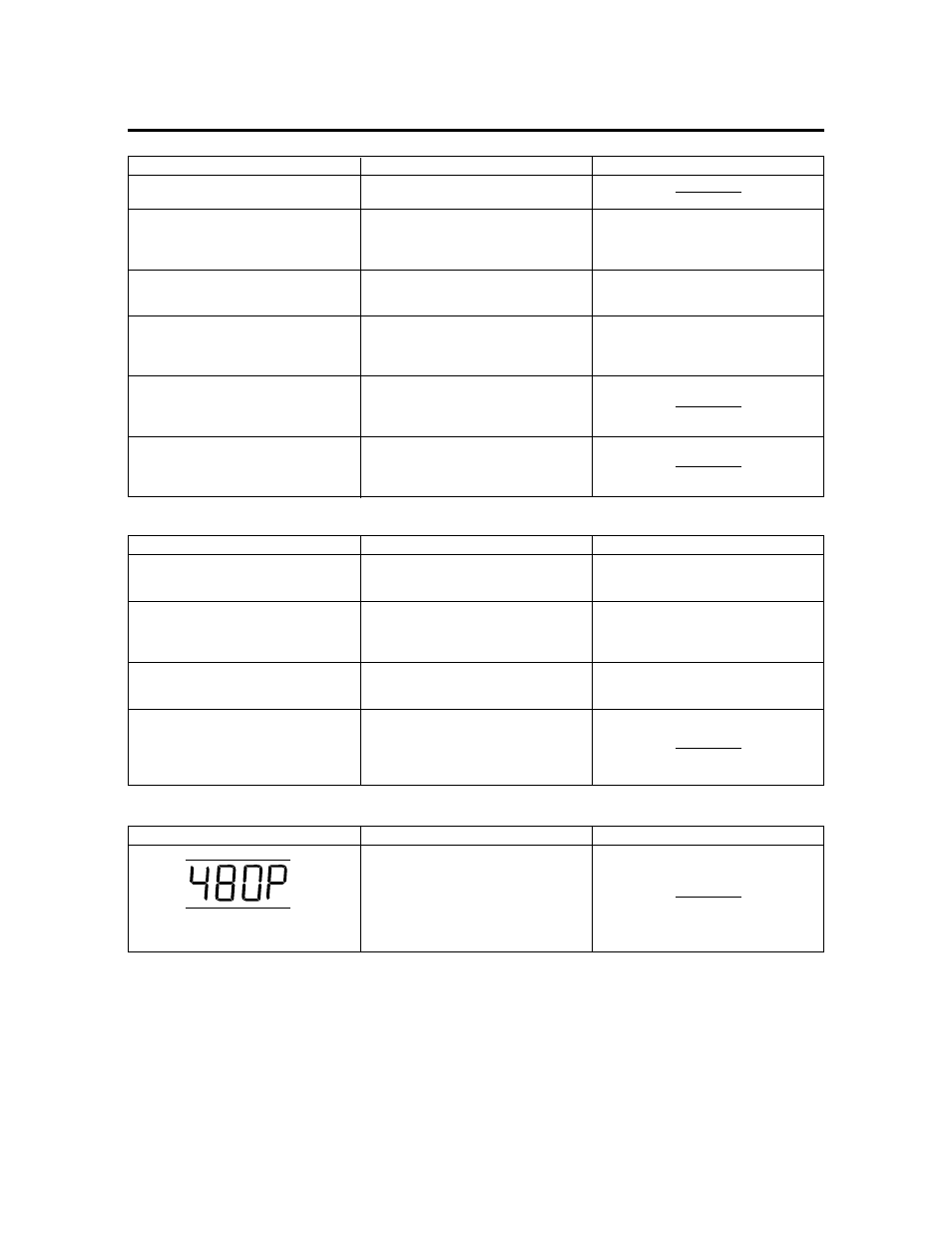
90
On-screen Error Messages
RECORDING WAS STOPPED DUE TO
FULL DISC.
REPAIRING THE DISC.
THIS IS A NON-STANDARD DISC.
REMOVE IT.
THIS VIDEO CANNOT BE RECORDED
TO THIS DISC.
TIMER RECORDING COULD NOT
START.
LIVE BROADCAST RECORDING
PROHIBITED.
RECORDING STOPPED.
THIS VIDEO IS COPY PROTECTED.
RECORDING IS NOT POSSIBLE.
• Occurs when empty space in the
disc runs out.
• Occurs when recording stops
before disc information has been
correctly written onto a DVD, due to
a problem like a power failure.
• Occurs if the loaded disc cannot be
recorded to or played because it is
a non-standard or scratched, etc.
• Occurs if you try to record “Copy
Once” video onto DVD-R or non-
CPRM compatible DVD-RW.
• Occurs if a program begins during
recording, and recording of the
broadcast itself is forbidden due to
copyright protection.
• Occurs if you attempt to record a
program, and recording of the
broadcast itself is forbidden due to
copyright protection.
• Wait until DVD disc recovery is
finished.
• Remove the disc.
• Record on CPRM compatible DVD-
RW disc in VR mode.
Error message
Possible Error
Suggested Solution
Messages during Editing
CANNOT SELECT MORE.
CANNOT SET THIS POSITION.
CHAPTER IS FULL. CANNOT
OPERATE THIS FUNCTION.
CANNOT COMBINE THESE CHAP-
TERS.
• Occurs if you attempt to select
more than 20 titles (chapters) when
you perform Erase Selected Title.
• Occurs if you attempt to designate
a range shorter than 3 seconds and
edit.
• Occurs if the editing result exceeds
the upper limit of total number of
chapters (999).
• Occurs if you attempt to combine
chapters which cannot be com-
bined. (Chapters created when you
erase a scene or chapter in a single
title cannot be erased).
• Erase a maximum of 20 titles
(chapters) at a time.
• Designate a range of 3 seconds or
more. (If you designate a range of 3
seconds or more, you can desig-
nate in frame units.)
• Edit after erasing unnecessary
chapter marks by combining
chapters.
Error message
Possible Error
Suggested Solution
Other Message
• Occurs if pressing the play button
when the Recorder is connected
with the Video In or S-Video In jack
of a TV, and PROGRESSIVE OUT is
set to “PROGRESSIVE SCAN ON”.
Front panel display message
Possible Error
Suggested Solution
