Editing an original title, Erasing all titles, Erasing by selecting a title (or chapter) – Sharp DV-SR3U User Manual
Page 67
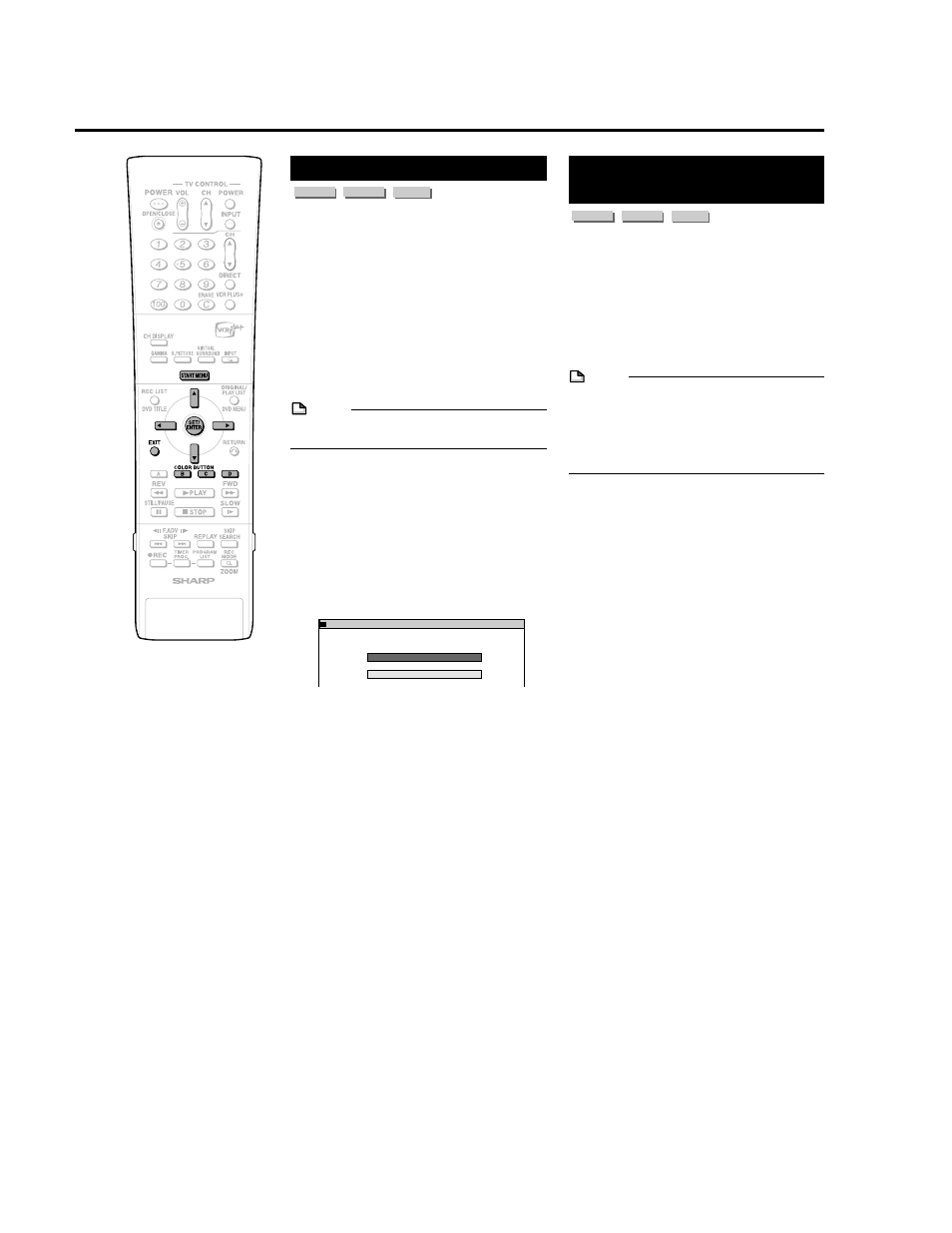
67
ERASE ALL TITLES
ORIGINAL
PLAYLIST
SELECT AN ITEM BELOW TO ERASE ALL TITLES
8
2
:
0
AM
SAT 1
5
2
/
2
1
Editing an Original Title
Erasing All Titles
VR MODE
DVD-RW
VIDEO MODE
DVD-RW
DVD-R
This erases the entire contents of a DVD-RW.
(Except titles for which title protect has been
set.)
You can erase the following:
• ORIGINAL:
Erases all titles recorded on DVD. When
originals are erased, play lists are also
erased.
• PLAY LIST:
Erases all play lists created on DVD. Even if
play lists are erased, the original titles are
not erased.
NOTE
• When a Video mode disc is finalized, you
can no longer erase all titles.
1
Select “EDIT/ERASE” in START
MENU screen, then press SET/
ENTER.
2
Press
' / " to select “ERASE
ALL TITLES”, then press SET/
ENTER.
3
Press
' / " to select what you
want to erase, then press SET/
ENTER.
4
Press
\ / | to select “YES”, then
press SET/ENTER.
• Carefully confirm before executing
erase.
• If you select “NO” and enter, the
screen in step 3 appears.
5
Press SET/ENTER.
• All titles (or play lists) are erased, and
the screen in step 3 appears.
To restore the erased content, press
Green (C) (CNL ERSE). Operate
according to the instructions on the
screen. (Note: You can only undo
once, to the state immediately before
the last erase.)
6
Press EXIT to exit from Edit
mode.
Erasing by Selecting a
Title (or Chapter)
VR MODE
DVD-RW
VIDEO MODE
DVD-RW
DVD-R
Allows you to select titles to erase, and erase
them in a batch.
• When erasing original titles:
If original titles are erased, those titles will
also be erased from play lists.
• When erasing play lists:
Even if play lists are erased, the original
titles will not be erased.
NOTE
• Up to a maximum of 20 titles (chapters)
can be selected at one time.
• When a Video mode disc is finalized, you
can no longer select and erase titles.
• You cannot erase chapters in DVD-RW/R
discs (Video mode).
1
Select “EDIT/ERASE” in START
MENU screen, then press SET/
ENTER.
2
Press
' / " to select “ERASE
TITLES”, then press SET/ENTER.
3
Press
' / " / \ / | to select titles
to erase.
• If you press Red (B) (CHAPTER), the
screen will switch to the chapter
thumbnail display so you can select
and erase chapters.
4
Press SET/ENTER.
• If there are other titles (chapters) you
wish to erase, select with
'
'
'
'
' / "
"
"
"
" / \
\
\
\
\ / |
|
|
|
|
and press SET/ENTER.
5
Press Yellow (D) (ERASE).
6
Press
\ / | to select “YES”.
• Once a title (chapter) has been
erased, it cannot be restored.
Carefully confirm before executing
erase.
• If you select “NO” and enter, operate
form step 4 again.
7
Press SET/ENTER.
• All selected titles (chapters) are
erased.
• To cancel erase, press Green (C)
(CNL ERSE).
• Operate according to the instructions
on the screen.
8
Press EXIT to exit from Edit
mode.
Continued on Next Page
|||
