Timer recording, Easy recording guide, Press ' / " to select the channel – Sharp DV-SR3U User Manual
Page 37: Continued on next page
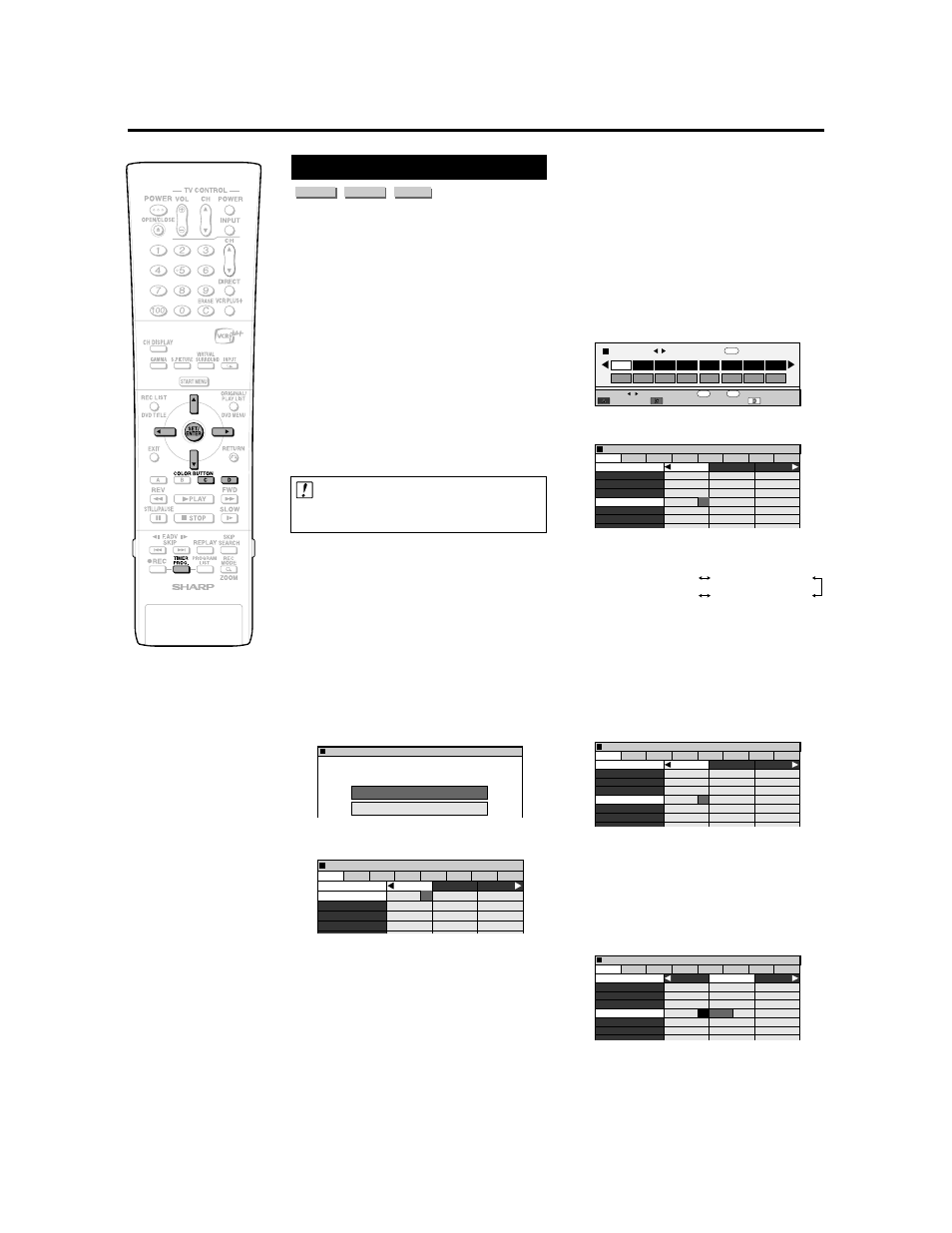
37
Timer Recording
Easy Recording Guide
VR MODE
DVD-RW
VIDEO MODE
DVD-RW
DVD-R
• This lets you set the timer recording
schedule for the next 7 days simply by
filling in the pertinent blocks in the on-
screen time schedule.
• You can set timer recording for up to a
maximum of 8 programs. (This includes
VCR Plus+ and Timer Recording.)
Preparation to Use Easy Recording Guide
1 Check that the clock is displaying the
correct time.
2 Preset the channels.
3 When you record SAP broadcast, set
“SAP SETTING” to “ON” (see page 76).
4 When recording from an external
equipment such as a CATV box or
satellite receiver, turn on the power of the
external equipment.
Important!
• When setting the timer recording, make
sure recordable disc is loaded.
1
Press TIMER PROG. to display
the TIMER PROGRAM/CHECK
screen.
• You can select the recording method
on this screen.
• You can also start timer recording by
selecting “TIMER PROGRAM/
CHECK” in the START MENU.
2
Press
' / " to select “EASY REC.
GUIDE”, then press SET/ENTER.
• The “EASY REC. GUIDE” screen (time
schedule) is displayed.
• If you press Yellow (D) (TIMER LIST),
you can check and change timer
settings which have already been
made. To make a change, choose the
timer program you want to change
with
'
'
'
'
' / "
"
"
"
" and press SET/ENTER,
and then perform step 3 (page 41) to
step 13 (page 42).
To set a timer program for a
day other than the current
day (within a week)
1 Press Green (C) (DATE/TIME Select).
2 Press \
\
\
\
\ / |
|
|
|
| to select the date.
• If you select a date and press SET/
ENTER, only date will be set, and
previous screen appears.
3 Press Yellow (D) (TIME), then press \
\
\
\
\ / |
|
|
|
|
to select the time, and press SET/
ENTER.
• Proceed to step 3.
3
Press
' / " to select the channel.
• The channel can be selected as
follows.
4
Press
\ / | to select the start
time, then press SET/ENTER.
• The start time can be selected in 15
minute units. If the desired 15 minute
time frame will start within 3 minutes,
that time frame cannot be selected.
Example: If you select 10:30 at 10:28,
the start time will switch to 10:45.
• You cannot select a time frame which
is already scheduled.
5
Press
\ / | to select the stop
time, then press SET/ENTER.
• The stop time can be set in 15 minute
units (up to a maximum of 6 hours in
the future).
TODAY
26 SUN 27 MON 28 TUE
29 WED 30 THU
31 FRI
1 SAT
CHANNEL
10 AM
11
12
EASY REC. GUIDE
8
2
:
0
AM
SAT 1
5
2
/
2
1
10
20
30
33
40
45
TODAY
26 SUN
27 MON
28 TUE
29 WED
30 THU
31 FRI
1 SAT
CHANNEL
10 AM
11
12
EASY REC. GUIDE
8
2
:
0
AM
SAT 1
5
2
/
2
1
10
20
30
33
40
50
60
45
SELECT AN ITEM BELOW FOR TIMER RECORDING OPERATION.
TIMR PROG/CHCK[EASY REC. GUIDE]
EASY REC. GUIDE
VCR Plus+
8
2
:
0
AM
SAT 1
5
2
/
2
1
➡
TODAY
26 SUN
27 MON
28 TUE
29 WED
30 THU
30 THU
1 SAT
CHANNEL
10 AM
11
12
EASY REC GUIDE
8
2
:
0
AM
SAT 1
5
2
/
2
1
45
10
20
30
33
40
50
60
TV channels
LINE IN 3 (EXT.3)
LINE IN 1 (EXT.1)
LINE IN 2 (EXT.2)
TODAY
26 SUN
27 MON
28 TUE
29 WED
30 THU
31 FRI
1 SAT
CHANNEL
11
12
EASY REC GUIDE
30
8
2
:
0
AM
SAT 1
5
2
/
2
1
45
10
20
30
33
40
50
60
10 AM
Continued on Next Page
|||
DATE
SELECT DATE
ENTER
ENTER
TODAY
26 SUN 27 MON 28 TUE 29 WED 30 THU 31 FRI
1 SAT
0 AM
3
6
9
0 PM
3
6
9
ENTER
SELECT
ENTER
RETURN
n
RETURN
ENTER
TIME
