Recording to dvd, Loading disc, Direct recording to dvd – Sharp DV-SR3U User Manual
Page 34
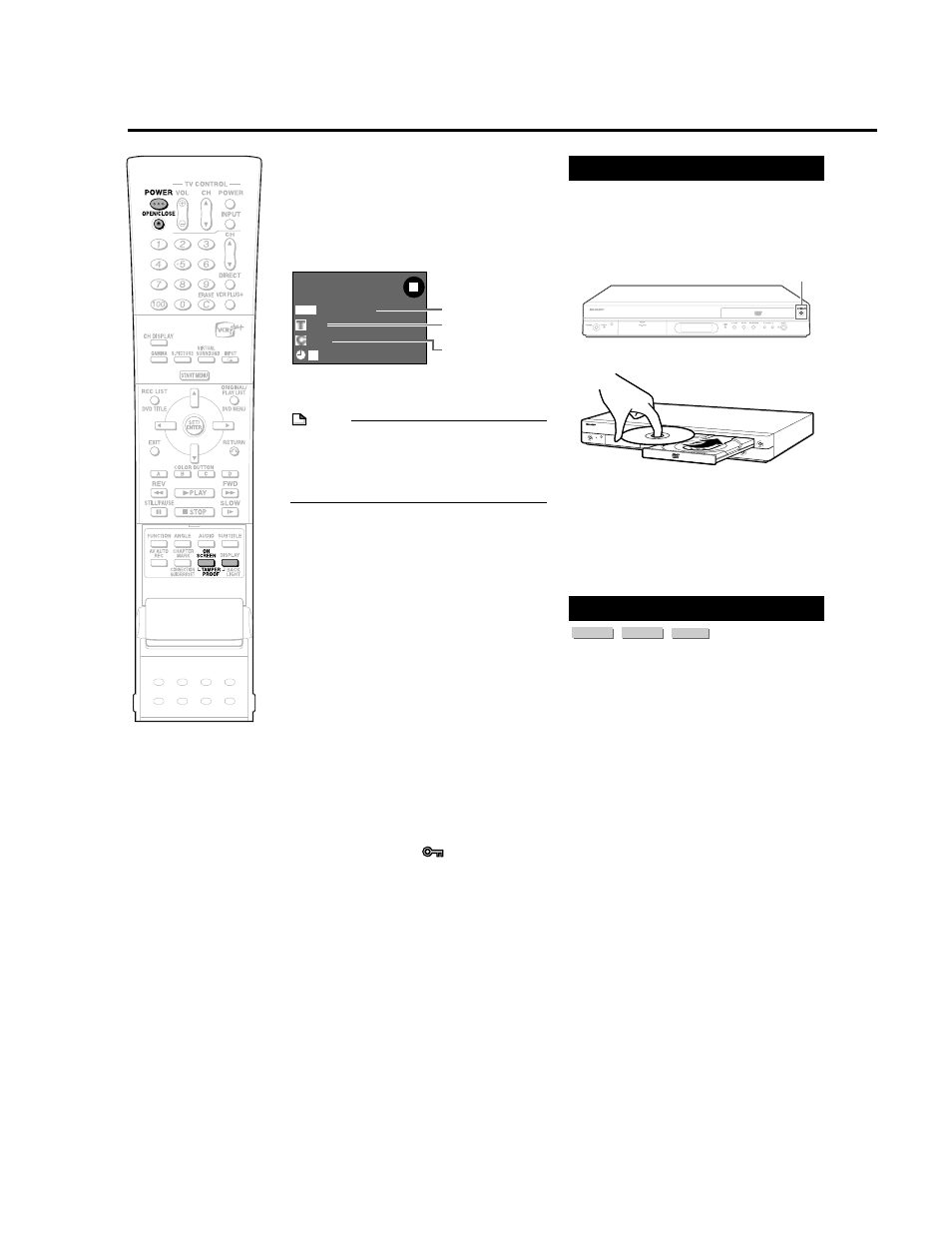
34
Checking Remaining Time
and Other Information
Press ON SCREEN (under the cover) during
DVD playback or recording.
• Disc capacity and the number of recorded
titles, etc. are displayed. It is recom-
mended to confirm before recording.
• “REMAINING 0h0m” will be displayed
when an unrecordable disc is set.
NOTE
• Disc remaining time display is approximate
measure of disc capacity. There may be
space left in disc capacity after recording.
(Remaining time during recording and after
recording might not be the same.)
Not Enough Disc Capacity
• Exact Recording (page 76)
Exact recording functions when the
selected recording mode is not appropriate
to fit the program to the disc when you
timer record.
Cutting TV Commercials
(page 60)
• You cannot cut scenes when you record
programs by Video mode to DVD-RW or
DVD-R.
Tamper Proof
• You can set Tamper Proof to prevent
operations by mistake during recording or
timer recording.
1 Press and hold TAMPER PROOF (ON
SCREEN and DISPLAY together) for
more than 2 seconds.
2 Each time you perform this operation,
the function is activated or deactivated.
• If you try to operate the Recorder while
Tamper Proof is set, “
” blinks in the front
display panel and tells you that Tamper
Proof is set.
Recording to DVD
DVD-RW
OR
VR
I N AL
I G
REMAIN 0h30m
00 00
:
00
:
2
10
F I NE
Loading Disc
1
Press POWER to turn the power
on.
2
Press OPEN/CLOSE on the
Recorder to open the disc tray.
3
Load disc on the disc tray.
• Insert the disc with the label face up.
• In case of disc recorded on both
sides, face the side you want to
record down.
4
Press OPEN/CLOSE to close the
disc tray.
Direct Recording to DVD
VR MODE
DVD-RW
VIDEO MODE
DVD-RW
DVD-R
Explained below is the standard procedure
for recording the program being viewed onto
DVD.
• You can create a maximum of 99 original
titles.
• Record in VR mode when you want to edit
later. Edit functions will be limited when you
record in Video mode.
Preparation for Direct Recording
• When you record SAP broadcast, set “SAP
SETTING” to “ON” (see page 76).
1
1
1
1
1
1 Turn on the power of TV.
• When the recorder is connected to
other audio equipment, turn them on
as well.
2
2
2
2
2 Set the TV input mode to the
mode the recorder is set to.
2
Press POWER to turn on the
recorder.
3
Set a DVD-RW or DVD-R disc.
• When a new DVD-RW disc not
initialized yet is set, VR mode
initializing starts automatically. When
initializing is over, you can start
recording.
• When you want to re-initialize in Video
mode, select “VIDEO MODE INIT.”
screen (page 84).
• When you want to initialize in Video
mode from the beginning, select
“AUTO INITIALIZE” screen (page 84).
Disc capacity
Number of titles
Number of chapters
OPEN/CLOSE
