Managing image files, Categorizing image files – Sony PEG-T665C User Manual
Page 71
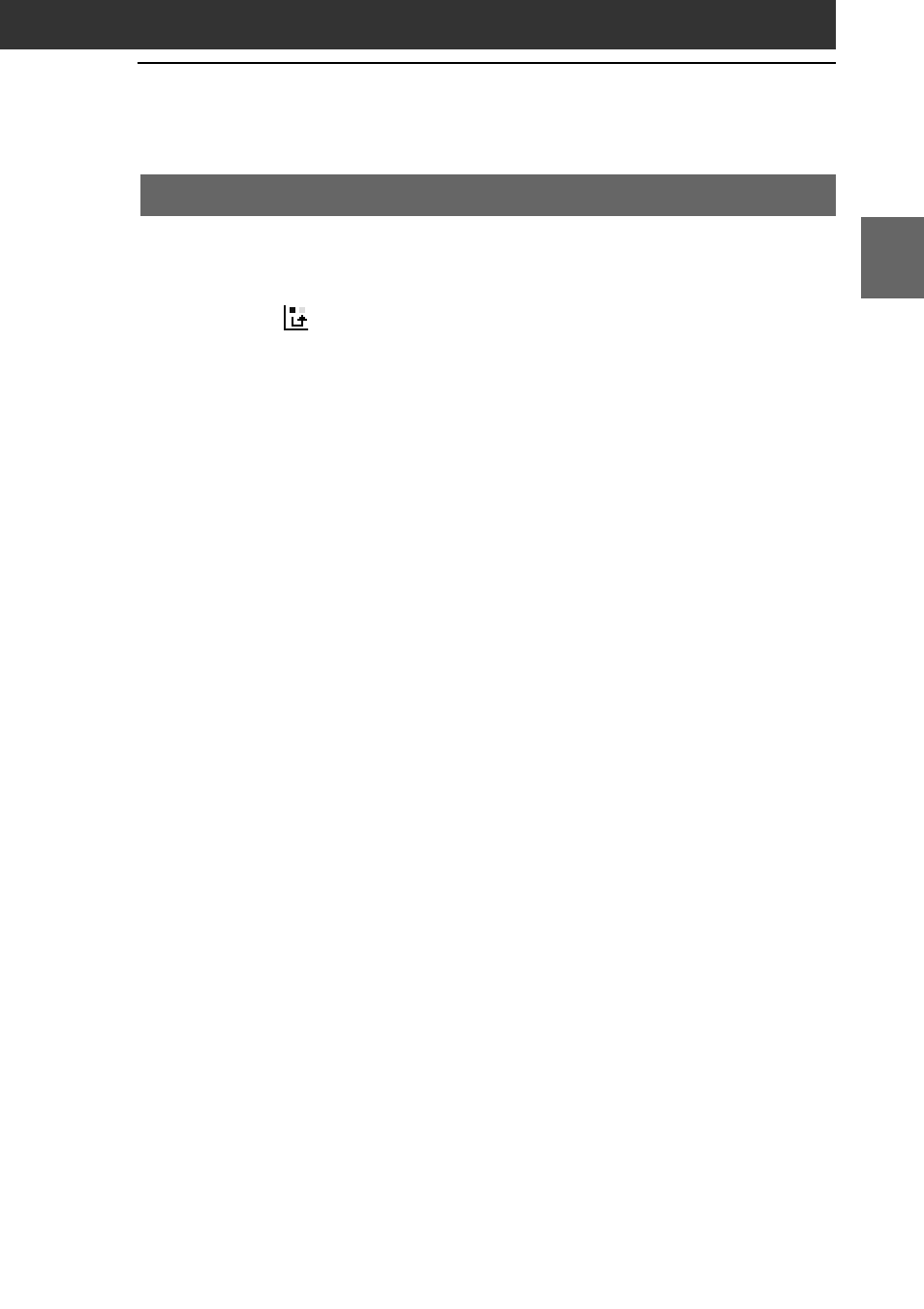
71
Chapter 3
Pictur
eGear P
ock
et
Chapter 2
Managing image files
Categorizing image files
You can manage image files using categories such as Business or
Personal. You can also create personalized categories.
1
Tap
in the image file list screen.
The check boxes used for selecting the image files appear.
2
Tap the check boxes to select the image file(s) you want
to categorize.
3
Tap Categorize.
The confirmation dialog box appears.
4
Tap the arrow V, and select the desired category.
5
Tap OK.
Personalizing categories
Select Edit Categories in step 4 above. The Edit Categories screen is
displayed. Tap New, and enter a name for the new category. You can
always rename the categories by tapping Rename instead of tapping
New.
To delete a category
Select the category you want to delete in the Edit Categories screen,
and tap Delete.
- PEG-TJ27 (195 pages)
- PEG-TJ27 (51 pages)
- PEG-TJ27 (84 pages)
- PEG-TJ27 (6 pages)
- PEG-TJ37 (8 pages)
- PEG-SL10 (16 pages)
- PEG-TJ27 (18 pages)
- PEG-TH55 (24 pages)
- PEG-SL10 (53 pages)
- PEG-SJ22 (71 pages)
- PEG-SJ33 (52 pages)
- PEG-SJ33 (169 pages)
- PEG-TH55 (60 pages)
- PEG-TH55 (104 pages)
- PEG-TH55 (231 pages)
- PEG-TJ35 (190 pages)
- PEG-S320 (57 pages)
- PEG-S320 (31 pages)
- PEG-S320 (24 pages)
- PEG-S320 (233 pages)
- PEG-N610C (16 pages)
- PEG-S320 (37 pages)
- PEG-N610C (14 pages)
- PEG-T415 (12 pages)
- PEG-T415 (104 pages)
- PEG-T415 (30 pages)
- PEG-T415 (9 pages)
- PEG-T415 (15 pages)
- PEG-T415 (12 pages)
- PEG-S360 (24 pages)
- PEG-T415 (16 pages)
- PEG-T415 (223 pages)
- PEG-T415 (64 pages)
- PEG-T615G (220 pages)
- PEG-N760C (232 pages)
- PEG-N760C (17 pages)
- PEG-N760C (60 pages)
- PEG-N760C (57 pages)
- PEG-N610C (9 pages)
- PEG-N760C (29 pages)
- PEG-N760C (119 pages)
- PEG-N610C (24 pages)
- PEG-T665C (68 pages)
- PEG-SL10 (2 pages)
- PEG-T665C (218 pages)
