Setting auto-run for an application – Sony PEG-T665C User Manual
Page 184
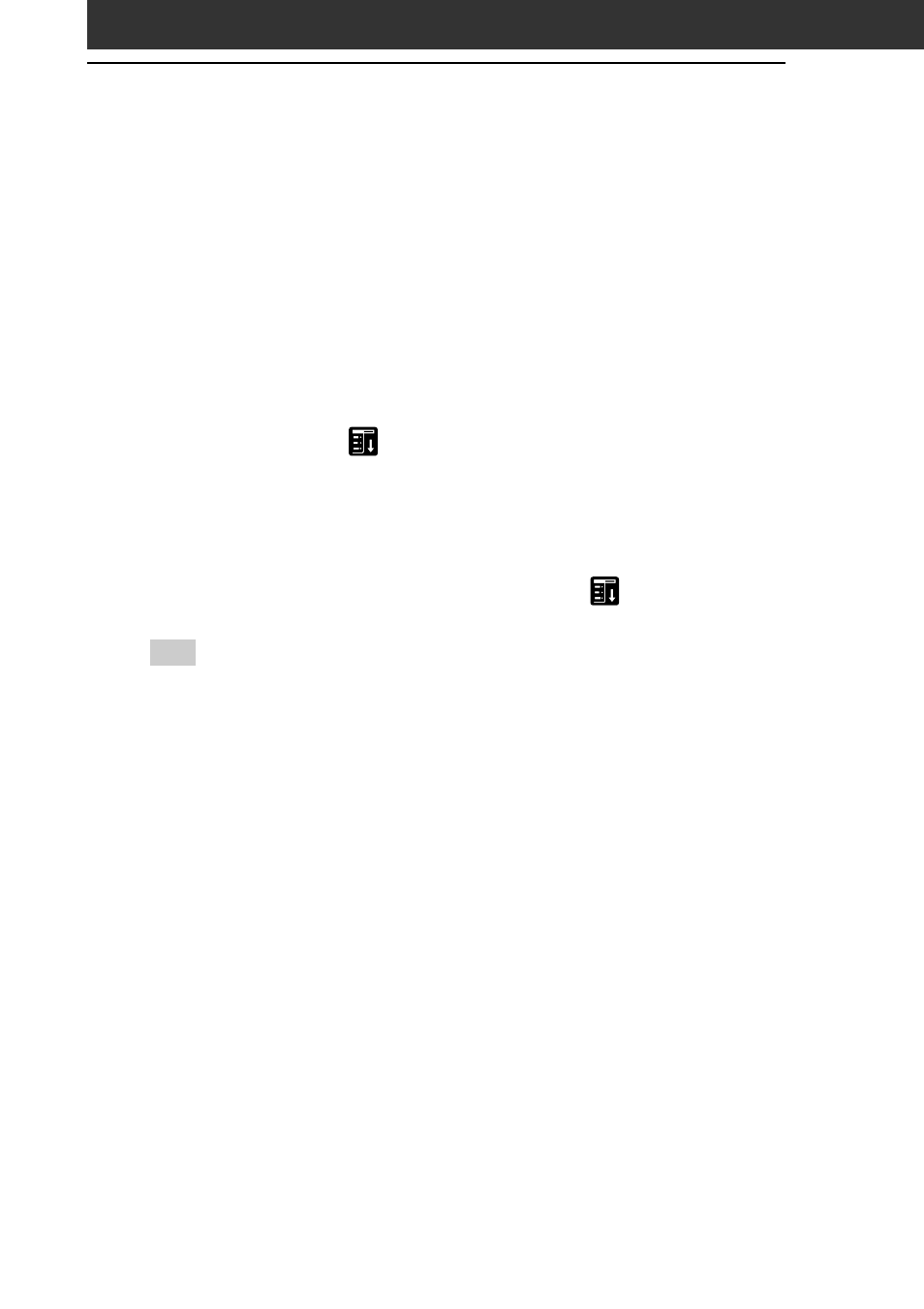
184
To change the auto-run setting
From the Application Launcher screen, start the Memory Stick
Autorun application. Insert the Memory Stick media which you want
to change the auto-run setting. Tap the arrow V next to Select launch
app, and tap Select install DBs. Tap the files you want to select or
deselect, then tap Set, and tap OK.
To cancel the auto-run function
From the Application Launcher screen, start the Memory Stick Autorun
application. Tap Menu
, tap Preferences, and tap to select the Disable
checkbox. Then, tap OK.
To delete the auto-run setting
From the Application Launcher screen, start the Memory Stick
Autorun application. Insert the Memory Stick media from which you
want to delete the auto-run setting, and tap Menu
. Tap Tools, then
Delete autorun setting, then tap OK.
Tip
You can also delete it with your computer, by deleting a file named
“\PALM\DEFAULT.ARN” from the Memory Stick media.
Setting Auto-run for an application
