Sony PEG-T665C User Manual
Page 28
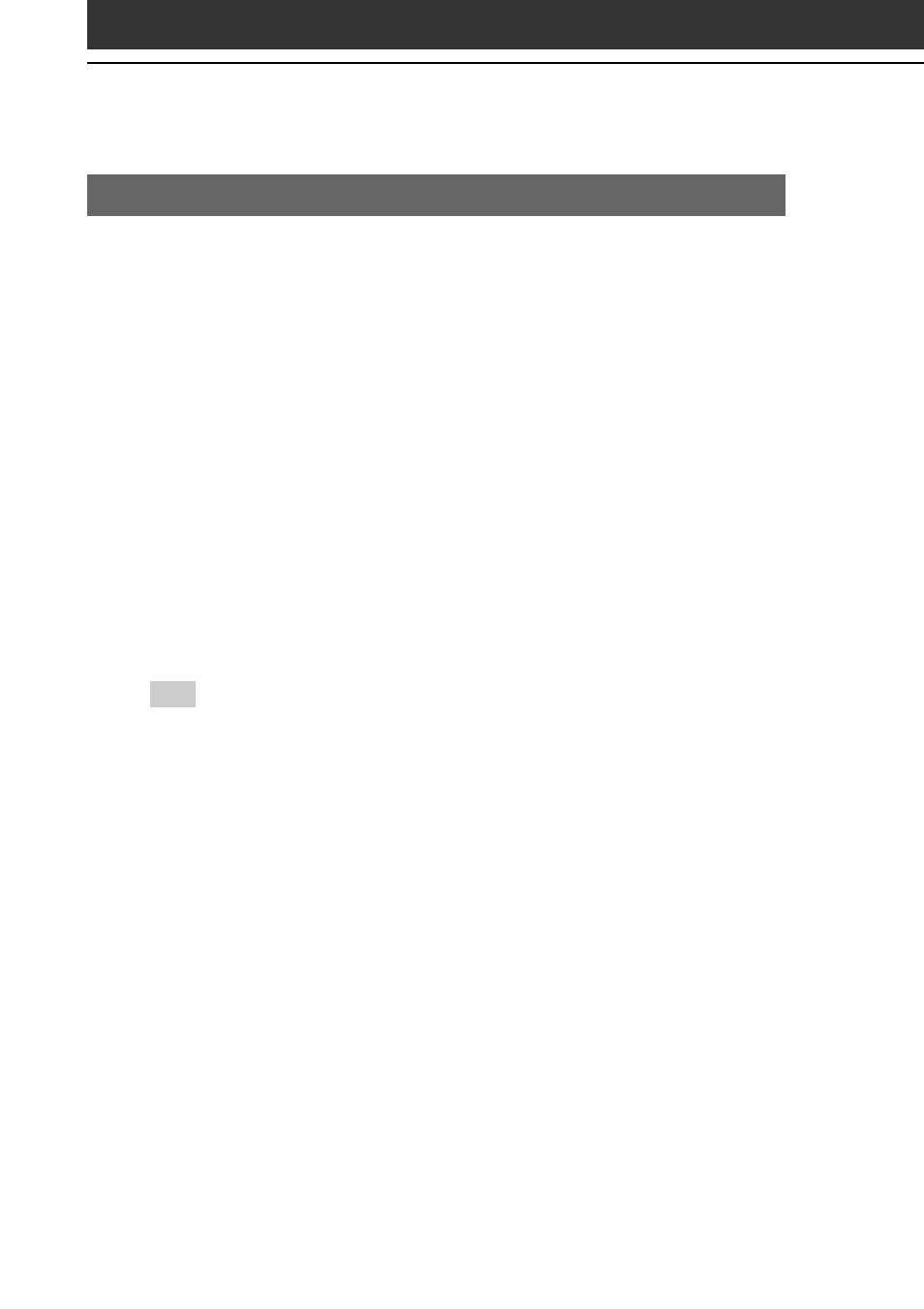
28
Transferring audio files from your computer to your CLIÉ
handheld
Transferring MP3 format audio files to your CLIÉ handheld
After preparing your CLIÉ handheld as described on pages 26-27, you
can copy MP3 format audio files to the Memory Stick media inserted in
your CLIÉ handheld using the Windows Explorer.
1
Double-click the My Computer icon on your Windows
desktop. (For Windows XP, click Start, and click My
Computer.)
2
Double-click the Removable Drive icon.
3
Double-click the Palm, Programs (All Programs in
Windows XP), and then MSAudio folder.
If these folders do not exist, create them manually in the Memory
Stick media using Windows Explorer.
4
Drag to the MSAudio folder the MP3 format audio files
that you want to transfer.
Tip
You can transfer MP3 audio files to the Memory Stick media inserted in your
CLIÉ handheld using the Memory Stick Import/Export applications (see page
187).
If your computer has a Memory Stick slot
You can copy the MP3 format audio file to a Memory Stick media
inserted in the computer’s Memory Stick slot.
In the Memory Stick media’s PALM folder, first make the PROGRAMS
folder, and then the MSAUDIO folder. Then follow the steps above.
When you insert the Memory Stick media into your CLIÉ handheld,
you can play the audio files with the Audio Player application.
When you use an optional 128 MB MagicGate Memory Stick media,
you can record for approximately the following length of time:
• When you record at 256 kbps: approx. 65 min.
• When you record at 128 kbps: approx. 130 min.
• When you record at 96 kbps: approx. 170 min.
