Connecting to the dione card, Connecting to the dione card 9 – Sun Microsystems StorageTek HP LTO4 User Manual
Page 17
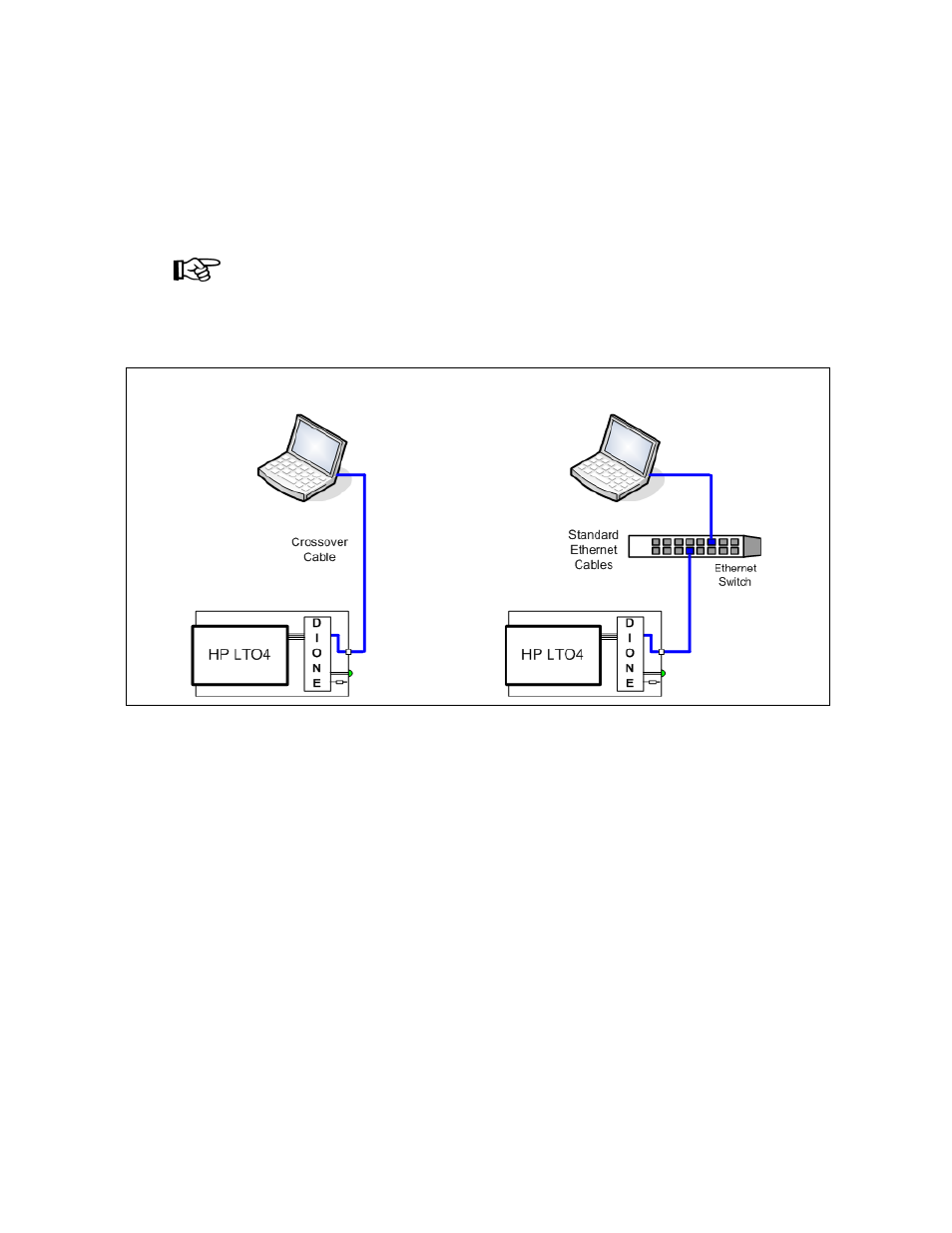
316196601 • Revision: A
Chapter 2 Dione Card 9
Dione Card Components
Connecting to the Dione Card
shows two ways to connect to the Dione card:
■
Point-to-point using a crossover cable
■
Network using a switch or hub and standard (straight-through) Ethernet cables
Note –
The default IP address of the Dione card is 10.0.0.1.
This address is the same as the T-Series tape drives.
Because of this, the initial connection to the Dione card and LTO4 tape drive
should be with a crossover cable to set a new IP address. Then once the IP address
is set, you can connect the drive to the network for configuration and enrollment.
See
Chapter 3, “Virtual Operator Panel”
for information.
Green LED operation:
When you power-on the LTO4 tape drive, the green LED lights for 30 seconds as
the Dione card performs an initial program load (IPL).
■
If the LED does not come on when power is applied (and there is power on the
tape drive) there is a problem with the Dione card.
■
If this LED does not go out after 30 seconds (approximately), there is a problem
with the Dione card.
After 30 seconds, the LED goes out and stays out until the tape drive is in an
encryption-capable mode (tape loaded, key available, encrypting or decrypting).
Reset Switch operation:
The reset switch performs one of three functions:
1. In normal operation, pressing this button resets the Dione as if at power-on.
2. Pressing and holding for more than 3 to 4 seconds resets all the stored settings to
their manufacturing defaults, and then resets the Dione as if at power-on.
3. When Running the LED Test it temporarily changes the mode of operation
allowing you to press the switch causing the LED to flash. The flashing stops
when the switch is released.
FIGURE 2-2
Connecting to the Dione Card
Point-to-Point: Crossover Cable Connection
Network: Standard Ethernet Connection
