Siemens C79000 Z7076 C638 04 User Manual
Page 49
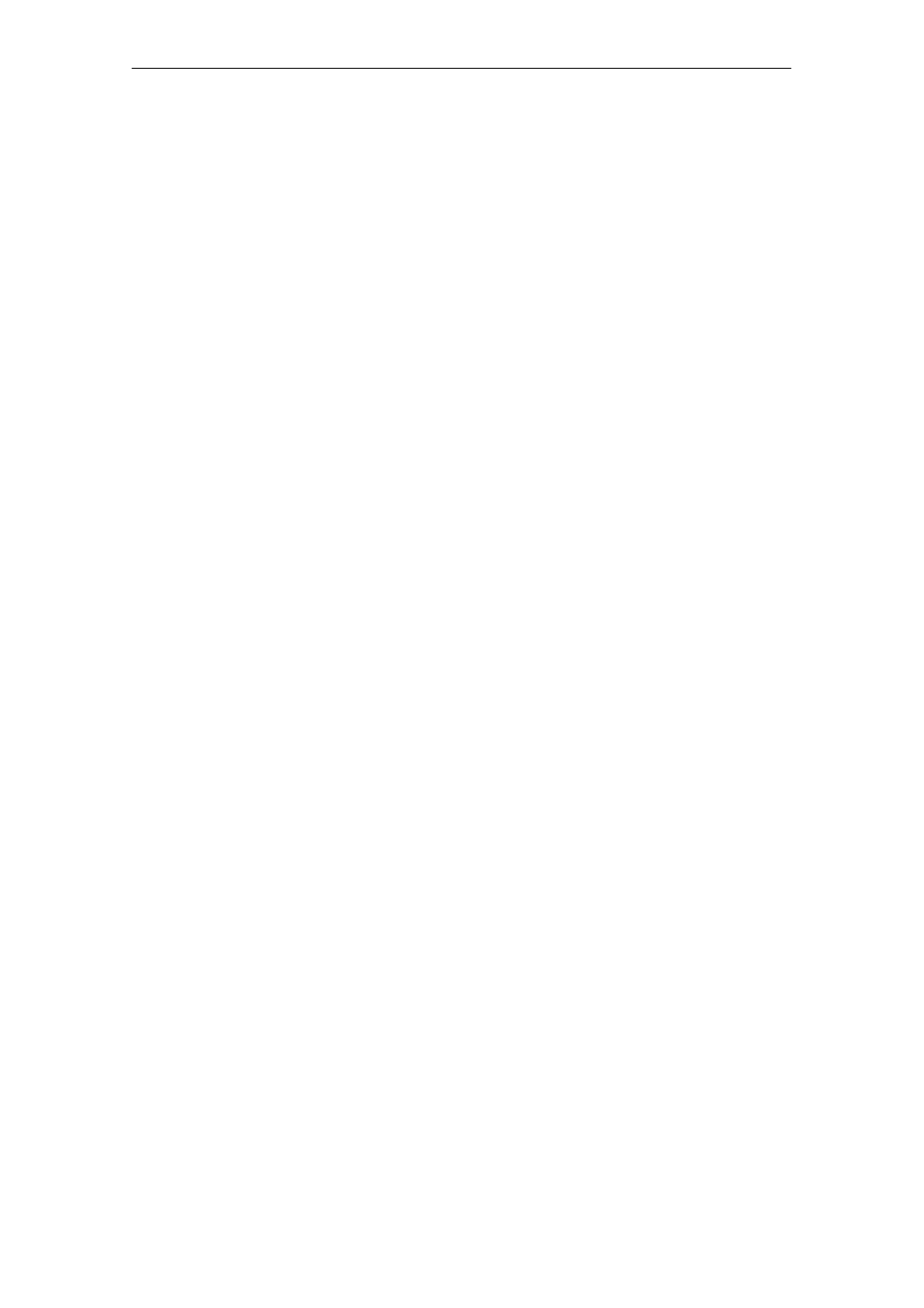
Setting up the SIMATIC Box PC 620
5-3
SIMATIC Box PC 620 Operating Manual
C79000-Z7076-C638-04
Startup under Windows 98
The operating system is set up once you have entered the requisite information.
The Welcome to Windows 98 screen helps you to get familiar with the Desktop
user interface.
Now the user interface is displayed following system startup every time you power
up or reset the PC.
You can find information for the installation, login, password entry and registration
in the manual “Getting Started Microsoft Windows 98” in Chapter 2
“Windows 98 Installation”.
Startup under Windows NT
You can start Windows NT by simultaneously pressing Ctrl + Alt + Del after you
have entered the requisite information and the operating system has been set up.
You can find information for the installation, login, administrator account, password
entry, creation of an emergency disk and startup of Windows NT in the manual
“Microsoft Windows NT” in part 2 “Installation“.
The operating system is set up once you have entered the requisite information.
The Welcome to Windows 98 screen helps you to get familiar with the Desktop
user interface.
Now the user interface is displayed following system startup every time you power
up or reset the PC.
Startup under Windows 2000
After you have entered the requisite information and the operating system has
been set up, the PC will be restarted.
Via the “Getting Started with Windows 2000” program you can get acquainted with
Windows 2000.
You can find information on setting up Windows 2000 Professional or a user
account, and on configuring the computer as well as information about Windows
2000 Professional in the manual “Microsoft Windows 2000 Professional”.
Your device is set to English menus and dialogs and a US keyboard when
delivered. You can set another language and keyboard via the control panel with
the dialog Start > Settings > Control Panel > Regional Options > tab
”General”, box ”Menus and dialogs”> tab ”Input locales”, box ”Input
language”.
