Sony USER GUIDE V G N - C S 2 0 0 User Manual
Page 159
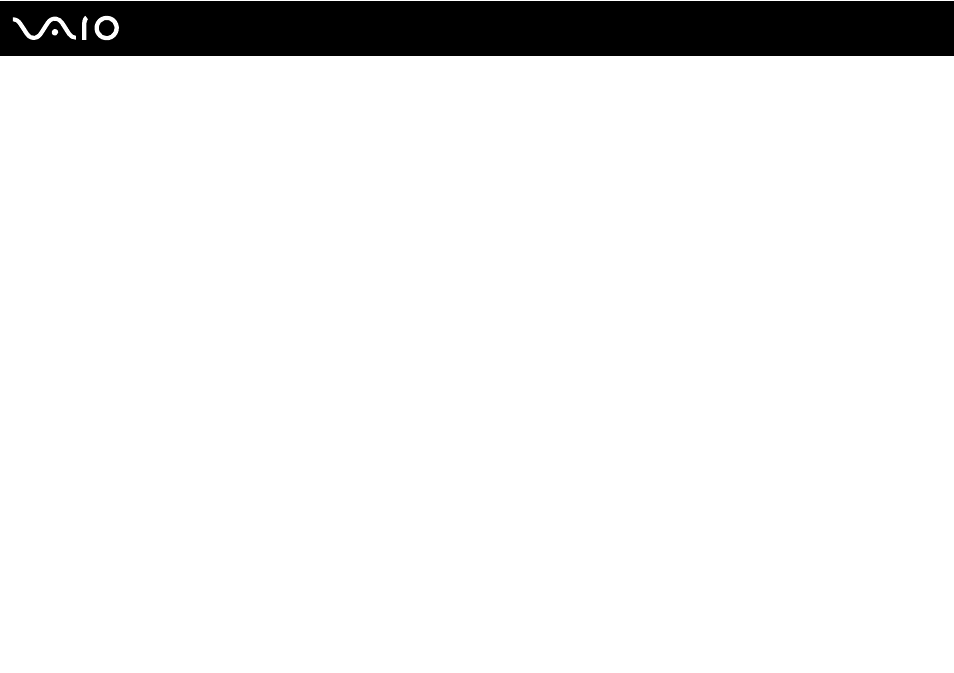
Troubleshooting
4
Click Device Manager in the left pane.
The Device Manager window appears with a listing of your computer's hardware devices.
If an "X" or an exclamation point appears on the listed device, you may need to enable the device or reinstall the
drivers.
5
Double-click the optical disc drive device to open a list of the optical disc drives of your computer.
6
Double-click the desired drive.
You can confirm the driver software by selecting the Driver tab, and clicking Driver Details.
7
Click OK to close the window.
❑ Make sure an adhesive label is not affixed to a disc. Adhesive labels can come off while the disc is in the optical disc drive
and damage the drive or cause it to malfunction.
❑ If a region code warning appears, the disc may be incompatible with the optical disc drive. Check the package to make
sure the region code is compatible with the optical disc drive.
❑ If you notice condensation on your computer, do not use the computer for at least one hour. Condensation can cause the
computer to malfunction.
❑ Make sure your computer is running on the AC power supply and try the disc again.
- VGN-CS290NAB VGN-CS290JAQ VGN-CS290JER VGN-CS215J VGN-CS290JDP VGN-CS290 VGN-CS290JFP VGN-CS280J VGN-CS290NGB VGN-CS290JDR VGN-CS230J VGN-CS205J VGNCS290JET VGN-CS290N VGN-CS290JAP VGN-CS290JDW VGN-CS290JEC VGN-CS290Y VGN-CS290NDB VGN-CS209J VGN-CS220J VGN-CS290JEW VGN-CS290JEQ VGN-CS290JFQ VGN-CS290NCB VGN-CS290JAW VGN-CS290NFB VGN-CS290JAR VGN-CS290JDB VGN-CS290JDQ VGN-CS290J VGN-CS204J VGN-CS290JEP VGN-CS260J VGNCS290JAB
