Mouse – Sony USER GUIDE V G N - C S 2 0 0 User Manual
Page 168
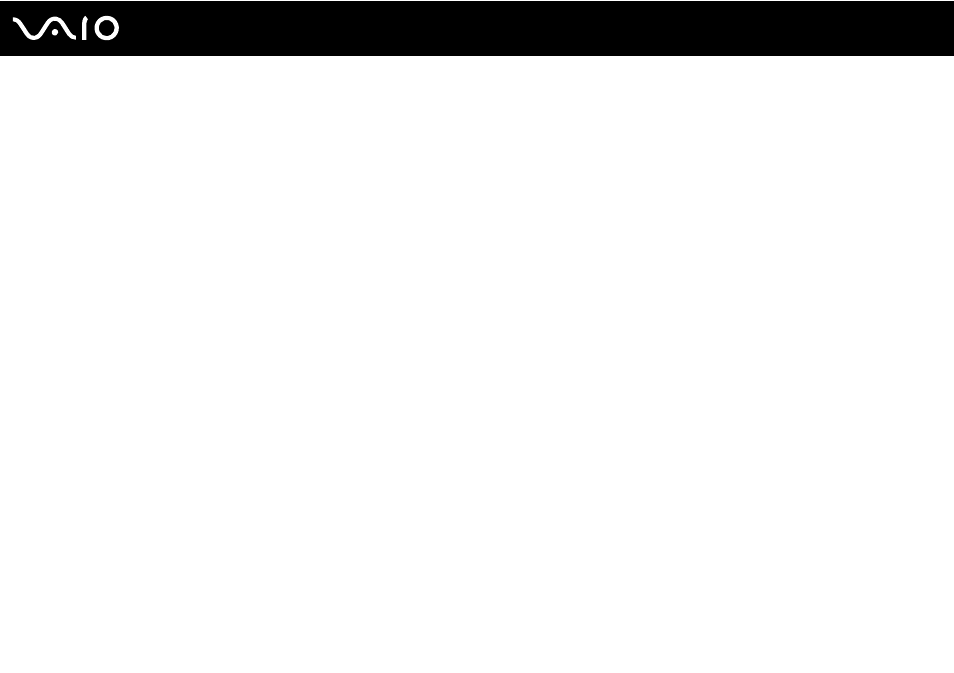
Troubleshooting
Mouse
What should I do if my computer does not recognize my mouse?
❑ Make sure your mouse is securely plugged into the port.
❑ Restart your computer with your mouse connected.
What should I do if the pointer does not move when I use my mouse?
❑ Make sure another mouse is not connected.
❑ If the pointer does not move while a software application is running, press the Alt+F4 keys to close the application window.
❑ If the Alt+F4 keys do not work, press the Windows key once and then the , key several times, select Restart with the
M or m key, and press the Enter key to restart your computer.
❑ If your computer does not restart, press the Ctrl+Alt+Delete keys, select the arrow next to the Shut down button with the
m and , keys and then Restart with the M or m key, and press the Enter key to restart your computer.
❑ If this procedure does not work, press and hold the power button until the computer turns off.
!
Turning off your computer with the power button may cause loss of unsaved data.
- VGN-CS290NAB VGN-CS290JAQ VGN-CS290JER VGN-CS215J VGN-CS290JDP VGN-CS290 VGN-CS290JFP VGN-CS280J VGN-CS290NGB VGN-CS290JDR VGN-CS230J VGN-CS205J VGNCS290JET VGN-CS290N VGN-CS290JAP VGN-CS290JDW VGN-CS290JEC VGN-CS290Y VGN-CS290NDB VGN-CS209J VGN-CS220J VGN-CS290JEW VGN-CS290JEQ VGN-CS290JFQ VGN-CS290NCB VGN-CS290JAW VGN-CS290NFB VGN-CS290JAR VGN-CS290JDB VGN-CS290JDQ VGN-CS290J VGN-CS204J VGN-CS290JEP VGN-CS260J VGNCS290JAB
