Playing dvds, Copying files to dvds – Sony USER GUIDE V G N - C S 2 0 0 User Manual
Page 51
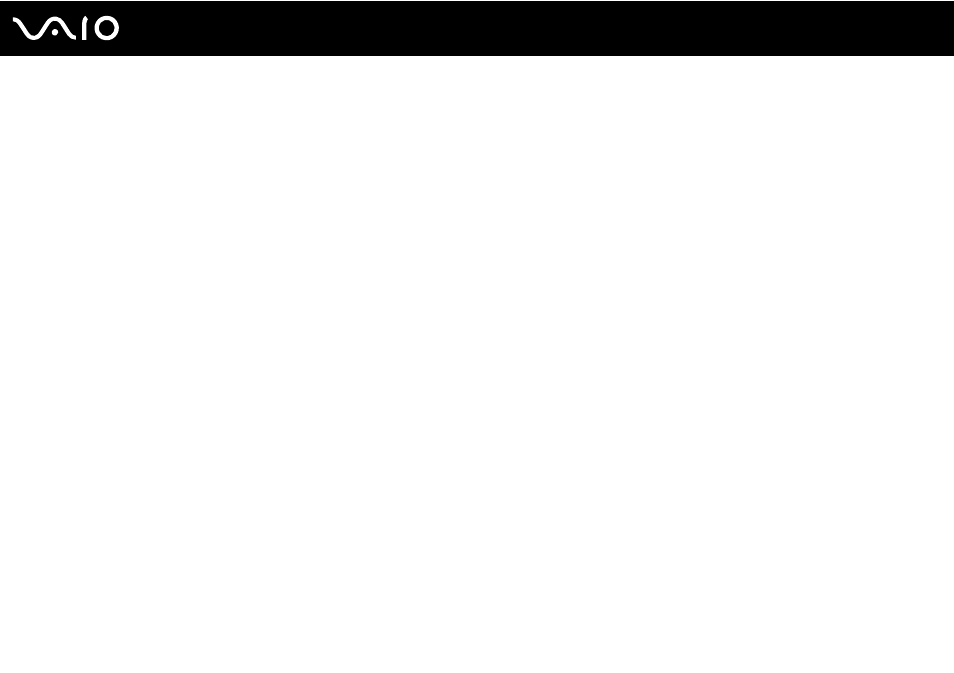
51
Using Your VAIO Computer
Playing DVDs
To play a DVD
1
Close all running software applications.
2
Insert a DVD into the optical disc drive.
3
If nothing appears on the desktop, click Start, All Programs, and the desired DVD software to play the DVD.
For instructions on how to use the software, see the help file included with your DVD software.
Copying Files to DVDs
To copy files to a disc
1
Connect the AC adapter to the computer.
2
Close all running software applications.
3
Insert a recordable disc into the optical disc drive.
4
If nothing appears on the desktop, click Start, All Programs, and the desired DVD burning software to copy files to the
disc.
For instructions on how to use the software, see the help file included with your DVD burning software.
This manual is related to the following products:
- VGN-CS290NAB VGN-CS290JAQ VGN-CS290JER VGN-CS215J VGN-CS290JDP VGN-CS290 VGN-CS290JFP VGN-CS280J VGN-CS290NGB VGN-CS290JDR VGN-CS230J VGN-CS205J VGNCS290JET VGN-CS290N VGN-CS290JAP VGN-CS290JDW VGN-CS290JEC VGN-CS290Y VGN-CS290NDB VGN-CS209J VGN-CS220J VGN-CS290JEW VGN-CS290JEQ VGN-CS290JFQ VGN-CS290NCB VGN-CS290JAW VGN-CS290NFB VGN-CS290JAR VGN-CS290JDB VGN-CS290JDQ VGN-CS290J VGN-CS204J VGN-CS290JEP VGN-CS260J VGNCS290JAB
