Optical discs, What should i do if the drive tray does not open – Sony USER GUIDE V G N - C S 2 0 0 User Manual
Page 157
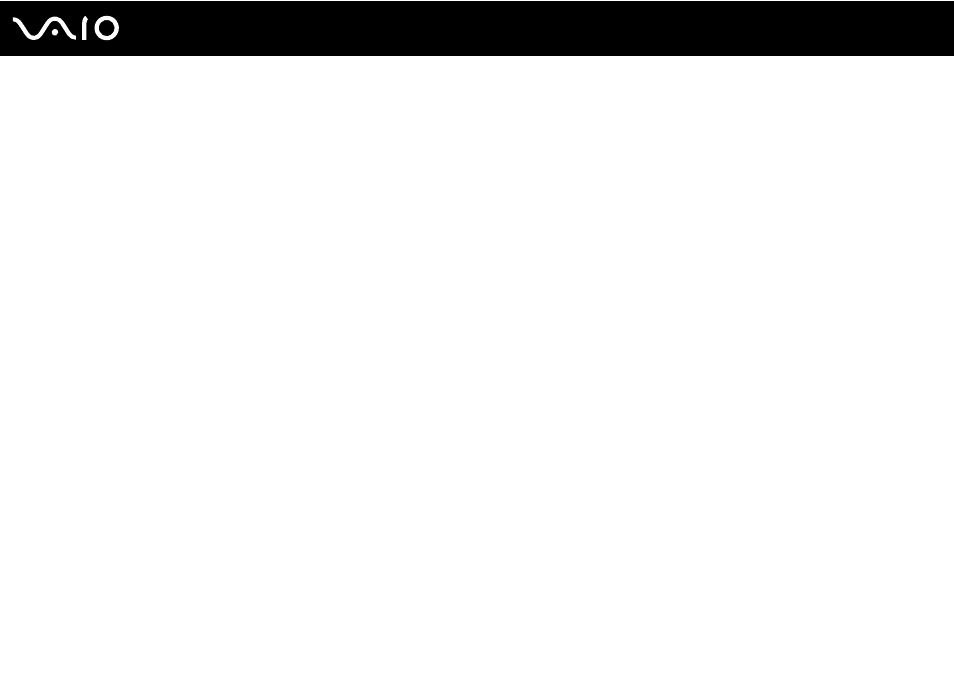
Troubleshooting
Optical Discs
Why does my computer freeze when I try to read a disc?
The disc that your computer is trying to read may be dirty or damaged. Follow these steps:
1
Press the Ctrl+Alt+Delete keys and click the arrow next to the Shut down button and Restart to restart the computer.
2
Remove the disc from the optical disc drive.
3
Check the disc for dirt or damage. If you need to clean the disc, see Handling Discs
for instructions.
What should I do if the drive tray does not open?
❑ Make sure your computer is on.
❑ Press the drive eject button.
❑ If the drive eject button does not work, click Start and Computer, right-click the optical disc drive icon, and select Eject.
❑ If none of the above options work, insert a thin, straight object (such as a paper clip) in the manual eject hole on the optical
disc drive.
❑ Try restarting your computer.
- VGN-CS290NAB VGN-CS290JAQ VGN-CS290JER VGN-CS215J VGN-CS290JDP VGN-CS290 VGN-CS290JFP VGN-CS280J VGN-CS290NGB VGN-CS290JDR VGN-CS230J VGN-CS205J VGNCS290JET VGN-CS290N VGN-CS290JAP VGN-CS290JDW VGN-CS290JEC VGN-CS290Y VGN-CS290NDB VGN-CS209J VGN-CS220J VGN-CS290JEW VGN-CS290JEQ VGN-CS290JFQ VGN-CS290NCB VGN-CS290JAW VGN-CS290NFB VGN-CS290JAR VGN-CS290JDB VGN-CS290JDQ VGN-CS290J VGN-CS204J VGN-CS290JEP VGN-CS260J VGNCS290JAB
