Networking – Sony USER GUIDE V G N - C S 2 0 0 User Manual
Page 150
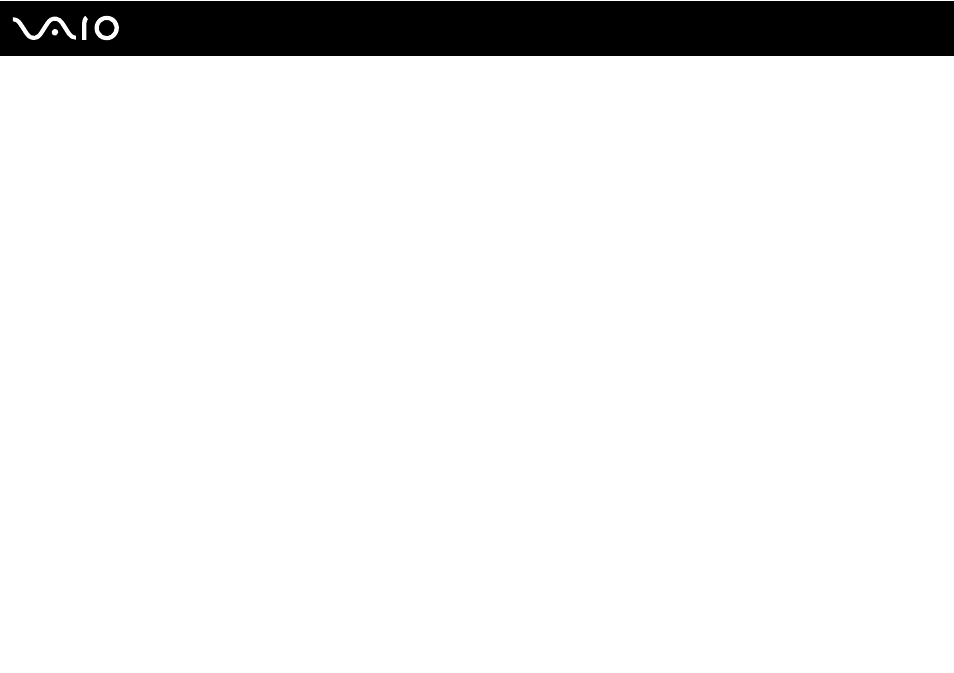
Troubleshooting
Networking
What should I do if my computer cannot connect to a wireless LAN access point?
❑ Connection capability is affected by distance and obstructions. You may need to move your computer away from
obstructions or closer to any access point you may be using.
❑ Make sure the WIRELESS switch is on and the WIRELESS indicator light is lit on your computer.
❑ Make sure power to the access point is on.
❑ Follow these steps to check the settings:
1
Click Start and Control Panel.
2
Click View network status and tasks under Network and Internet.
3
Click Connect to a network to confirm that your access point is selected.
❑ Make sure the encryption key is correct.
❑ Make sure Maximum Performance is selected for Wireless Adapter Settings in the Power Options window. Selecting
any other option may result in a communication failure. To change the settings, follow these steps:
1
Right-click the power status icon on the taskbar and select Power Options.
2
Click Change plan settings under the current power plan.
3
Click Change advanced power settings.
4
Select the Advanced settings tab.
5
Double-click Wireless Adapter Settings and Power Saving Mode.
6
Select Maximum Performance from the drop-down list both for On battery and Plugged in.
- VGN-CS290NAB VGN-CS290JAQ VGN-CS290JER VGN-CS215J VGN-CS290JDP VGN-CS290 VGN-CS290JFP VGN-CS280J VGN-CS290NGB VGN-CS290JDR VGN-CS230J VGN-CS205J VGNCS290JET VGN-CS290N VGN-CS290JAP VGN-CS290JDW VGN-CS290JEC VGN-CS290Y VGN-CS290NDB VGN-CS209J VGN-CS220J VGN-CS290JEW VGN-CS290JEQ VGN-CS290JFQ VGN-CS290NCB VGN-CS290JAW VGN-CS290NFB VGN-CS290JAR VGN-CS290JDB VGN-CS290JDQ VGN-CS290J VGN-CS204J VGN-CS290JEP VGN-CS260J VGNCS290JAB
