Playing cds, Copying files to cds – Sony USER GUIDE V G N - C S 2 0 0 User Manual
Page 50
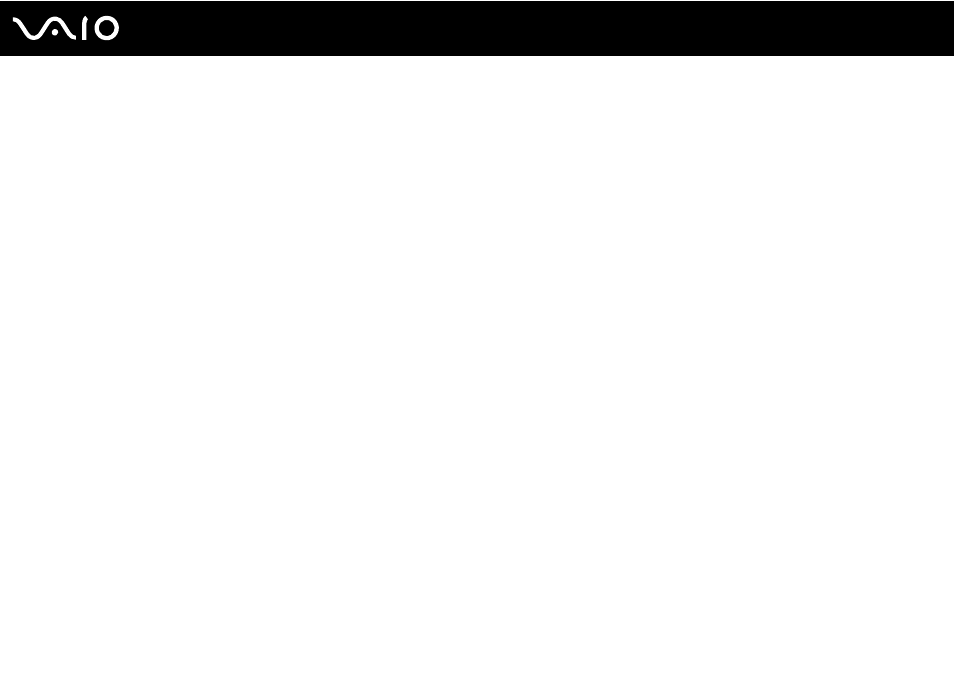
50
Using Your VAIO Computer
Playing CDs
To play an audio CD
1
Insert a disc into the optical disc drive.
2
If nothing appears on the desktop, click Start, All Programs, and the desired CD software to play the CD.
If the Audio CD window appears, click to select an option.
Copying Files to CDs
To copy files to a disc
1
Insert a recordable disc into the optical disc drive.
If the AutoPlay window appears, click Burn files to disc and follow the on-screen instructions until the empty disc folder
appears.
2
Open the folder that contains the file(s) you want to copy and drag them to the empty disc folder.
3
Close the disc folder.
This manual is related to the following products:
- VGN-CS290NAB VGN-CS290JAQ VGN-CS290JER VGN-CS215J VGN-CS290JDP VGN-CS290 VGN-CS290JFP VGN-CS280J VGN-CS290NGB VGN-CS290JDR VGN-CS230J VGN-CS205J VGNCS290JET VGN-CS290N VGN-CS290JAP VGN-CS290JDW VGN-CS290JEC VGN-CS290Y VGN-CS290NDB VGN-CS209J VGN-CS220J VGN-CS290JEW VGN-CS290JEQ VGN-CS290JFQ VGN-CS290NCB VGN-CS290JAW VGN-CS290NFB VGN-CS290JAR VGN-CS290JDB VGN-CS290JDQ VGN-CS290J VGN-CS204J VGN-CS290JEP VGN-CS260J VGNCS290JAB
