Capturing still images – Sony USER GUIDE V G N - C S 2 0 0 User Manual
Page 41
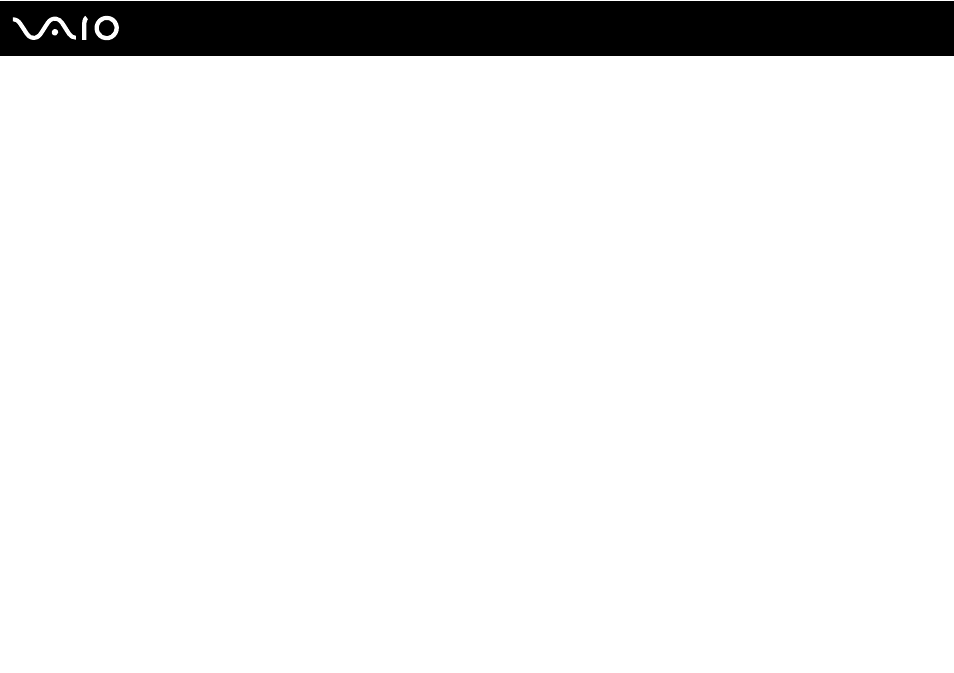
41
Using Your VAIO Computer
Capturing Still Images
To capture a still image
1
Press the CAPTURE button on your computer, if equipped, or click Start, All Programs, ArcSoft WebCam Companion
2, and WebCam Companion 2 to launch the WebCam Companion 2.
2
Click the Capture icon in the main window.
3
Frame your subject in the viewfinder.
4
Press the CAPTURE button on your computer or click the Capture button below the displayed image.
The current image in the viewfinder is captured and its thumbnail image is added as a thumbnail in the left pane of the
main window.
✍
When capturing an image in a dark place, click the WebCam Settings icon after step 2 and select the low light or low light compensation option in the
properties window.
The WebCam Companion 2 provides many more features. See the help file included with the software for more information.
- VGN-CS290NAB VGN-CS290JAQ VGN-CS290JER VGN-CS215J VGN-CS290JDP VGN-CS290 VGN-CS290JFP VGN-CS280J VGN-CS290NGB VGN-CS290JDR VGN-CS230J VGN-CS205J VGNCS290JET VGN-CS290N VGN-CS290JAP VGN-CS290JDW VGN-CS290JEC VGN-CS290Y VGN-CS290NDB VGN-CS209J VGN-CS220J VGN-CS290JEW VGN-CS290JEQ VGN-CS290JFQ VGN-CS290NCB VGN-CS290JAW VGN-CS290NFB VGN-CS290JAR VGN-CS290JDB VGN-CS290JDQ VGN-CS290J VGN-CS204J VGN-CS290JEP VGN-CS260J VGNCS290JAB
