Printing images – SIGMA DP1 User Manual
Page 99
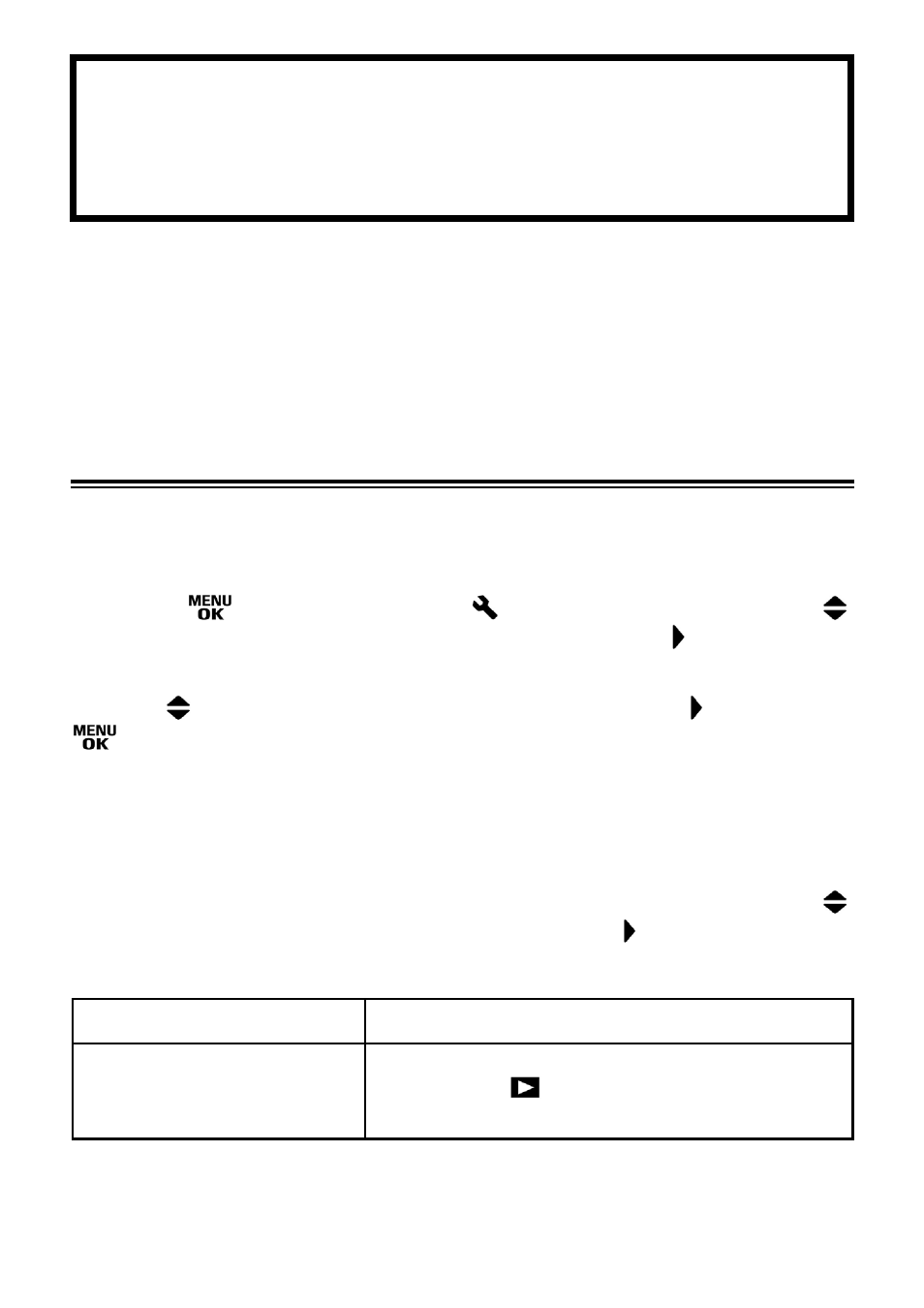
98
PRINTING IMAGES
This section explains how to print images (JPEG data) captured by a DP1,
without the need of a PC. It is not possible to print RAW data (X3F file)
directly with the PictBridge Standards. To print RAW format images, it is
necessary to change the RAW file (X3F) to JPEG by using image
processing software such as “SIGMA Photo Pro” on your PC. See the
SIGMA Photo Pro instruction manual for more information.
PRINTING IMAGES WITH PICTBRIDGE COMPATIBLE PRINTERS
It is possible to print your pictures without a PC by connecting the DP1 to a
PictBridge compatible printer using the supplied USB cable.
1
Press the
button to open the [
Set Up] menu, then use the
buttons to select the
žUSB modeſmode and press the button.
2
Use the
buttons to select [PictBridge], and press the button or the
button to apply settings
3
Turn the printer on and confirm that it is ready for printing. Connect your
camera to the printer with the supplied USB cable.
4
After connecting, A. Initial screen of “PictBridge” will appear. Press the
buttons and select the desired option, then press the
button.
A. PictBridge Initial Screen
ᴾ
Select Images & Quantity
B. Select images & number of copies to print.
Apply DPOF Settings
(If DPOF setting is not applied, it
is not possible to select it.)
It is possible to select the printing quantity of
[DPOF] from [
Playback Menu]. Please refer
to
ᲢP.101Უstep 7 .
