Configuration, Image colour – Siemens CCMX1315-LP User Manual
Page 29
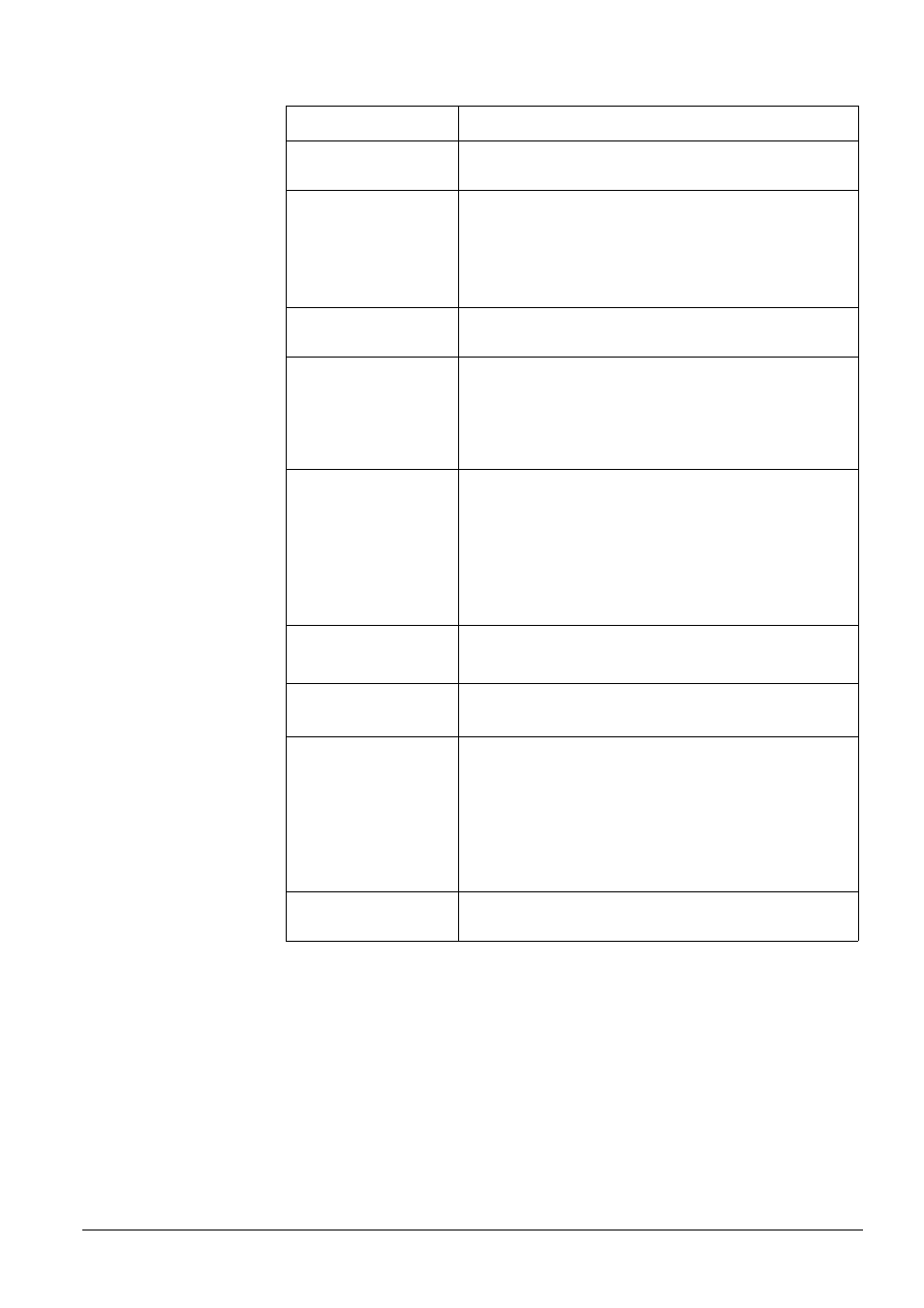
Configuration
29
Siemens Building Technologies
Fire Safety & Security Products
01.2009
Image colour
Preset image
Four types of specific application conditions such as Indoor, outdoor,
tunnel and casino can be selected for a quick and easy setup.
EV Adjustment
19 steps of offset level from -9 to +9 are available to adjust the internal
reference brightness level. The higher the level the brighter the
images, and the lower the level the darker the images.
Auto Gain Control
The circuit gain is adjusted automatically between Min. and the
selected value, "Low," "Mid" and "High” where the sensitivity
characteristic increases in the order of "Low," "Mid" and "High”. Noise
at dark will be more noticeable when Auto Gain Control is near "High".
NOTE:
If sensitivity is still too low after setting Auto Gain control, set the high
limit value of the slow shutter, to further increase sensitivity.
Shutter Speed
Default is: 1/25 s. The shutter speed is set at automatic, 1/25 s, 1/50 s,
1/120 s, 1/250 s, 1/1000 s and 1/10000 s. The network camera will
adjust the aperture according to the amount of ambient light.
Slow Speed Shutter
The Slow shutter can be turned “ON” if the sensitivity is still not so
good under “High” gain condition at dark. The optimum image level can
be maintained by appropriate gain and shutter combination which are
determined automatically inside camera system.
As slow shutter activates, the exposure time becomes longer and
frame rate becomes smaller. Blurred images sometimes are prominent
with moving objects.
Back Light Compensation
Set an area for backlight compensation. If backlight compensation is
activated, the camera performs the exposure control only within the
specified area.
Backlight compensation is a function that achieves the brightness of a
selected area to an optimum image level. This function is necessary
when an auto iris lens tends to close due to an intense light coming
from the back of the object in the area to be viewed so that areas
become dark and visibility deteriorates. In this case, set the area so
that the portion to be viewed is within the selected area. The area size
is roughly as shown in Fig. 2 below.
Sharpness Set
sharpness.
“Sharp”: sharpness is high.
“Soft”: sharpness is low.
Gamma
“1”: May be selected for some specific area, such as FA application for
obtaining true video data.
“0.45”: This is default, suitable for CCTV application
White Balance
Set the white balance values to meet the environment condition for
best colour rendition.
z
“AWB”: the colour of the camera is automatically adjusted according
to external lighting condition.
z
“Manual”: Adjustable by user manually, this is useful for some
specific condition which AWB may be unaffordable to perform
correctly.
z
“Indoor”: Default for 3200K condition
z
“Outdoor”: Default for 5100K condition
Iris Adjustment
19 steps of offset level from -9 to +9 are available to adjust the image
level for a DC auto iris lens. The higher the level the brighter the
images, and the lower the level the darker the images.
