English using jetadmin – Japan Tiger 7100e+ User Manual
Page 139
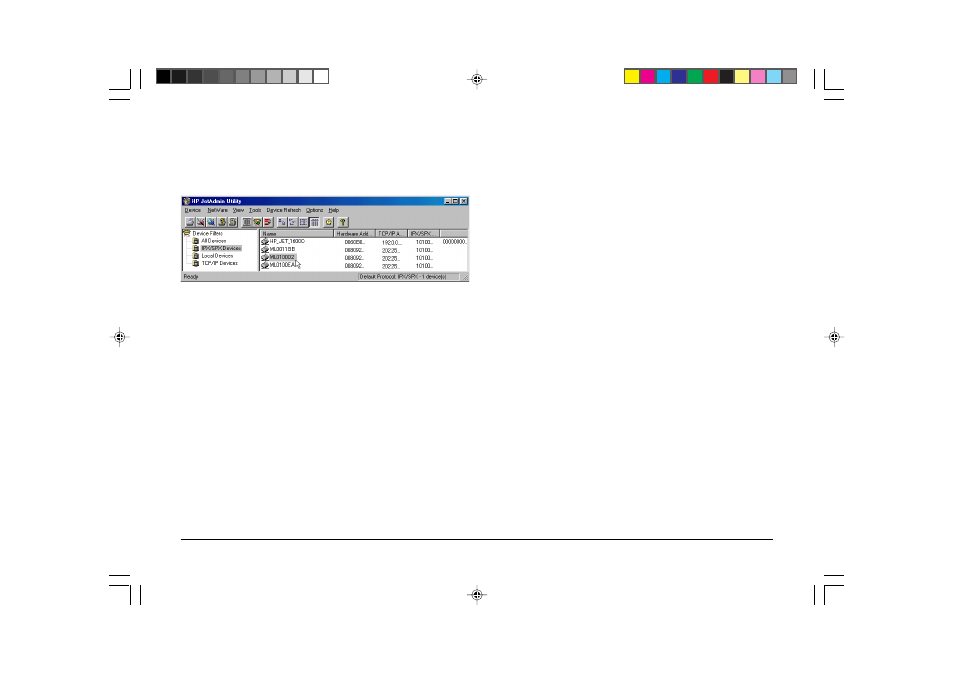
User Manual
139
English
Using JetAdmin
Some JetAdmin functions are supported.
• Under [Operating Mode], either [Queue Server Mode] or
[Remote Printer Mode] can be selected.
• In [Remote Printer Mode] the Print Server, (Only if its name
has 30 characters or less) and Printer number details have to
be added.
• Under [Queues] section, you can register bindery mode
queues. (This can be done only if the print server name has
30 characters or less).
• Pressing [Next] takes you to [TCP/IP] screen where automatic
[DHCP], [BOOTP] or [Manual TCP/IP Setting] can be
selected. If manual IP setting is selected then IP Address,
Subnet Mask, Default Gateway and idle timeout settings
must be configured.
• Go to [Option] – [AppleTalk] to alter [Apple Talk Name].
• The following items can be configured in [Properties] in
the [Device] menu. Select the [Device] tab to view printer
status. In the [JetDirect] tab, go to [Reset JetDirect Card] to
reinitialise or reset card back to default settings. Select
[Frame Type] to match what frame type your network uses.
Select [Protocol Stack] to select [Windows/NT, HPUX,
SunOS] or [EtherTalk]. Select [Time Interval] to set [Queue
Polling Rate].
Functions supported by JetAdmin
• On the main screen, the printer name will be listed under
[Name], the Ethernet address under [Hardware Address], and
the IP Address under [TCP/IP Address].
• In an environment from which the NetWare server can be
logged in to, select [New] from the [Device] menu to acquire
the Ethernet board as a new device.
• The following items can be configured in [Modify] in the
[Device] menu.
• In [Device Information] you can set [Print Server Name]
and [Description].
• Pressing [Next] takes you to the NetWare screen where the
NDS tree and context information can be added.
7100e+.p65
25/08/99, 20:55 PM
139
