Nokia 3285 User Manual
Page 70
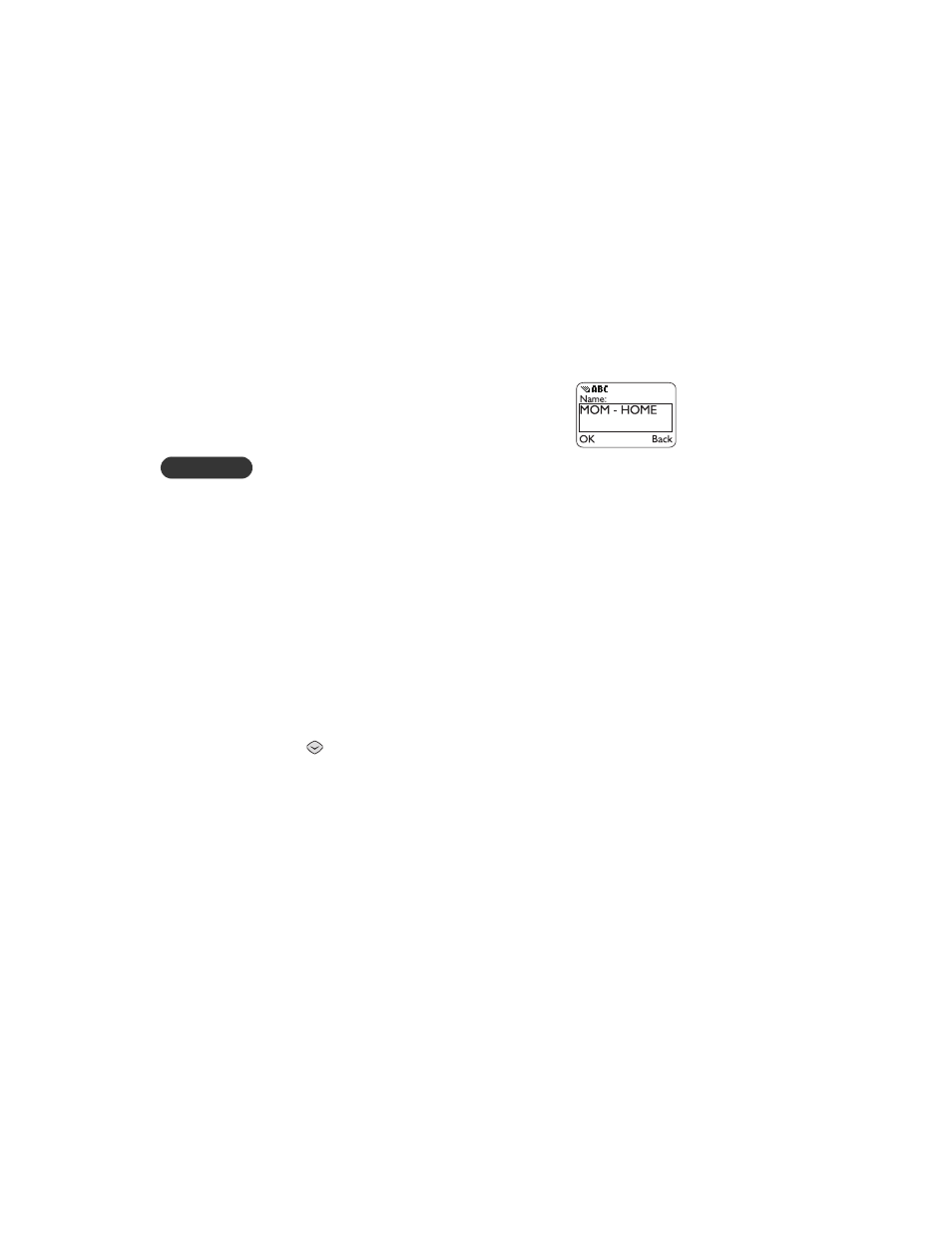
6
[ 62 ]
Adding an entry to the phone book
Tip: To quickly create an entry, simply enter a phone number at the start
screen, press Save, then go to step 3.
1
Press Names.
2
Scroll to Add new, then press Select.
3
Enter a name (16 characters maximum), then
press OK.
See “Entering text and numbers” on page 40.
Note: You can’t associate the same name with two different entries: for
example, John and John. Instead, create entries for John H and
John W. If you try to use a name that already exists, Replace?
press OK. To return to the previous screen, press Back.
4
Enter a phone number (32 digits maximum), then press OK.
Note: When you remove the battery, entries are NOT lost; they are
retained in memory.
Associating an email address with an entry
You can associate an email address with an entry in your phone book.
Later, when addressing a mobile message, you can quickly enter the email
address by selecting the name in your phone book.
1
At the start screen, display the list of phone book entries by pressing
, then scroll to a phone book entry.
2
Press Details, then Options (or, if the scrolling view for your phone
book is set to Name+number, just press Options).
3
Scroll to E-mail, then press Select.
4
Enter the email address (48 characters maximum), then press OK.
The presence of an email symbol (@) in the top right corner of the screen
indicates that an email address is associated with the highlighted entry.
