Setting up (or changing) user sources (cont.), Remote control unit ■ main menu, Press the menu/enter button to set – JVC DLA-M5000SCU User Manual
Page 56: Operating the main menu (cont.)
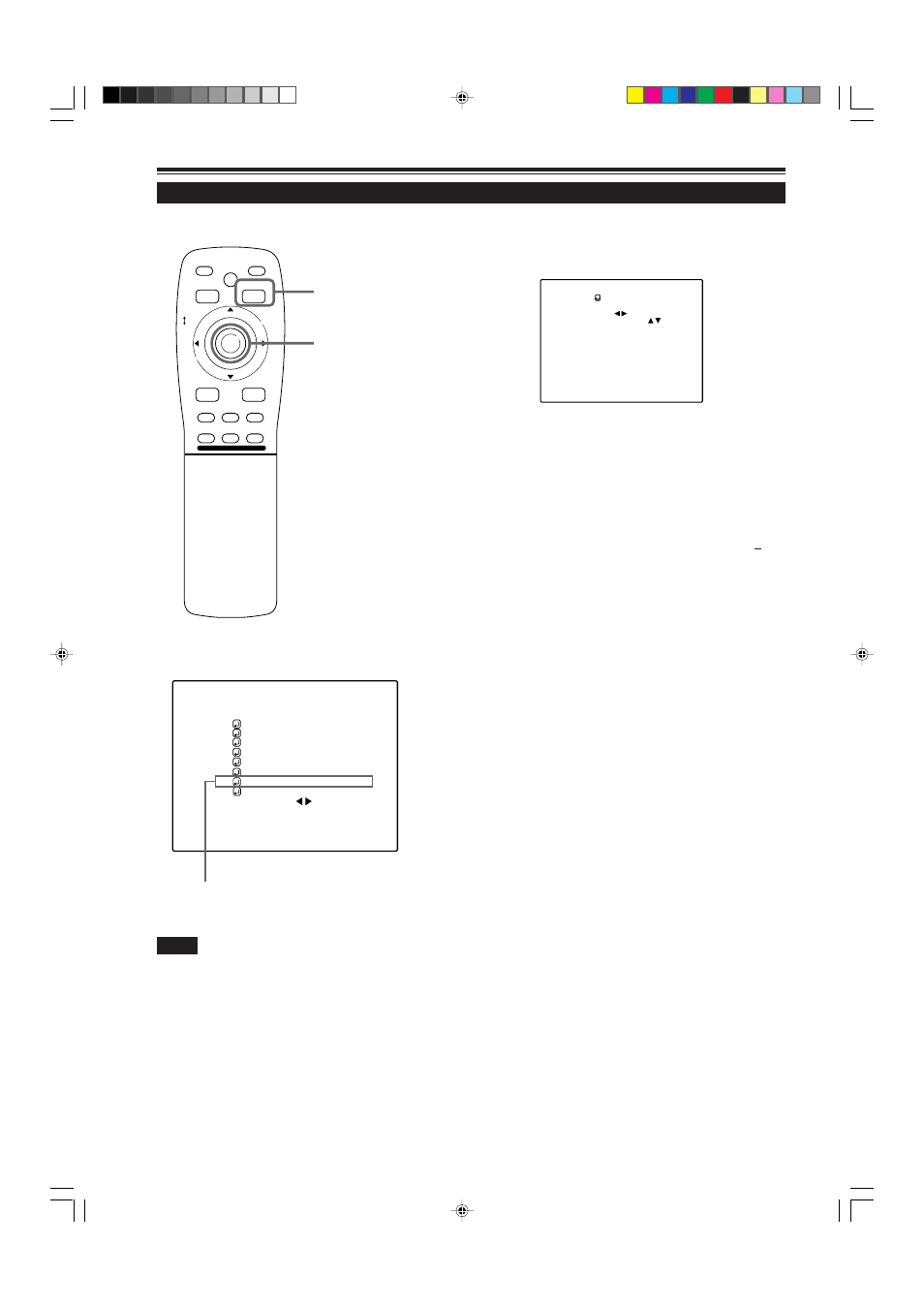
56
Setting Up (or Changing) User Sources (Cont.)
Submenu item [USER SOURCE SET UP]
Operating the Main Menu (Cont.)
■
Remote control unit
■
Main menu
Note
• The selected item is shown in magenta color. Items shown
in gray color cannot be operated or set in the current mode.
MEN
U/E
N
T
E
R
QUICK
ALIGN.
AV HIDE
OPERATE
PRESET
AV
SHIFT
ZOOM
FOCUS
LENS
U
T
+
D
W
–
RGB/COMPUTER
LENS
LOCK
UNLOCK
PAGE BACK
6
Press the MENU/ENTER button to set.
• The “USER NAME setup menu” is displayed.
PAGE BACK button
MENU/ENTER button
(USER NAME setup menu)
1. Press MENU/ENTER toward the
2
or
3
mark to select
positions where to enter characters.
• Up to 9 input positions can be selected.
2. Press MENU/ENTER toward the
5
or
∞
mark to select
characters to enter.
• You can select any characters from A to Z, 0 to 9, _ and
space.
3. Repeat steps “1” and “2” to enter the user name.
• Up to 9 characters can be entered.
4. Press MENU/ENTER toward the
5
or
∞
mark to select
positions where to enter characters.
• The display returns to the “USER SOURCE SETUP” screen.
■
To delete a user name, overwrite the user name with
spaces.
However, if this user name area is registered as a source to
any other channel on the “CHANNEL setup • selection” menu,
or if this user name area is selected in AUTO mode or dedicated
(forced) mode, the user name cannot be deleted. The user
name before change will be displayed.
A U T O ( )
E N G L I S H
P I X E L C L O C K
P O S I T I O N
P I C T U R E
O P T I O N S
S O U R C E
C H A N N E L
U S E R S O U R C E S E T U P
D I S P L A Y S I Z E
D E C O D E R
L A N G U A G E
R G B 1
A U T O
S X G A 1
U S E R N A M E
777777777
M5000LU/SCU p.44-58
01.3.5, 15:09
56
