Setting up (or changing) user sources (cont.), Remote control unit ■ main menu, Press the menu/enter button – JVC DLA-M5000SCU User Manual
Page 55: Press the menu/enter button to set, Operating the main menu (cont.)
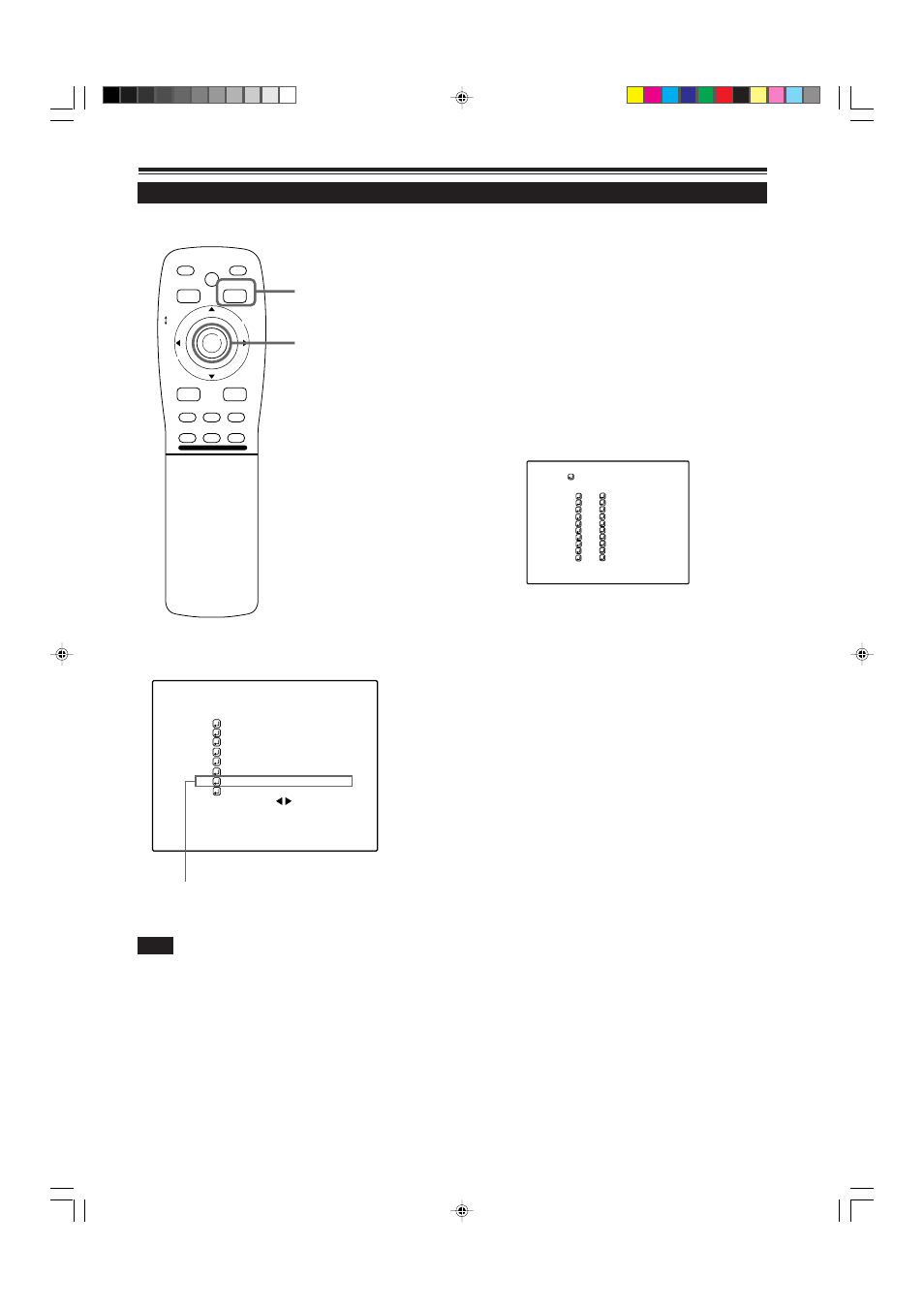
55
Setting Up (or Changing) User Sources (Cont.)
Operating the Main Menu (Cont.)
■
Remote control unit
■
Main menu
Note
• The selected item is shown in magenta color. Items shown
in gray color cannot be operated or set in the current mode.
MEN
U/E
N
T
E
R
QUICK
ALIGN.
AV HIDE
OPERATE
PRESET
AV
SHIFT
ZOOM
FOCUS
LENS
U
T
+
D
W
–
RGB/COMPUTER
LENS
LOCK
UNLOCK
PAGE BACK
To change the registered user source name.
1
Press the MENU/ENTER button.
• The main menu appears on the screen.
2
Press MENU/ENTER toward the
5
or
∞
mark to select a submenu item, “USER
SOURCE SETUP”.
• The selected item (text display) is shown in magenta color.
3
Press the MENU/ENTER button to set.
• A submenu item, “USER SOURCE SETUP menu” , appears on
the screen.
PAGE BACK button
MENU/ENTER button
(USER SOURCE setup menu)
4
Press MENU/ENTER toward the
5
or
∞
mark to select the number, “No”, of the
user name to be changed.
• The selected item (text display) is shown in magenta color.
5
Press MENU/ENTER toward the
3
mark
to select the “USER NAME”.
• The selected item (text display) is shown in magenta color.
• To be able to select a “USER NAME”, a source needs to be
already registered.
Submenu item [USER SOURCE SET UP]
(To be continued on the next page)
A U T O ( )
E N G L I S H
P I X E L C L O C K
P O S I T I O N
P I C T U R E
O P T I O N S
S O U R C E
C H A N N E L
U S E R S O U R C E S E T U P
D I S P L A Y S I Z E
D E C O D E R
L A N G U A G E
R G B 1
A U T O
S X G A 1
U S E R 1
U S E R 2
U S E R 3
U S E R 4
U S E R 5
U S E R 6
U S E R 7
U S E R 8
H D 1 0 3 5 I _ R
H D 1 0 3 5 I _ Y
U S E R S O U R C E S E T U P
1
2
3
4
5
6
7
8
9
10
No
U S E R N A M E
M5000LU/SCU p.44-58
01.3.5, 15:09
55
