Importing mpeg-format video stream to a pc – JVC 0503-FO-ID-VP User Manual
Page 106
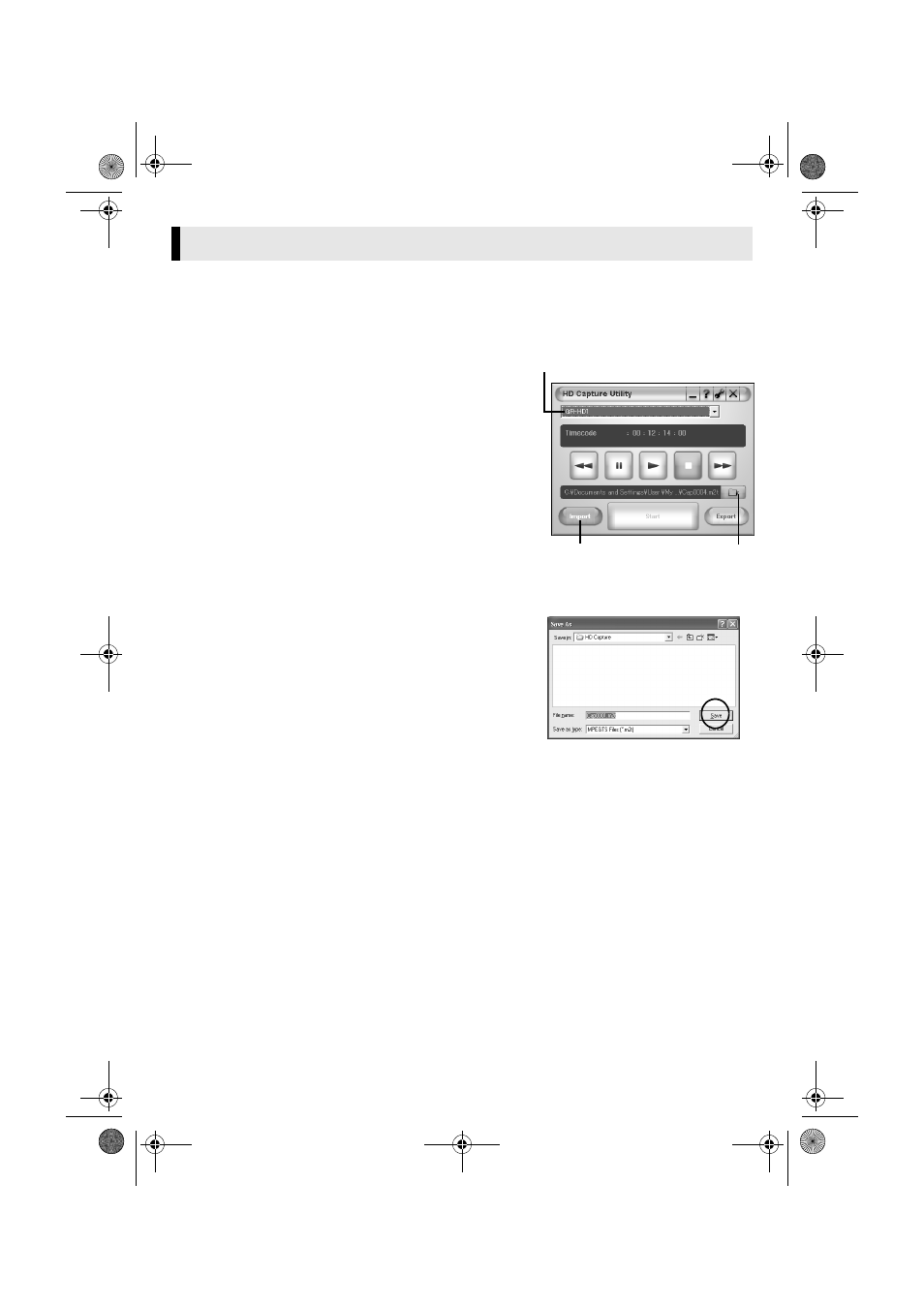
Master Page: Right
— 14 —
1
Connect the camcorder to the PC with an i.LINK cable. (
2
Click [Start], go to [All Programs] – [PIXELA] – [HD Capture Utility], and then click [HD
Capture Utility].
● You can also double-click the [HD Capture Utility 1.0] icon on the desktop.
4
Click [Import], and then click [Browse].
The [Save As] dialog box appears.
Importing MPEG-format Video Stream to a PC
3
Make sure that the camcorder’s model name is
displayed.
● If the model name is not displayed, confirm the
connection (
੬ pg. 8) or reinstall the driver (੬ pg. 16).
● If a D-VHS VCR is connected simultaneously, select the
camcorder’s model name.
5
Specify the file name and location, and then click
[Save].
● Make sure to select a folder on the local hard disk.
● Approximately 150 MB (300 MB while importing) of the
hard disk space is required for a 1-minute video stream.
Select a destination with sufficient space for storage.
Import button
Model name
Browse button
CONTINUED ON NEXT PAGE
M3D8_InstaGuide01.fm Page 14 Monday, April 14, 2003 6:52 PM
